Ransom.Win32.MOALOA.THGOEAI
Trojan:Win32/Occamy.C (Microsoft); Trojan-Ransom.Win32.Encoder.crj(Kaspersky)
Windows


Threat Type: Ransomware
Destructiveness: No
Encrypted: No
In the wild: Yes
OVERVIEW
Downloaded from the Internet, Dropped by other malware
This Ransomware arrives on a system as a file dropped by other malware or as a file downloaded unknowingly by users when visiting malicious sites.
It scans the computer for registry keys related to antivirus and security applications. This action allows the malware to possibly avoid detection in the computer.
TECHNICAL DETAILS
192,000 bytes
EXE
Yes
05 Jul 2019
Encrypts files, Displays message/message boxes
Arrival Details
This Ransomware arrives on a system as a file dropped by other malware or as a file downloaded unknowingly by users when visiting malicious sites.
Installation
This Ransomware drops the following files:
- %Desktop%\ids.txt → contains the encryption key and available drives
- %All Users Profile%\local\.{Machine's GUID}
- {Encrypted Directory}\.{Machine's GUID} → contains the encryption key
(Note: %Desktop% is the current user's desktop, which is usually C:\Documents and Settings\{User Name}\Desktop on Windows 2000(32-bit), XP, and Server 2003(32-bit), or C:\Users\{user name}\Desktop on Windows Vista, 7, 8, 8.1, 2008(64-bit), 2012(64-bit) and 10(64-bit).. %All Users Profile% is the common user's profile folder, which is usually C:\Documents and Settings\All Users on Windows 2000(32-bit), XP, and Server 2003(32-bit), or C:\ProgramData on Windows Vista, 7, 8, 8.1, 2008(64-bit), 2012(64-bit) and 10(64-bit). )
It adds the following processes:
- vssadmin delete shadows /all /quiet → Delete all shadow copies
- reg delete \"HKEY_CURRENT_USER\Software\Microsoft\Terminal Server Client\Default\" /va /f
- reg delete \"HKEY_CURRENT_USER\Software\Microsoft\Terminal Server Client\Servers\" /f
- reg add \"HKEY_CURRENT_USER\Software\Microsoft\Terminal Server Client\Servers\"
- for /F \"tokens=*\" %1 in ('wevtutil.exe el') DO wevtutil cl \"%1\"
It creates the following folders:
- %All Users Profile%\local
(Note: %All Users Profile% is the common user's profile folder, which is usually C:\Documents and Settings\All Users on Windows 2000(32-bit), XP, and Server 2003(32-bit), or C:\ProgramData on Windows Vista, 7, 8, 8.1, 2008(64-bit), 2012(64-bit) and 10(64-bit). )
Autostart Technique
This Ransomware adds the following registry entries to enable its automatic execution at every system startup:
HKEY_CURRENT_USER\Software\Microsoft\
Windows\CurrentVersion\RunOnce
WindowsUpdateCheck = {Malware Path and Filename}.exe
It adds the following lines or registry entries as part of its routine:
- HKEY_CURRENT_USER\Software\Microsoft\Terminal Server Client\Servers\
Other System Modifications
This Ransomware deletes the following registry keys:
HKEY_CURRENT_USER\Software\Microsoft\
Terminal Server Client\Servers
HKEY_CURRENT_USER\Software\Microsoft\
Terminal Server Client\Default
It scans the system for the following registry keys, which are related to antivirus and security applications:
HKEY_LOCAL_MACHINE\Software\Policies\
Microsoft\Windows\HomeGroup
DisableHomeGroup = {Default}
HKEY_LOCAL_MACHINE\Software\Policies\
Microsoft\Windows Defender
DisableAntiSpyware = {Default}
HKEY_LOCAL_MACHINE\Software\Policies\
Microsoft\Windows Defender\Policy Manager
HKEY_LOCAL_MACHINE\Software\Policies\
Microsoft\Windows Defender\Real-time Protection
DisableRealTimeMonitoring = {Default}
HKEY_LOCAL_MACHINE\Software\Policies\
Microsoft\Windows Defender\Real-time Protection
DisableBehaviorMonitoring = {Default}
HKEY_LOCAL_MACHINE\Software\Policies\
Microsoft\Windows Defender\Real-time Protection
DisableOnAccessProtection = {Default}
Other Details
This Ransomware does the following:
- Disable the following service using the following commands:
- sc config browser → Configure Browser Settings
- sc config browser start=enabled → Enable Browser start-u
- sc stop vss → Stop Volume shadow copy service
- sc config vss start=disabled → Disable Volume shadow cop
- sc stop MongoDB →
- sc config MongoDB start=disabled
- sc stop SQLWriter
- sc config SQLWriter start=disabled
- sc stop MSSQLServerOLAPService
- sc config MSSQLServerOLAPService start=disabled
- sc stop MSSQLSERVER
- sc config MSSQLSERVER start=disabled
- sc stop MSSQL$SQLEXPRESS
- sc config MSSQL$SQLEXPRESS start=disabled
- sc stop ReportServer
- sc config ReportServer start=disabled
- sc stop OracleServiceORCL
- sc config OracleServiceORCL start=disabled
- sc stop OracleDBConsoleorcl
- sc config OracleDBConsoleorcl start=disabled
- sc stop OracleMTSRecoveryService
- sc config OracleMTSRecoveryService start=disabled
- sc stop OracleVssWriterORCL
- sc config OracleVssWriterORCL start=disabled
- sc stop MySQL
- sc config MySQL start=disabled
- It avoids encrypting the following files:
- HOW TO BACK YOUR FILES.TXT
- .{Machine's GUID}
- {Malware Filename}.exe
- Windows
- bootmgr
- pagefile.sys
- boot
- ids.txt
- NTUSER.DAT
- Perflogs
Ransomware Routine
This Ransomware appends the following extension to the file name of the encrypted files:
- Tiger4444
It leaves text files that serve as ransom notes containing the following text:
- HOW TO BACK YOUR FILES.TXT
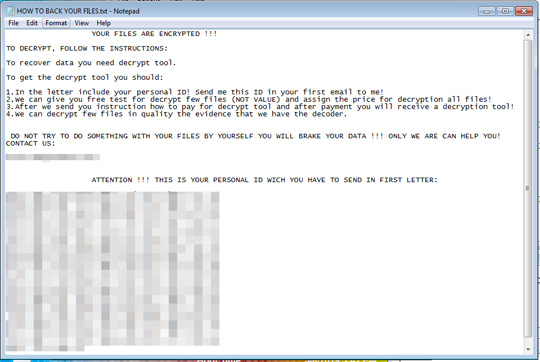
SOLUTION
9.850
15.216.02
05 Jul 2019
15.217.00
06 Jul 2019
Step 1
Before doing any scans, Windows 7, Windows 8, Windows 8.1, and Windows 10 users must disable System Restore to allow full scanning of their computers.
Step 2
Note that not all files, folders, and registry keys and entries are installed on your computer during this malware's/spyware's/grayware's execution. This may be due to incomplete installation or other operating system conditions. If you do not find the same files/folders/registry information, please proceed to the next step.
Step 3
Restart in Safe Mode
Step 4
Search and delete these folders
Step 5
Search and delete these files
- {Encrypted Directory}\HOW TO BACK YOUR FILES.TXT
- %Desktop%\ids.txt
- %All Users Profile%\local\.{Machine's GUID}
- {Encrypted Directory}\.{Machine's GUID}
Step 6
Delete this registry value
Important: Editing the Windows Registry incorrectly can lead to irreversible system malfunction. Please do this step only if you know how or you can ask assistance from your system administrator. Else, check this Microsoft article first before modifying your computer's registry.
- In HKEY_CURRENT_USER\Software\Microsoft\Windows\CurrentVersion\RunOnce
- WindowsUpdateCheck = {Malware Path and Filename}.exe
- WindowsUpdateCheck = {Malware Path and Filename}.exe
Step 7
Restart in normal mode and scan your computer with your Trend Micro product for files detected as Ransom.Win32.MOALOA.THGOEAI. If the detected files have already been cleaned, deleted, or quarantined by your Trend Micro product, no further step is required. You may opt to simply delete the quarantined files. Please check this Knowledge Base page for more information.
Step 8
Restore encrypted files from backup.
Step 9
Scan your computer with your Trend Micro product to delete files detected as Ransom.Win32.MOALOA.THGOEAI. If the detected files have already been cleaned, deleted, or quarantined by your Trend Micro product, no further step is required. You may opt to simply delete the quarantined files. Please check the following Trend Micro Support pages for more information:
Step 10
Restore this file from backup only Microsoft-related files will be restored. If this malware/grayware also deleted files related to programs that are not from Microsoft, please reinstall those programs on you computer again.
Did this description help? Tell us how we did.

