Ransom.Win32.BLACKSUIT.THEODBC
Windows


Threat Type: Ransomware
Destructiveness: No
Encrypted: No
In the wild: Yes
OVERVIEW
Downloaded from the Internet, Dropped by other malware
This Ransomware arrives on a system as a file dropped by other malware or as a file downloaded unknowingly by users when visiting malicious sites.
It drops files as ransom note.
TECHNICAL DETAILS
2,343,424 bytes
EXE
No
04 May 2023
Encrypts files
Arrival Details
This Ransomware arrives on a system as a file dropped by other malware or as a file downloaded unknowingly by users when visiting malicious sites.
Installation
This Ransomware adds the following processes:
- "%System%\vssadmin.exe" Delete Shadows /All /Quiet → used to delete shadow copies
- If -disablesafeboot is passed as an argument:
- "%System%\bcdedit.exe" /deletevalue {current} safeboot
- shutdown.exe /r /t 0
- If -delete is passed as an argument:
- cmd /v/c "set f={Malware File Name}&for /l %l in () do if exist !f! (del /f/a "!f!") else (exit)"
(Note: %System% is the Windows system folder, where it usually is C:\Windows\System32 on all Windows operating system versions.)
It adds the following mutexes to ensure that only one of its copies runs at any one time:
- {32 byte characters} → Victim ID
Other Details
This Ransomware does the following:
- It encrypts files found in the following drives:
- Fixed Drives
- Removable Drives
- Remote Drives
- RAM Disk
- It uses Windows Restart Manager to unlock files it will encrypt.
- When encrypting network shares, it will check if the IP address starts with the following to ensure that it is encrypting local and non-internet systems:
- 192.168
- 10.
- 100.
- 172.
- It avoids encrypting the following network shares:
- ADMIN$
- IPC$
It accepts the following parameters:
- required to proceed to its encryption routine:
- -name {32 byte characters} → used to define Victim ID
- -percent {0 to 100} → used to define encryption parameter
- -p {directory} → used to specify a target directory to encrypt
- -list {text file} → used to specify a text file containing target directories to encrypt
- -delete → used to delete itself
- -network → used to encrypt network shares
- -local → used to encrypt local drives
- -disablesafeboot → used to disable safeboot
- -noprotect → used to disable mutex creation
Ransomware Routine
This Ransomware avoids encrypting files with the following strings in their file name:
- .BlackSuit
- .blacksuit
- .exe
- .dll
- README.BlackSuit.txt
It avoids encrypting files found in the following folders:
- Windows
- ADMIN$
- IPC$
It appends the following extension to the file name of the encrypted files:
- {Original File Name}.{Original File Extension}.BlackSuit
It drops the following file(s) as ransom note:
- {Encrypted Directory}:\README.BlackSuit.txt
- {All Available Drives}:\README.BlackSuit.txt
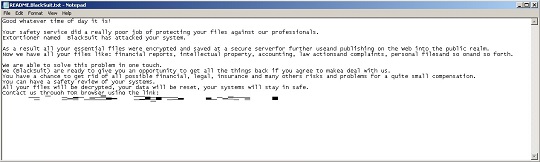
SOLUTION
9.800
18.424.02
04 May 2023
18.425.00
05 May 2023
Step 1
Trend Micro Predictive Machine Learning detects and blocks malware at the first sign of its existence, before it executes on your system. When enabled, your Trend Micro product detects this malware under the following machine learning name:
- Troj.Win32.TRX.XXPE50FFF068
Step 2
Before doing any scans, Windows 7, Windows 8, Windows 8.1, and Windows 10 users must disable System Restore to allow full scanning of their computers.
Step 3
Note that not all files, folders, and registry keys and entries are installed on your computer during this malware's/spyware's/grayware's execution. This may be due to incomplete installation or other operating system conditions. If you do not find the same files/folders/registry information, please proceed to the next step.
Step 4
Identify and terminate files detected as Ransom.Win32.BLACKSUIT.THEODBC
- Windows Task Manager may not display all running processes. In this case, please use a third-party process viewer, preferably Process Explorer, to terminate the malware/grayware/spyware file. You may download the said tool here.
- If the detected file is displayed in either Windows Task Manager or Process Explorer but you cannot delete it, restart your computer in safe mode. To do this, refer to this link for the complete steps.
- If the detected file is not displayed in either Windows Task Manager or Process Explorer, continue doing the next steps.
Step 5
Search and delete these files
- {Encrypted Directory}:\README.BlackSuit.txt
- {All Available Drives}:\README.BlackSuit.txt
Step 6
Scan your computer with your Trend Micro product to delete files detected as Ransom.Win32.BLACKSUIT.THEODBC. If the detected files have already been cleaned, deleted, or quarantined by your Trend Micro product, no further step is required. You may opt to simply delete the quarantined files. Please check the following Trend Micro Support pages for more information:
Step 7
Restore encrypted files from backup.
Did this description help? Tell us how we did.

