RANSOM_HAPPYDAYZZZ.A
Trojan-Ransom.Win32.Gen.djz(Kaspersky);Ransom.Cryptolocker(Norton);RDN/Ransom(Nai)
Windows


Threat Type: Ransomware
Destructiveness: No
Encrypted: No
In the wild: Yes
OVERVIEW
Dropped by other malware, Downloaded from the Internet
This Ransomware arrives on a system as a file dropped by other malware or as a file downloaded unknowingly by users when visiting malicious sites.
It modifies the Internet Explorer Zone Settings.
It connects to certain websites to send and receive information.
TECHNICAL DETAILS
886,784 bytes
EXE
No
29 Mar 2017
Connects to URLs/IPs, Encrypts files, Renames files, Drops files
Arrival Details
This Ransomware arrives on a system as a file dropped by other malware or as a file downloaded unknowingly by users when visiting malicious sites.
Installation
This Ransomware drops the following files:
- {Malware File Directory}\adminsettings.ini
- {Malware File Directory}\adminid.ini ← contains key
- {Encrypted File Directory}\How To Recover Encrypted Files.hta ← Ransom Note
- {Encrypted File Directory}\How To Recover Encrypted Files.html ← Ransom Note
- %User Temp%\start.cmd ← used to delete malware
- %All Users Profile%\Start Menu\Programs\Startup\How To Recover Encrypted Files.html ← For Windows XP
- %All Users Profile%\Start Menu\Programs\Startup\How To Recover Encrypted Files.hta ← For Windows XP
- %ProgramData%\Microsoft\Windows\Start Menu\Programs\Startup\How To Recover Encrypted Files.html ← For Windows 7
- %ProgramData%\Microsoft\Windows\Start Menu\Programs\Startup\How To Recover Encrypted Files.hta ← For Windows 7
(Note: %User Temp% is the user's temporary folder, where it usually is C:\Documents and Settings\{user name}\Local Settings\Temp on Windows 2000, Windows Server 2003, and Windows XP (32- and 64-bit); C:\Users\{user name}\AppData\Local\Temp on Windows Vista (32- and 64-bit), Windows 7 (32- and 64-bit), Windows 8 (32- and 64-bit), Windows 8.1 (32- and 64-bit), Windows Server 2008, and Windows Server 2012.. %All Users Profile% is the All Users folder, where it usually is C:\Documents and Settings\All Users on Windows 2000, Windows Server 2003, and Windows XP (32- and 64-bit); C:\ProgramData on Windows Vista (32- and 64-bit), Windows 7 (32- and 64-bit), Windows 8 (32- and 64-bit), Windows 8.1 (32- and 64-bit), Windows Server 2008, and Windows Server 2012.. %ProgramData% is the Program Data folder, where it usually is C:\Program Files in Windows 2000, Windows Server 2003, and Windows XP (32- and 64-bit); C:\ProgramData in Windows Vista (32- and 64-bit), Windows 7 (32- and 64-bit), Windows 8 (32- and 64-bit), Windows 8.1 (32- and 64-bit), Windows Server 2008, and Windows Server 2012.)
Autostart Technique
This Ransomware creates the following registry entries to enable automatic execution of dropped component at every system startup:
HKEY_CURRENT_USER\Software\Microsoft\
Windows\CurrentVersion\Run
antivirus = {Malware File}
HKEY_CURRENT_USER\Software\Microsoft\
Windows\CurrentVersion\Run
antivirusupdate = %System%\cmd.exe /c start {Malware File} & exit
HKEY_LOCAL_MACHINE\SOFTWARE\Microsoft\
Windows\CurrentVersion\Run
antivirus = {Malware File}
HKEY_LOCAL_MACHINE\SOFTWARE\Microsoft\
Windows\CurrentVersion\Run
antivirusupdate = %System%\cmd.exe /c start {Malware File} & exit
Web Browser Home Page and Search Page Modification
This Ransomware modifies the Internet Explorer Zone Settings.
Other Details
This Ransomware connects to the following website to send and receive information:
- http://{BLOCKED}.{BLOCKED}.89.137:8090/test.php?id={content of adminid.ini}
It renames encrypted files using the following names:
- [blackjockercrypter@gmail.com].{Random Hex Values}.happydayzzz
It does the following:
- Deletes itself and autostart registries if it finished the encryption
- Encrypts files in all drives and network drives except the following directories:
- %System Root%\Users
- %System Root%\Documents and Settings
- %System Root%\Boot
- %System Root%\Program Files
- %System Root%\ProgramData
- %System Root%\Windows
- %System Root%\Program Files (x86)
(Note: %System Root% is the Windows root folder, where it usually is C:\ on all Windows operating system versions.)
NOTES:
The ransomware shows the following ransom note:
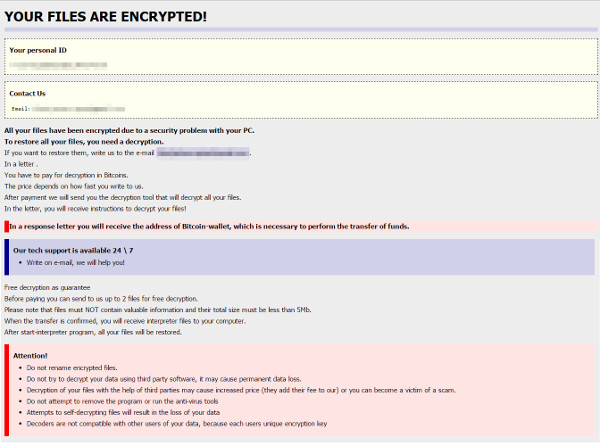
SOLUTION
9.850
13.316.07
03 Apr 2017
13.317.00
04 Apr 2017
Step 1
Before doing any scans, Windows XP, Windows Vista, and Windows 7 users must disable System Restore to allow full scanning of their computers.
Step 2
Note that not all files, folders, and registry keys and entries are installed on your computer during this malware's/spyware's/grayware's execution. This may be due to incomplete installation or other operating system conditions. If you do not find the same files/folders/registry information, please proceed to the next step.
Step 3
Restart in Safe Mode
Step 4
Delete this registry value
Important: Editing the Windows Registry incorrectly can lead to irreversible system malfunction. Please do this step only if you know how or you can ask assistance from your system administrator. Else, check this Microsoft article first before modifying your computer's registry.
- In HKEY_CURRENT_USER\Software\Microsoft\Windows\CurrentVersion\Run
- antivirus = {Malware File}
- antivirus = {Malware File}
- In HKEY_CURRENT_USER\Software\Microsoft\Windows\CurrentVersion\Run
- antivirusupdate = %System%\cmd.exe /c start {Malware File} & exit
- antivirusupdate = %System%\cmd.exe /c start {Malware File} & exit
- In HKEY_LOCAL_MACHINE\SOFTWARE\Microsoft\Windows\CurrentVersion\Run
- antivirus = {Malware File}
- antivirus = {Malware File}
- In HKEY_LOCAL_MACHINE\SOFTWARE\Microsoft\Windows\CurrentVersion\Run
- antivirusupdate = %System%\cmd.exe /c start {Malware File} & exit
- antivirusupdate = %System%\cmd.exe /c start {Malware File} & exit
Step 5
Search and delete this file
- {Malware File Directory}\adminsettings.ini
- {Malware File Directory}\adminid.ini
- {Encrypted File Directory}\How To Recover Encrypted Files.hta
- {Encrypted File Directory}\How To Recover Encrypted Files.html
- %All Users Profile%\Start Menu\Programs\Startup\How To Recover Encrypted Files.html
- %All Users Profile%\Start Menu\Programs\Startup\How To Recover Encrypted Files.hta
- %ProgramData%\Microsoft\Windows\Start Menu\Programs\Startup\How To Recover Encrypted Files.html
- %ProgramData%\Microsoft\Windows\Start Menu\Programs\Startup\How To Recover Encrypted Files.hta
- %User Temp%\start.cmd
Step 6
Restart in normal mode and scan your computer with your Trend Micro product for files detected as RANSOM_HAPPYDAYZZZ.A. If the detected files have already been cleaned, deleted, or quarantined by your Trend Micro product, no further step is required. You may opt to simply delete the quarantined files. Please check this Knowledge Base page for more information.
Step 7
Reset Internet security settings
Step 8
Restore encrypted files from backup.
Did this description help? Tell us how we did.

