RANSOM_CRYPWALL.UAS
Trojan.Phonywall (Symantec)
Windows


Threat Type: Trojan
Destructiveness: No
Encrypted: Yes
In the wild: Yes
OVERVIEW
Downloaded from the Internet
This Trojan arrives on a system as a file dropped by other malware or as a file downloaded unknowingly by users when visiting malicious sites.
TECHNICAL DETAILS
363,008 bytes
EXE
Yes
25 Nov 2015
Encrypts files, Displays graphics/image
Arrival Details
This Trojan arrives on a system as a file dropped by other malware or as a file downloaded unknowingly by users when visiting malicious sites.
Installation
This Trojan drops the following files:
- %All Users Profile%\Desktop\DECRYPT_INSTRUCTION.html - the ransom note
- %Desktop%\DECRYPT_INSTRUCTION.html - the ransom note
(Note: %All Users Profile% is the All Users folder, where it usually is C:\Documents and Settings\All Users on Windows 2000, Windows Server 2003, and Windows XP (32- and 64-bit); C:\ProgramData on Windows Vista (32- and 64-bit), Windows 7 (32- and 64-bit), Windows 8 (32- and 64-bit), Windows 8.1 (32- and 64-bit), Windows Server 2008, and Windows Server 2012.. %Desktop% is the desktop folder, where it usually is C:\Documents and Settings\{user name}\Desktop in Windows 2000, Windows Server 2003, and Windows XP (32- and 64-bit); C:\Users\{user name}\Desktop in Windows Vista (32- and 64-bit), Windows 7 (32- and 64-bit), Windows 8 (32- and 64-bit), Windows 8.1 (32- and 64-bit), Windows Server 2008, and Windows Server 2012.)
It drops the following copies of itself into the affected system:
- %All Users Profile%\Application Data\Microsoft\Windows\{Malware Name}.exe
(Note: %All Users Profile% is the All Users folder, where it usually is C:\Documents and Settings\All Users on Windows 2000, Windows Server 2003, and Windows XP (32- and 64-bit); C:\ProgramData on Windows Vista (32- and 64-bit), Windows 7 (32- and 64-bit), Windows 8 (32- and 64-bit), Windows 8.1 (32- and 64-bit), Windows Server 2008, and Windows Server 2012.)
It creates the following folders:
- %All Users Profile%\Application Data\Microsoft\Windows
(Note: %All Users Profile% is the All Users folder, where it usually is C:\Documents and Settings\All Users on Windows 2000, Windows Server 2003, and Windows XP (32- and 64-bit); C:\ProgramData on Windows Vista (32- and 64-bit), Windows 7 (32- and 64-bit), Windows 8 (32- and 64-bit), Windows 8.1 (32- and 64-bit), Windows Server 2008, and Windows Server 2012.)
Autostart Technique
This Trojan registers itself as a system service to ensure its automatic execution at every system startup by adding the following registry entries:
HKLM\SYSTEM\ControlSet001\
Services\{Malware Name}
ImagePath = "%All Users Profile%\Application Data\Microsoft\Windows\6640.exe" -run 1
HKLM\SYSTEM\ControlSet001\
Services\{Malware Name}
DisplayName = Check Disk Service
HKLM\SYSTEM\ControlSet001\
Services\{Malware Name}
Description = Creates and displays a status report for a disk based on the file system. Chkdsk also lists and corrects errors on the disk.
NOTES:
This malware only runs if the following parameters are supplied in execution:
- run
- install
It encrypts files as is - same file size, same file name,and same file icon. It avoids encrypting files if the following strings are present in the file name and/or extension:
- *.com
- *.dll
- *.exe
- *.inf
- *.lnk
- *.msi
- *.msu
- *.ocx
- *.scr
- *.sys
- boot.ini
- bootmgr
- ntldr
- ntuser.*
It avoids these folders if following strings are present in the folder name:
- Boot
- Windows
- Program Files*
- System Volume Information
It terminates processes if the running process contains the following strings:
- *exchange*
- *exfba*
- *fdlauncher*
- *iis*
- *inet*
- *mad*
- *msdtssrvr*
- *ReportingServicesService*
- *sql*
- *store*
- *w3wp*
It displays this ransom note:
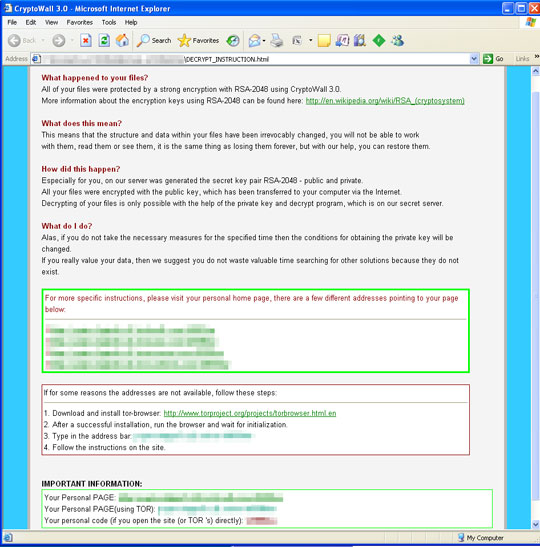
SOLUTION
9.800
12.172.06
25 Nov 2015
12.173.00
26 Nov 2015
Step 1
Before doing any scans, Windows XP, Windows Vista, and Windows 7 users must disable System Restore to allow full scanning of their computers.
Step 2
Note that not all files, folders, and registry keys and entries are installed on your computer during this malware's/spyware's/grayware's execution. This may be due to incomplete installation or other operating system conditions. If you do not find the same files/folders/registry information, please proceed to the next step.
Step 3
Restart in Safe Mode
Step 4
Delete this registry key
Important: Editing the Windows Registry incorrectly can lead to irreversible system malfunction. Please do this step only if you know how or you can ask assistance from your system administrator. Else, check this Microsoft article first before modifying your computer's registry.
- HKLM\SYSTEM\ControlSet001\Services\{Malware Name}
Step 5
Search and delete this file
- %All Users Profile%\Application Data\Microsoft\Windows\{Malware Name}.exe
- %All Users Profile%\Desktop\DECRYPT_INSTRUCTION.html
- %Desktop%\DECRYPT_INSTRUCTION.html
Step 6
Search and delete these folders
- %All Users Profile%\Application Data\Microsoft\Windows
Step 7
Restart in normal mode and scan your computer with your Trend Micro product for files detected as RANSOM_CRYPWALL.UAS. If the detected files have already been cleaned, deleted, or quarantined by your Trend Micro product, no further step is required. You may opt to simply delete the quarantined files. Please check this Knowledge Base page for more information.
Did this description help? Tell us how we did.

