Ransom.Win64.SNATCH.AC
Ransom:Win64/Snatch.V!MTB (Microsoft) ; Gen:Variant.Ransom.Snatch.1 (Bitdefender)
Windows


Threat Type: Ransomware
Destructiveness: No
Encrypted: Yes
In the wild: Yes
OVERVIEW
This Ransomware arrives on a system as a file dropped by other malware or as a file downloaded unknowingly by users when visiting malicious sites.
It drops files as ransom note. It avoids encrypting files with the following file extensions.
TECHNICAL DETAILS
2,602,496 bytes
EXE
No
03 Jun 2020
Arrival Details
This Ransomware arrives on a system as a file dropped by other malware or as a file downloaded unknowingly by users when visiting malicious sites.
Installation
This Ransomware drops the following files:
- {malware file path}\{random characters1}.bat -> used to query for services, is deleted afterwards
- {malware file path}\{random characters2}.bat -> used to delete all shadows, is deleted afterwards
It adds the following processes:
- cmd /c "{malware file path}\{random characters1}.bat
- cmd /c "{malware file path}\{random characters2}.bat
Process Termination
This Ransomware terminates processes or services that contain any of the following strings if found running in the affected system's memory:
- SQL
- BACKUP
- TEAM
- EXCHANGE
Ransomware Routine
This Ransomware avoids encrypting files found in the following folders:
- Directories located in %System Root%:
- windows
- perflogs
- recovery
- $recycle.bin
- Directories located in %ProgramData%:
- microsoft
- start menu
- templates
- favorites
- Directories located in %Program Files%:
- uninstall information
- mozilla maintenance service
- microsoft.net
- windows portable devices
- windows sidebar
- windows photo viewer
- windows nt
- windows media player
- windows mail
- windows journal
- windows defender
- tap-windows
- reference assemblies
- mozilla firefox
- microsoft games
- msbuild
- internet explorer
- dvd maker
- common files
- system volume information
- $recycle.bin
- perflogs
- windows
- Directories located in %System Root%:
(Note: %Program Files% is the default Program Files folder, usually C:\Program Files in Windows 2000(32-bit), Server 2003(32-bit), XP, Vista(64-bit), 7, 8, 8.1, 2008(64-bit), 2012(64-bit) and 10(64-bit) , or C:\Program Files (x86) in Windows XP(64-bit), Vista(64-bit), 7(64-bit), 8(64-bit), 8.1(64-bit), 2008(64-bit), 2012(64-bit) and 10(64-bit).)
It appends the following extension to the file name of the encrypted files:
- .{random characters}
It drops the following file(s) as ransom note:
- {encrypted folder}\HOW TO RESTORE YOUR FILES.TXT
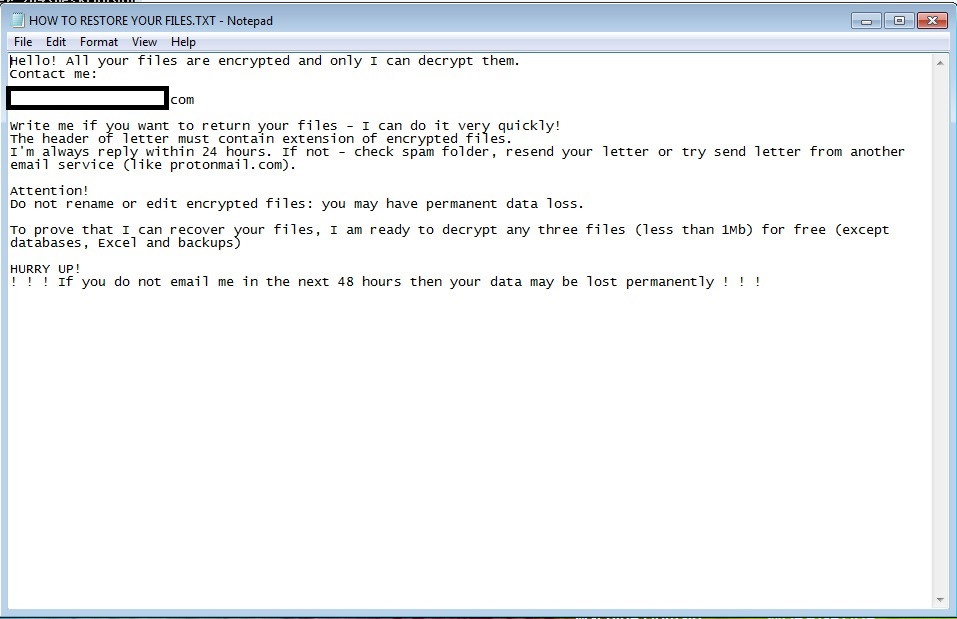
It avoids encrypting files with the following file extensions:
- .exe
- .dll
- .sys
- .ini
SOLUTION
9.850
15.940.05
19 Jun 2020
15.941.00
20 Jun 2020
Step 1
Trend Micro Predictive Machine Learning detects and blocks malware at the first sign of its existence, before it executes on your system. When enabled, your Trend Micro product detects this malware under the following machine learning name:
- Troj.Win32.TRX.XXPE50FFF035
Step 2
Before doing any scans, Windows 7, Windows 8, Windows 8.1, and Windows 10 users must disable System Restore to allow full scanning of their computers.
Step 3
Note that not all files, folders, and registry keys and entries are installed on your computer during this malware's/spyware's/grayware's execution. This may be due to incomplete installation or other operating system conditions. If you do not find the same files/folders/registry information, please proceed to the next step.
Step 4
Restart in Safe Mode
Step 5
Search and delete this file
- {encrypted folder}\HOW TO RESTORE YOUR FILES.TXT
Step 6
Enabling Volume Shadow Service
- Run the command prompt (cmd.exe) as administrator.
- Enable Volume Shadow Service by typing the following command:
net start vss
Step 7
Restart in normal mode and scan your computer with your Trend Micro product for files detected as Ransom.Win64.SNATCH.AC. If the detected files have already been cleaned, deleted, or quarantined by your Trend Micro product, no further step is required. You may opt to simply delete the quarantined files. Please check this Knowledge Base page for more information.
Step 8
Restore encrypted files from backup.
Did this description help? Tell us how we did.

