PE_XPAJ.C-O
W32.Xpaj.B (Symantec); Virus:Win32/Xpaj.gen!A (Microsoft )
Windows 2000, Windows XP, Windows Server 2003, Windows Vista, Windows 7


Threat Type: File infector
Destructiveness: No
Encrypted: Yes
In the wild: Yes
OVERVIEW
Infects files, Dropped by other malware, Downloaded from the Internet
This file infector is part of a malware family that has affected users in Australia and several other countries on October 2012. Besides infecting files, it also infects the affected system's (MBR) Master Boot Record in order to automatically load itself at system startup, making removal difficult.
To get a one-glance comprehensive view of the behavior of this File infector, refer to the Threat Diagram shown below.
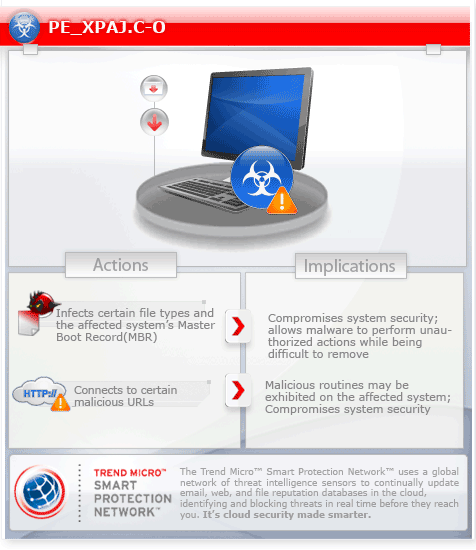
This file infector arrives on a system as a file dropped by other malware or as a file downloaded unknowingly by users when visiting malicious sites.
It infects the Master Boot Record of the affected system.
It connects to certain websites to send and receive information.
TECHNICAL DETAILS
224,256 bytes
EXE
Yes
24 Apr 2012
Connects to URLs/IPs, Click fraud
Arrival Details
This file infector arrives on a system as a file dropped by other malware or as a file downloaded unknowingly by users when visiting malicious sites.
Installation
This file infector drops the following files:
- %Windows%\qnhn.ain
(Note: %Windows% is the Windows folder, which is usually C:\Windows.)
File Infection
This file infector infects the following file types:
- .DLL
- .EXE
- .SCR
- .SYS
It infects the Master Boot Record of the affected system in order to perform the following routines:
- to automatically load itself every time the system boots.
Other Details
This file infector connects to the following URL(s) to check for an Internet connection:
- microsoft.com
- facebook.com
It connects to the following website to send and receive information:
- {BLOCKED}iolosto.com
NOTES:
The main payload of this file infector is related to advertising and ad-clicking scam to generate revenue.
This file infector also runs in 64-bit versions of Windows.
It also generates 197 URLs to connect to using a Domain Generation Algorithm.
SOLUTION
9.300
9.497.00
31 Oct 2012
Step 1
Before doing any scans, Windows XP, Windows Vista, and Windows 7 users must disable System Restore to allow full scanning of their computers.
Step 2
Identify files detected as PE_XPAJ.C-O, then restore the Master Boot Record and delete malware files using Recovery Console
• On Windows Vista and 7 systems:
- Scan your computer with your Trend Micro product and take note of the name of the malware/grayware detected.
- Insert your Windows Installation DVD in the DVD drive, then Press the restart button.
- When prompted, press any key to boot from the DVD.
- Depending on your Windows Installation DVD, you might be required to select the installation language. Then on the Install Windows window, choose your language, locale, and keyboard layout or input method. Click Next, then click Repair your computer.
- Select Use recovery tools that can help fix problems starting Windows. Select your installation of Windows. Click Next.
- If the Startup Repair window appears, click Cancel, Yes, then Finish.
- In the System Recovery Options window, click Command Prompt.
- In the Command Prompt window, type the following then press Enter:
BootRec.exe /fixmbr
DATA_GENERIC
(Note: In Windows 7, all local drives will be assigned one more than normal. For example, the C: drive becomes D:.) - Type exit and press Enter to close the Command Prompt window.
- Click Restart to restart the system normally.
Step 3
Search and delete this file
- %Windows%\qnhn.ain
Step 4
Scan your computer with your Trend Micro product to delete files detected as PE_XPAJ.C-O. If the detected files have already been cleaned, deleted, or quarantined by your Trend Micro product, no further step is required. You may opt to simply delete the quarantined files. Please check this Knowledge Base page for more information.
Step 5
Restore your system's Master Boot Record (MBR)
To restore your system's Master Boot Record (MBR):
• On Windows 2000, XP, and Server 2003:
- Insert your Windows Installation CD into your CD drive then restart your computer.
- When prompted, press any key to boot from the CD.
- On the Main Menu, type r to enter the Recovery Console.
(Note for Windows 2000: After pressing r, type c to choose the Recovery Console on the repair options screen.) - Type the number that corresponds to the drive and folder that contains Windows (usually C:\WINDOWS) and press Enter.
- Type your Administrator password and press Enter.
- In the input box, type the following then press Enter:
fixmbr {affected drive} - Type exit and press Enter to restart the system normally.
• On Windows Vista and 7:
- Insert your Windows Installation DVD into the DVD drive, then press the restart button on your computer.
- When prompted, press any key to boot from the DVD.
- Depending on your Windows Installation DVD, you might be required to choose the installation language. On the Install Windows window, choose your language, locale, and keyboard layout or input method. Click Repair your computer.
- Select Use recovery tools that can help fix problems starting Windows. Select your installation of Windows. Click Next.
- If the Startup Repair window appears, click Cancel, Yes, then Finish.
- In the System Recovery Options menu, click Command Prompt.
- In the Command Prompt window, type the following then press Enter:
BootRec.exe /fixmbr - Type exit and press Enter to close the Command Prompt window.
- Click Restart to restart your computer normally.
NOTES:
Trend Micro Rescue Disk scans and cleans systems infected with XPAJ variants.
For further instructions on how to use this tool, you may refer to the Rescue Disk Instruction Page.
Did this description help? Tell us how we did.

