Ransom_XUY.THAAABAH
Ransom.HiddenTear!g1 (Symantec), Ransom:Win32/Genasom (Microsoft), MSIL/Filecoder.MW!tr(Fortinet)
Windows


Threat Type: Ransomware
Destructiveness: No
Encrypted: No
In the wild: Yes
OVERVIEW
Downloaded from the Internet, Dropped by other malware
This Ransomware arrives on a system as a file dropped by other malware or as a file downloaded unknowingly by users when visiting malicious sites.
It encrypts files found in specific folders.
TECHNICAL DETAILS
15,872 bytes
EXE
No
Terminates processes, Displays graphics/image, Encrypts files
Arrival Details
This Ransomware arrives on a system as a file dropped by other malware or as a file downloaded unknowingly by users when visiting malicious sites.
Installation
This Ransomware drops the following files:
- %All User Profile%\xyu
Process Termination
This Ransomware terminates the following processes if found running in the affected system's memory:
- Taskmgr
- CMD
- cmd
- ProcessHacker
- procexp64
- procexp
Other Details
This Ransomware does the following:
- Adds the following scheduled tasks:
- Startup
- 12:00 AM every day - After triggered, repeat every 3 minutes for a duration of 599999 minutes
- Executes the following command:
- {malware path}\{malware file}.exe <- Running malware
- Executes the following command:
- 12:00 AM every day - After triggered, repeat every 3 minutes for a duration of 599999 minutes
- Startup
- This ransomware displays the following after execution:
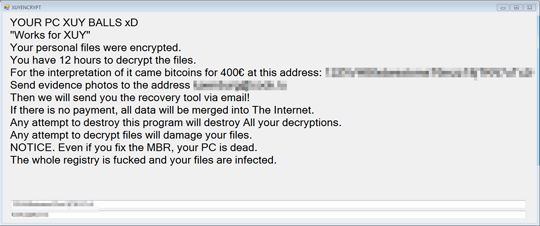
- Before start encrypting it checks the following file:
- %ProgramData%\trig ← infection of RANSOM_TRON.THDAIAH, used for checking if the system is already infected
Ransomware Routine
This Ransomware encrypts files found in the following folders:
- %Application Data%\Microsoft\Windows\Recent
- %User Profile%\Documents
- %Favorites%
- %User Profile%\Pictures
- %User Profile%\Music
- %User Profile%\Videos
- %Desktop%
- %Application Data%
- %AppDataLocal%
(Note: %Application Data% is the current user's Application Data folder, which is usually C:\Documents and Settings\{user name}\Application Data on Windows 2000, XP, and Server 2003, or C:\Users\{user name}\AppData\Roaming on Windows Vista, 7, and 8.. %User Profile% is the current user's profile folder, which is usually C:\Documents and Settings\{user name} on Windows 2000, XP, and Server 2003, or C:\Users\{user name} on Windows Vista, 7, and 8.. %Favorites% is the current user's Favorites folder, which is usually C:\Documents and Settings\{user name}\Favorites on Windows 2000, XP, and Server 2003, or C:\Users\{user name}\Favorites on Windows Vista, 7, and 8.. %Desktop% is the current user's desktop, which is usually C:\Documents and Settings\{User Name}\Desktop on Windows 2000, XP, and Server 2003, or C:\Users\{user name}\Desktop on Windows Vista, 7, and 8.. %AppDataLocal% is the Local Application Data folder, which is usually C:\Documents and Settings\{user name}\Local Settings\Application Data on Windows 2000, XP, and Server 2003, or C:\Users\{user name}\AppData\Local on Windows Vista, 7, and 8.)
It appends the following extension to the file name of the encrypted files:
- .xuy
SOLUTION
9.850
14.622.02
12 Nov 2018
14.623.00
13 Nov 2018
Step 1
Before doing any scans, Windows XP, Windows Vista, and Windows 7 users must disable System Restore to allow full scanning of their computers.
Step 2
Note that not all files, folders, and registry keys and entries are installed on your computer during this malware's/spyware's/grayware's execution. This may be due to incomplete installation or other operating system conditions. If you do not find the same files/folders/registry information, please proceed to the next step.
Step 3
Restart in Safe Mode
Step 4
Deleting Scheduled Tasks
The following {Task Name} - {Task to be run} listed should be used in the steps identified below:
For Windows 2000, Windows XP, and Windows Server 2003:
- Open the Windows Scheduled Tasks. Click Start>Programs>Accessories>
System Tools>Scheduled Tasks. - Locate each {Task Name} values listed above in the Name column.
- Right-click on the said file(s) with the aforementioned value.
- Click on Properties. In the Run field, check for the listed {Task to be run}.
- If the strings match the list above, delete the task.
For Windows Vista, Windows 7, Windows Server 2008, Windows 8, Windows 8.1, and Windows Server 2012:
- Open the Windows Task Scheduler. To do this:
• On Windows Vista, Windows 7, and Windows Server 2008, click Start, type taskschd.msc in the Search input field, then press Enter.
• On Windows 8, Windows 8.1, and Windows Server 2012, right-click on the lower left corner of the screen, click Run, type taskschd.msc, then press Enter. - In the left panel, click Task Scheduler Library.
- In the upper-middle panel, locate each {Task Name} values listed above in the Name column.
- In the lower-middle panel, click the Actions tab. In the Details column, check for the {Task to be run} string.
- If the said string is found, delete the task.
Step 5
Search and delete this file
- %All User Profile%\xyu
Step 6
Restart in normal mode and scan your computer with your Trend Micro product for files detected as Ransom_XUY.THAAABAH. If the detected files have already been cleaned, deleted, or quarantined by your Trend Micro product, no further step is required. You may opt to simply delete the quarantined files. Please check this Knowledge Base page for more information.
Step 7
Scan your computer with your Trend Micro product to delete files detected as Ransom_XUY.THAAABAH. If the detected files have already been cleaned, deleted, or quarantined by your Trend Micro product, no further step is required. You may opt to simply delete the quarantined files. Please check the following Trend Micro Support pages for more information:
Step 8
Restore encrypted files from backup.
Did this description help? Tell us how we did.

