RANSOM_MEDLINZ.A
Trojan-Ransom.MSIL.Agent.yh(Kaspersky);Ransom:Win32/Genasom(Microsoft)
Windows


Threat Type: Ransomware
Destructiveness: No
Encrypted: No
In the wild: Yes
OVERVIEW
Dropped by other malware, Downloaded from the Internet
This Ransomware arrives on a system as a file dropped by other malware or as a file downloaded unknowingly by users when visiting malicious sites.
TECHNICAL DETAILS
1,132,544 bytes
EXE
No
20 Apr 2017
Encrypts files, Drops files
Arrival Details
This Ransomware arrives on a system as a file dropped by other malware or as a file downloaded unknowingly by users when visiting malicious sites.
Installation
This Ransomware drops the following files:
- %Desktop%\Beni Oku.txt ← Ransom Note
- %User Profile%\Documents\Beni Oku.txt ← Ransom Note
- %User Profile%\Documents\images.jpg ← used as wallpaper
- {Original File Name and Extension}.manifest.xml ← Encryption info
(Note: %Desktop% is the desktop folder, where it usually is C:\Documents and Settings\{user name}\Desktop in Windows 2000, Windows Server 2003, and Windows XP (32- and 64-bit); C:\Users\{user name}\Desktop in Windows Vista (32- and 64-bit), Windows 7 (32- and 64-bit), Windows 8 (32- and 64-bit), Windows 8.1 (32- and 64-bit), Windows Server 2008, and Windows Server 2012.. %User Profile% is the current user's profile folder, which is usually C:\Documents and Settings\{user name} on Windows 2000, XP, and Server 2003, or C:\Users\{user name} on Windows Vista and 7.)
Other System Modifications
This Ransomware changes the desktop wallpaper by modifying the following registry entries:
HKEY_CURRENT_USER\Control Panel\Desktop
Wallpaper = %User Profile%\Documents\images.jpg
(Note: The default value data of the said registry entry is {user preference}.)
HKEY_CURRENT_USER\Control Panel\Desktop
WallpaperPozisyon = 1
HKEY_CURRENT_USER\Control Panel\Desktop
TileWallpaper = 0
It sets the system's desktop wallpaper to the following image:
Other Details
This Ransomware renames encrypted files using the following names:
- {Original File Name and Extension}.encrypted
It does the following:
- Avoids encrypting the following file extensions:
- .encrypted
- .xml
- Encrypts files in the following directories:
- C:\Users\{UserName}\Documents
- C:\Users\{UserName}\Pictures
- C:\Users\{UserName}\Downloads
- C:\Users\{UserName}\Desktop
- D:\
NOTES:
Content of the ransom note:
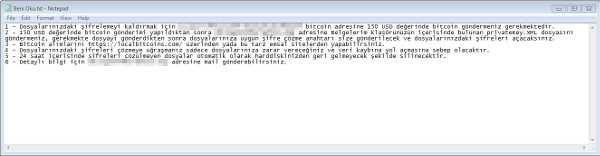
SOLUTION
9.850
13.356.02
22 Apr 2017
13.357.00
23 Apr 2017
Step 1
Before doing any scans, Windows XP, Windows Vista, and Windows 7 users must disable System Restore to allow full scanning of their computers.
Step 2
Note that not all files, folders, and registry keys and entries are installed on your computer during this malware's/spyware's/grayware's execution. This may be due to incomplete installation or other operating system conditions. If you do not find the same files/folders/registry information, please proceed to the next step.
Step 3
Reset your Desktop properties
Step 4
Search and delete this file
- %Desktop%\Beni Oku.txt
- %User Profile%\Documents\Beni Oku.txt
- %User Profile%\Documents\images.jpg
- {Original File Name and Extension}.manifest.xml
Step 5
Scan your computer with your Trend Micro product to delete files detected as RANSOM_MEDLINZ.A. If the detected files have already been cleaned, deleted, or quarantined by your Trend Micro product, no further step is required. You may opt to simply delete the quarantined files. Please check this Knowledge Base page for more information.
Step 6
Restore encrypted files from backup.
Did this description help? Tell us how we did.


