RANSOM_DYNAMITE.A
Trojan.MSIL.Crypt.else (Kaspersky), W32/Kryptik.5DD72!tr (Fortinet)
Windows


Threat Type: Ransomware
Destructiveness: No
Encrypted: No
In the wild: Yes
OVERVIEW
Dropped by other malware
This Ransomware arrives on a system as a file dropped by other malware or as a file downloaded unknowingly by users when visiting malicious sites.
TECHNICAL DETAILS
16397312 bytes
, EXE
Yes
16 Aug 2017
Drops files, Connects to URLs/IPs
Arrival Details
This Ransomware arrives on a system as a file dropped by other malware or as a file downloaded unknowingly by users when visiting malicious sites.
Installation
This Ransomware adds the following folders:
- %Application Data%\Audio Drivers
- %System Root%\XMR
- %System Root%\XMR\Coin
- %System Root%\XMR\Coin\api
- %AppDataLocal%\dyna
- %User Temp%\Microsoft
(Note: %Application Data% is the Application Data folder, where it usually is C:\Documents and Settings\{user name}\Application Data on Windows 2000, Windows Server 2003, and Windows XP (32- and 64-bit); C:\Users\{user name}\AppData\Roaming on Windows Vista (32- and 64-bit), Windows 7 (32- and 64-bit), Windows 8 (32- and 64-bit), Windows 8.1 (32- and 64-bit), Windows Server 2008, and Windows Server 2012.. %System Root% is the Windows root folder, where it usually is C:\ on all Windows operating system versions.. %AppDataLocal% is the Application Data folder found in Local Settings, where it is usually C:\Documents and Settings\{user name}\Local Settings\Application Data on Windows 2000, Windows Server 2003, and Windows XP (32- and 64-bit); C:\Users\{user name}\AppData\Local on Windows Vista (32- and 64-bit), Windows 7 (32- and 64-bit), Windows 8 (32- and 64-bit), Windows 8.1 (32- and 64-bit), Windows Server 2008, and Windows Server 2012.. %User Temp% is the user's temporary folder, where it usually is C:\Documents and Settings\{user name}\Local Settings\Temp on Windows 2000, Windows Server 2003, and Windows XP (32- and 64-bit); C:\Users\{user name}\AppData\Local\Temp on Windows Vista (32- and 64-bit), Windows 7 (32- and 64-bit), Windows 8 (32- and 64-bit), Windows 8.1 (32- and 64-bit), Windows Server 2008, and Windows Server 2012.)
It drops a copy of itself in the following folders using different file names:
- %User Temp%\smss.exe
- %Start Menu%\Programs\Startup\smss.exe
- %Application Data%\Audio Drivers\Audio Drivers.exe
(Note: %User Temp% is the user's temporary folder, where it usually is C:\Documents and Settings\{user name}\Local Settings\Temp on Windows 2000, Windows Server 2003, and Windows XP (32- and 64-bit); C:\Users\{user name}\AppData\Local\Temp on Windows Vista (32- and 64-bit), Windows 7 (32- and 64-bit), Windows 8 (32- and 64-bit), Windows 8.1 (32- and 64-bit), Windows Server 2008, and Windows Server 2012.. %Start Menu% is the Start Menu folder, where it usually is C:\Documents and Settings\{user name}\Start Menu on Windows 2000, Windows Server 2003, and Windows XP (32- and 64-bit); C:\Users\{user name}\AppData\Roaming\Microsoft\Windows\Start Menu on Windows Vista (32- and 64-bit), Windows 7 (32- and 64-bit), Windows 8 (32- and 64-bit), Windows 8.1 (32- and 64-bit), Windows Server 2008, and Windows Server 2012.. %Application Data% is the Application Data folder, where it usually is C:\Documents and Settings\{user name}\Application Data on Windows 2000, Windows Server 2003, and Windows XP (32- and 64-bit); C:\Users\{user name}\AppData\Roaming on Windows Vista (32- and 64-bit), Windows 7 (32- and 64-bit), Windows 8 (32- and 64-bit), Windows 8.1 (32- and 64-bit), Windows Server 2008, and Windows Server 2012.)
It drops the following file(s)/component(s):
- %System Root%\XMR\Coin\start.exe <- detected as TSPY_FAREIT.SMBD1
- %User Temp%\{8 char string}.exe <- detected as TSPY_FAREIT.SMBD1
- %System Root%\XMR\Coin\Core2.exe <- coinminer
- %User Temp%\Microsoft\minerd.exe <- coinminer
- %User Temp%\{13 char string}.exe <- keylogger
- %AppDataLocal%\dyna\icon.ico <- icon for created ransonware
- %System Root%\XMR\Coin\api\index.php <- contains cpuminer APIs
- %System Root%\XMR\Coin\api\local-sample.php <- contains socket functions
- %System Root%\XMR\Coin\api\websocket.htm <- contains javascript for WebSocket call
- %User Temp%\Microsoft\libcurl-4.dll
- %User Temp%\Microsoft\libiconv-2.dll
- %User Temp%\Microsoft\libintl-8.dll
- %User Temp%\Microsoft\zlib1.dll
- %User Temp%\Microsoft\libidn-11.dll
- %User Temp%\Microsoft\libwinpthread-1.dll
- %User Temp%\tmp{4 random char}.tmp.bat <- executes %System Root%\XMR\Coin\run.vbs
- %Start Menu%\Programs\Startup\Audio Drivers.vbs <- executes "%Application Data%\Audio Drivers\Audio Drivers.exe"
- %System Root%\XMR\Coin\run.vbs <- executes %System Root%\XMR\Coin\Core2.exe with parameters
- %User Startup%\Audio Drivers.vbs <- executes %Application Data%\Audio Drivers\Audio Drivers.exe
(Note: %System Root% is the Windows root folder, where it usually is C:\ on all Windows operating system versions.. %User Temp% is the user's temporary folder, where it usually is C:\Documents and Settings\{user name}\Local Settings\Temp on Windows 2000, Windows Server 2003, and Windows XP (32- and 64-bit); C:\Users\{user name}\AppData\Local\Temp on Windows Vista (32- and 64-bit), Windows 7 (32- and 64-bit), Windows 8 (32- and 64-bit), Windows 8.1 (32- and 64-bit), Windows Server 2008, and Windows Server 2012.. %AppDataLocal% is the Application Data folder found in Local Settings, where it is usually C:\Documents and Settings\{user name}\Local Settings\Application Data on Windows 2000, Windows Server 2003, and Windows XP (32- and 64-bit); C:\Users\{user name}\AppData\Local on Windows Vista (32- and 64-bit), Windows 7 (32- and 64-bit), Windows 8 (32- and 64-bit), Windows 8.1 (32- and 64-bit), Windows Server 2008, and Windows Server 2012.. %Application Data% is the Application Data folder, where it usually is C:\Documents and Settings\{user name}\Application Data on Windows 2000, Windows Server 2003, and Windows XP (32- and 64-bit); C:\Users\{user name}\AppData\Roaming on Windows Vista (32- and 64-bit), Windows 7 (32- and 64-bit), Windows 8 (32- and 64-bit), Windows 8.1 (32- and 64-bit), Windows Server 2008, and Windows Server 2012.. %User Startup% is the current user's Startup folder, which is usually C:\Documents and Settings\{user}\Start Menu\Programs\Startup on Windows 2000 and XP, and C:\Documents and Settings\{User name}\Start Menu\Programs\Startup on Windows Vista, 7, and 8.)
Autostart Technique
This Ransomware adds the following registry entries to enable its automatic execution at every system startup:
HKEY_CURRENT_USER\Software\Microsoft\
Windows\CurrentVersion\Run
WindowsUpdater = %System Root%\XMR\Coin\start.exe
HKEY_CURRENT_USER\Software\Microsoft\
Windows\CurrentVersion\Run
Windows Update = %User Temp%\smss.exe
It drops the following file(s) in the Windows User Startup folder to enable its automatic execution at every system startup:
- %User Startup%\Audio Drivers.vbs
- %Start Menu%\Programs\Startup\smss.exe
- %Start Menu%\Programs\Startup\Audio Drivers.vbs
(Note: %User Startup% is the current user's Startup folder, which is usually C:\Documents and Settings\{user}\Start Menu\Programs\Startup on Windows 2000 and XP, and C:\Documents and Settings\{User name}\Start Menu\Programs\Startup on Windows Vista, 7, and 8.. %Start Menu% is the Start Menu folder, where it usually is C:\Documents and Settings\{user name}\Start Menu on Windows 2000, Windows Server 2003, and Windows XP (32- and 64-bit); C:\Users\{user name}\AppData\Roaming\Microsoft\Windows\Start Menu on Windows Vista (32- and 64-bit), Windows 7 (32- and 64-bit), Windows 8 (32- and 64-bit), Windows 8.1 (32- and 64-bit), Windows Server 2008, and Windows Server 2012.)
Other Details
This Ransomware does the following:
- It connects to the following URL as part of its coinmining routine:
http://{BLOCKED}.{BLOCKED}.147.9.176.clients.your-server.de:45560 - It is a toolkit used to create ransomwares detected as RANSOM_DYNACRYPT/RANSOM64_DYNACRYPT.
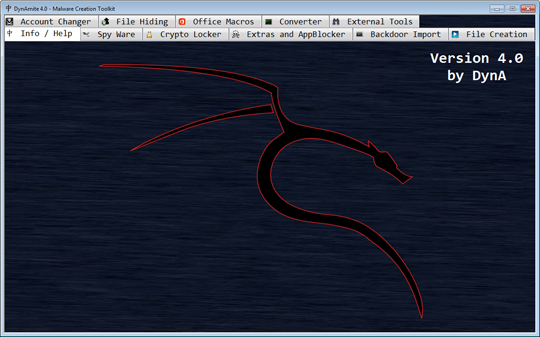
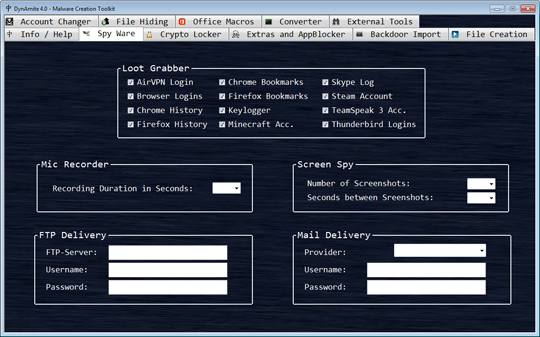
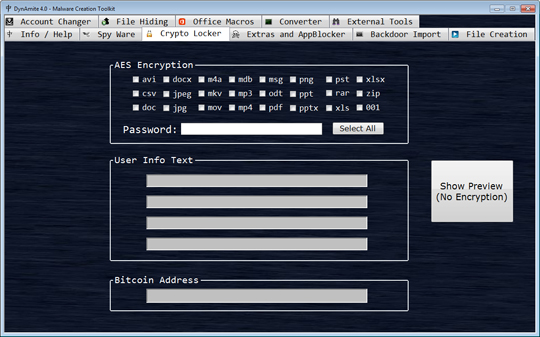
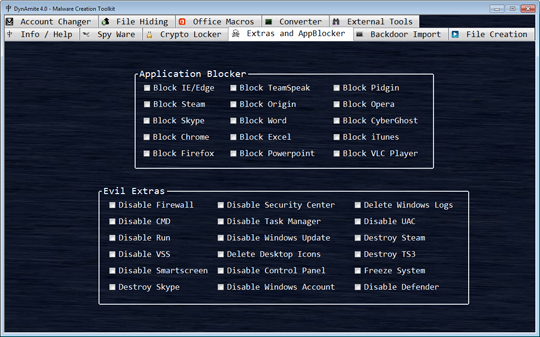
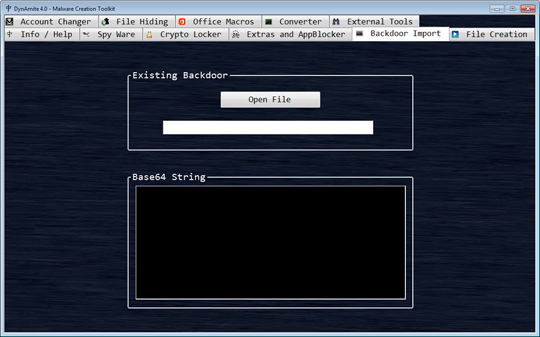
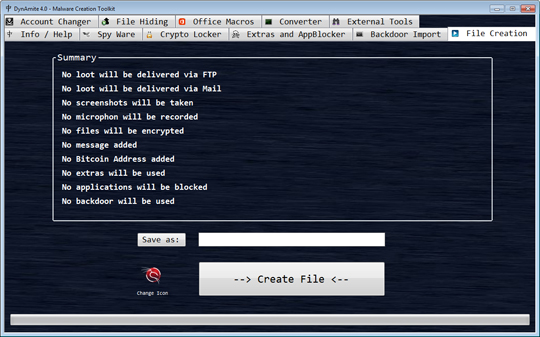
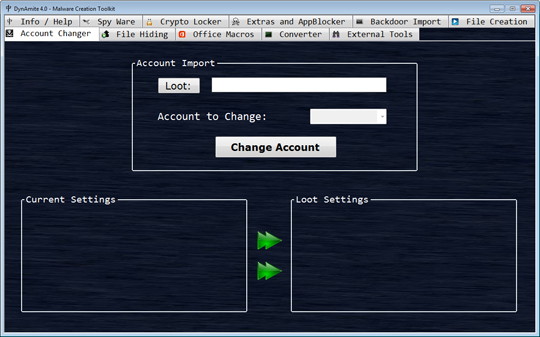

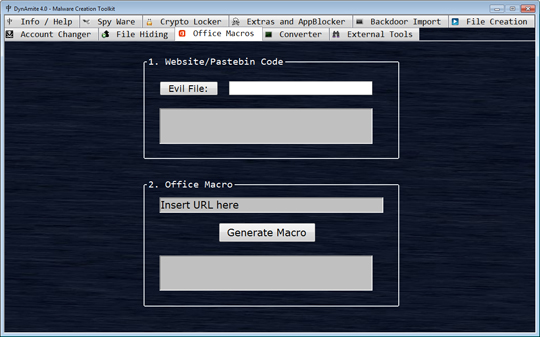
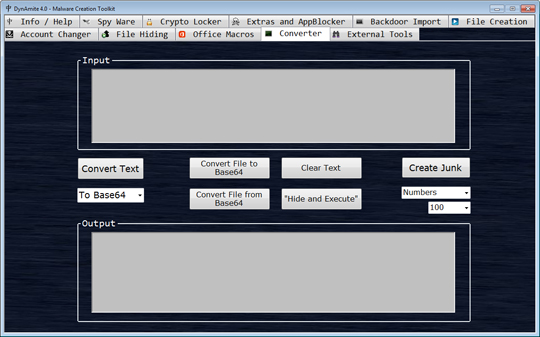
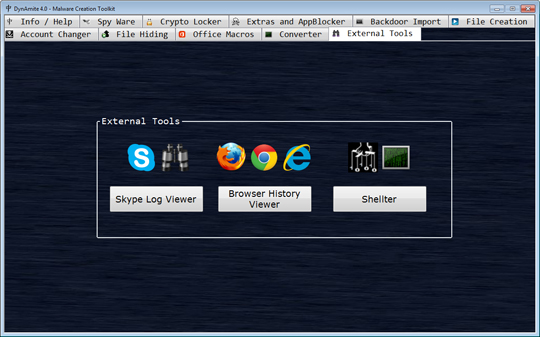
- It is not capable of encrypting files.
- It has mining capabilities and uses the following details:
URL: tcp://{BLOCKED}.{BLOCKED}.minergate.com:45560
USER: {BLOCKED}iorossi@gmail.com
PASS: farouk97_D
SOLUTION
9.850
13.598.08
16 Aug 2017
13.599.00
17 Aug 2017
Step 1
Before doing any scans, Windows XP, Windows Vista, and Windows 7 users must disable System Restore to allow full scanning of their computers.
Step 2
Note that not all files, folders, and registry keys and entries are installed on your computer during this malware's/spyware's/grayware's execution. This may be due to incomplete installation or other operating system conditions. If you do not find the same files/folders/registry information, please proceed to the next step.
Step 3
Restart in Safe Mode
Step 4
Delete this registry value
Important: Editing the Windows Registry incorrectly can lead to irreversible system malfunction. Please do this step only if you know how or you can ask assistance from your system administrator. Else, check this Microsoft article first before modifying your computer's registry.
- In HKEY_CURRENT_USER\Software\Microsoft\Windows\CurrentVersion\Run
- WindowsUpdater = %System Root%\XMR\Coin\start.exe
- WindowsUpdater = %System Root%\XMR\Coin\start.exe
- In HKEY_CURRENT_USER\Software\Microsoft\Windows\CurrentVersion\Run
- Windows Update = %User Temp%\smss.exe
- Windows Update = %User Temp%\smss.exe
Step 5
Search and delete these folders
- %Application Data%\Audio Drivers
- %System Root%\XMR
- %System Root%\XMR\Coin
- %System Root%\XMR\Coin\api
- %AppDataLocal%\dyna
- %User Temp%\Microsoft
Step 6
Search and delete these files
- %User Temp%\smss.exe
- %User Temp%\{8 char string}.exe
- %User Temp%\{13 char string}.exe
- %User Temp%\tmp{4 random char}.tmp.bat
- %User Startup%\Audio Drivers.vbs
- %Start Menu%\Programs\Startup\smss.exe
- %Start Menu%\Programs\Startup\Audio Drivers.vbs
Step 7
Restart in normal mode and scan your computer with your Trend Micro product for files detected as RANSOM_DYNAMITE.A. If the detected files have already been cleaned, deleted, or quarantined by your Trend Micro product, no further step is required. You may opt to simply delete the quarantined files. Please check this Knowledge Base page for more information.
Step 8
Restore encrypted files from backup.
Did this description help? Tell us how we did.

