RANSOM.WIN32.SURI.THIAHAH
Windows


Threat Type: Ransomware
Destructiveness: No
Encrypted: No
In the wild: Yes
OVERVIEW
Dropped by other malware, Downloaded from the Internet
This Ransomware arrives on a system as a file dropped by other malware or as a file downloaded unknowingly by users when visiting malicious sites.
It encrypts files found in specific folders.
TECHNICAL DETAILS
1,851,392 bytes
EXE
Yes
Drops files
Arrival Details
This Ransomware arrives on a system as a file dropped by other malware or as a file downloaded unknowingly by users when visiting malicious sites.
Installation
This Ransomware drops the following files:
- %User Startup%\03capx2x.exe
- %Desktop%\++SURI++.SURI
- %Desktop%\Back.Jpeg
- %Desktop%SuriProtector.exe -> used to copy {Malware file} to %User Startup%
(Note: %User Startup% is the current user's Startup folder, which is usually C:\Windows\Profiles\{user name}\Start Menu\Programs\Startup on Windows 98 and ME, C:\WINNT\Profiles\{user name}\Start Menu\Programs\Startup on Windows NT, C:\Documents and Settings\{User name}\Start Menu\Programs\Startup on Windows XP, or C:\Users\{user name}\AppData\Roaming\Microsoft\Windows\Start Menu\Programs\Startup on Windows Vista, 7, and 8.. %Desktop% is the current user's desktop, which is usually C:\Documents and Settings\{User Name}\Desktop on Windows 2000, XP, and Server 2003, or C:\Users\{user name}\Desktop on Windows Vista, 7, and 8.)
Autostart Technique
This Ransomware drops the following file(s) in the Windows User Startup folder to enable its automatic execution at every system startup:
- 03capx2x.exe -> (Copy of itself)
Other Details
This Ransomware does the following:
- Delete itself after certain amount of time
- Ransom GUI:
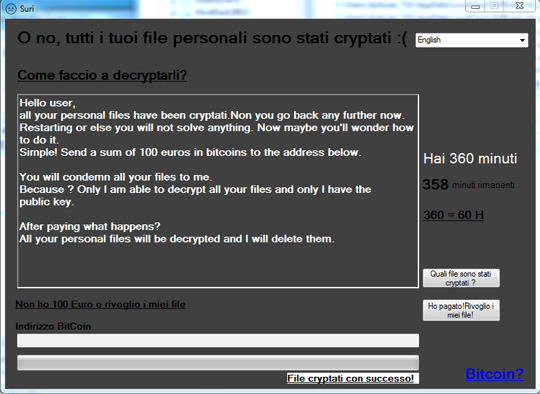
- Ransom Note(%Desktop%\Back.Jpeg):
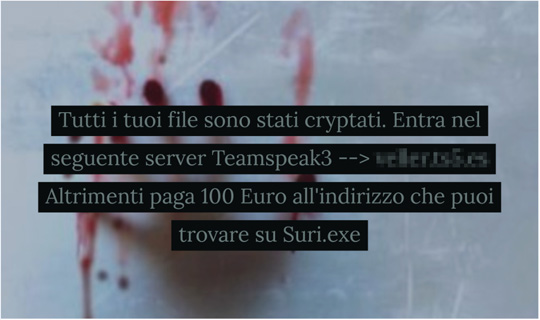
Ransomware Routine
This Ransomware encrypts files found in the following folders:
- %Desktop%
(Note: %Desktop% is the current user's desktop, which is usually C:\Documents and Settings\{User Name}\Desktop on Windows 2000, XP, and Server 2003, or C:\Users\{user name}\Desktop on Windows Vista, 7, and 8.)
It appends the following extension to the file name of the encrypted files:
- .SLAV
SOLUTION
9.850
14.512.02
18 Sep 2018
14.513.00
19 Sep 2018
Step 1
Before doing any scans, Windows XP, Windows Vista, and Windows 7 users must disable System Restore to allow full scanning of their computers.
Step 2
Note that not all files, folders, and registry keys and entries are installed on your computer during this malware's/spyware's/grayware's execution. This may be due to incomplete installation or other operating system conditions. If you do not find the same files/folders/registry information, please proceed to the next step.
Step 3
Restart in Safe Mode
Step 4
Search and delete this file
*Note: The file name input box title varies depending on the Windows version (e.g. Search for files or folders named or All or part of the file name.).
• For Windows Vista, Windows 7, Windows Server 2008, Windows 8, Windows 8.1, and Windows Server 2012:
- Open a Windows Explorer window.
- For Windows Vista, 7, and Server 2008 users, click Start>Computer.
- For Windows 8, 8.1, and Server 2012 users, right-click on the lower left corner of the screen, then click File Explorer.
- In the Search Computer/This PC input box, type:
DATA_GENERIC - Once located, select the file then press SHIFT+DELETE to delete it.
*Note: Read the following Microsoft page if these steps do not work on Windows 7.
Step 5
Restart in normal mode and scan your computer with your Trend Micro product for files detected as RANSOM.WIN32.SURI.THIAHAH. If the detected files have already been cleaned, deleted, or quarantined by your Trend Micro product, no further step is required. You may opt to simply delete the quarantined files. Please check this Knowledge Base page for more information.
Step 6
Restore encrypted files from backup.
Did this description help? Tell us how we did.

