Ransom.Win32.STOP.AF
Trojan:Win32/Gedese.YA!MTB(Microsoft); Trojan-PSW.Win32.Coins.riy(Kaspersky);
Windows


Threat Type: Ransomware
Destructiveness: No
Encrypted: No
In the wild: Yes
OVERVIEW
Downloaded from the Internet
This Ransomware arrives on a system as a file dropped by other malware or as a file downloaded unknowingly by users when visiting malicious sites.
It downloads a file from a certain URL then renames it before storing it in the affected system.
It drops files as ransom note.
TECHNICAL DETAILS
326,144 bytes
EXE
Yes
08 May 2019
Connects to URLs/IPs, Displays message/message boxes, Encrypts files
Arrival Details
This Ransomware arrives on a system as a file dropped by other malware or as a file downloaded unknowingly by users when visiting malicious sites.
Installation
This Ransomware drops the following copies of itself into the affected system:
- %appdatalocal%\{Hash of Machine GUID}\{malware file name}.exe
It adds the following processes:
- "%AppDataLocal%\{Hash of Machine GUID}\{Executed Malware FileName}.exe" --ForNetRes "agkNQJrejDgKq2u1fjIftdGCN4suWAg6bb8Pqit2" 1OcNMvbG9a2vBz0BdsXRX88kjuVX9ku4EmR64St1 IsNotAutoStart IsTask -> Execute the malware that is not an autostart but a task
- "%AppDataLocal%\{Hash of Machine GUID}\{Executed Malware FileName}.exe" --Service {PID of the Parent Malware Running} "agkNQJrejDgKq2u1fjIftdGCN4suWAg6bb8Pqit2" 1OcNMvbG9a2vBz0BdsXRX88kjuVX9ku4EmR64St1
- "{Executed Malware File Path}\{Executed Malware File Name}.exe" --Task -> Executes the malware as a task
- "%AppDataLocal%\{Hash of Machine GUID}\{Executed Malware FileName}.exe" --Service {New PID of the Parent Malware Running} "agkNQJrejDgKq2u1fjIftdGCN4suWAg6bb8Pqit2" 1OcNMvbG9a2vBz0BdsXRX88kjuVX9ku4EmR64St1
- icacls "%AppDataLocal%\{Hash of Machine GUID}" /deny *S-1-1-0:(OI)(CI)(DE,DC)
(Note: %AppDataLocal% is the Local Application Data folder, which is usually C:\Documents and Settings\{user name}\Local Settings\Application Data on Windows 2000, XP, and Server 2003, or C:\Users\{user name}\AppData\Local on Windows Vista, 7, and 8.)
It creates the following folders:
- %AppDataLocal%\{Hash of Machine GUID}
- %AppDataLocal%\{GUID of the Malware File}
(Note: %AppDataLocal% is the Local Application Data folder, which is usually C:\Documents and Settings\{user name}\Local Settings\Application Data on Windows 2000, XP, and Server 2003, or C:\Users\{user name}\AppData\Local on Windows Vista, 7, and 8.)
It adds the following mutexes to ensure that only one of its copies runs at any one time:
- 1D6FC66E-D1F3-422C-8A53-C0BBCF3D900D
- FBB4BCC6-05C7-4ADD-B67B-A98A697323C1
Autostart Technique
This Ransomware adds the following registry entries to enable its automatic execution at every system startup:
HKEY_CURRENT_USER\Software\Microsoft\
Windows\CurrentVersion\Run
SysHelper = ""%AppDataLocal%\{Hash of Machine GUID}\{Malware File Name}.exe" --AutoStart"
Download Routine
This Ransomware downloads files from the following URLs then renames them before storage in the affected system:
- http://{BLOCKED}t.ug/tesptc/penelop/3.exe
- http://{BLOCKED}t.ug/tesptc/penelop/4.exe
- http://{BLOCKED}t.ug/tesptc/penelop/5.exe
Other Details
This Ransomware does the following:
- Connects to the URL to get the arguments needed for the "--Service" and "--ForNetRes" to perform it's routine:
- http://{BLOCKED}t.ug/6454hgvghfgtyryfgfgvcvsydtfystdsbvdfpenelop/sdfsvfbvsbdfdfgdfhfgserwcv/get.php?pid=07681C37D9C280E24A62211D2ECCD4F4
- Connects to the following url to download its updated verion:
- http://{BLOCKED}t.ug/tesptc/penelop/updatewin.exe
- http://{BLOCKED}t.ug/tesptc/penelop/updatewin1.exe
- http://{BLOCKED}t.ug/tesptc/penelop/updatewin2.exe
- Checks if there is an existing copy of itself in %AppDataLocal% then delete it and drops a copy of itself at %AppDataLocal%
- Adds the following Scheduled Task:
- Task Name: Time Trigger Task
- Schedule: Starts at 1:20 PM on 11/1/2018 - after triggered repeat every 5 mins. Trigger expires at 5/2/2020 8:00 AM
- Task to be run: "%AppDataLocal%\{Hash of Machine GUID}\{Malware File Name}.exe"
- It accepts the following arguments:
- --Admin -> run the malware as admin
- --AutoStart -> Creates an Auto Start mechanism using registry keys to execute the malware.
- --ForNetRes {Argumet from the URL} {Argument From the URL}
- --Service {PID of the Parent Malware Running} {Argumet from the URL} {Argument From the URL}
- IsAutoStart -> Execute malware as an autostart
- IsNotAutoStart -> Execute malware not as an autostart
- IsTask -> Execute malware as a task
- IsNotTask -> Execute malware not as a task
Ransomware Routine
This Ransomware avoids encrypting files found in the following folders:
- C:\$Recycle.Bin\
- C:\PerfLogs\
- C:\$WINDOWS.~BT\
- C:\dell\
- C:\Intel\
- C:\MSOCache\
- C:\Games\
- C:\Windows.old\
- %AppDataLocal%
- %Application Data%
- %Windows%
- %ProgramData%\Microsoft\
- %ProgramData%\Package Cache\
- %ProgramData%\Desktop\
- %Public%
- %Program Files% ; (for both 32 and 64 bit OS)
- {Logical Drive Letter}\Users\%username%\AppData\Roaming\
- {Logical Drive Letter}\Users\%username%\AppData\Local\
- {Logical Drive Letter}\Windows\
- {Logical Drive Letter}\PerfLogs\
- {Logical Drive Letter}\ProgramData\Desktop\
- {Logical Drive Letter}\ProgramData\Microsoft\
- {Logical Drive Letter}\ProgramData\Package Cache\
- {Logical Drive Letter}\Users\Public\
- {Logical Drive Letter}\$Recycle.Bin\
- {Logical Drive Letter}\$WINDOWS.~BT\
- {Logical Drive Letter}\dell\
- {Logical Drive Letter}\Intel\
- {Logical Drive Letter}\MSOCache\
- {Logical Drive Letter}\Program Files\
- {Logical Drive Letter}\Program Files (x86)\
- {Logical Drive Letter}\Games\
(Note: %AppDataLocal% is the Local Application Data folder, which is usually C:\Documents and Settings\{user name}\Local Settings\Application Data on Windows 2000, XP, and Server 2003, or C:\Users\{user name}\AppData\Local on Windows Vista, 7, and 8.. %Application Data% is the current user's Application Data folder, which is usually C:\Documents and Settings\{user name}\Application Data on Windows 2000, XP, and Server 2003, or C:\Users\{user name}\AppData\Roaming on Windows Vista, 7, and 8.. %Windows% is the Windows folder, where it usually is C:\Windows on all Windows operating system versions.. %ProgramData% is a version of the Program Files folder where any user on a multi-user computer can make changes to programs. This contains application data for all users. This is usually C:\ProgramData in Windows Vista, 7, and 8.. %Public% is the folder that serves as a repository of files or folders common to all users, which is usually C:\Users\Public in Windows Vista, 7, and 8.. %Program Files% is the default Program Files folder, usually C:\Program Files in Windows 2000, Server 2003, and XP (32-bit), Vista (32-bit), 7 (32-bit), and 8 (32-bit), or C:\Program Files (x86) in Windows XP (64-bit), Vista (64-bit), 7 (64-bit), and 8 (64-bit).)
It renames encrypted files using the following names:
- {encrypted file}.norvas
It drops the following file(s) as ransom note:
- {Encrypted Directory}\_readme.txt
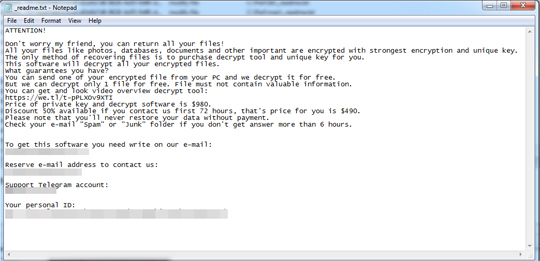
SOLUTION
9.850
14.946.06
18 Apr 2019
14.947.00
19 Apr 2019
Step 1
Before doing any scans, Windows 7, Windows 8, Windows 8.1, and Windows 10 users must disable System Restore to allow full scanning of their computers.
Step 2
Note that not all files, folders, and registry keys and entries are installed on your computer during this malware's/spyware's/grayware's execution. This may be due to incomplete installation or other operating system conditions. If you do not find the same files/folders/registry information, please proceed to the next step.
Step 3
Restart in Safe Mode
Step 4
Identify and terminate files detected as Ransom.Win32.STOP.AF
- Windows Task Manager may not display all running processes. In this case, please use a third-party process viewer, preferably Process Explorer, to terminate the malware/grayware/spyware file. You may download the said tool here.
- If the detected file is displayed in either Windows Task Manager or Process Explorer but you cannot delete it, restart your computer in safe mode. To do this, refer to this link for the complete steps.
- If the detected file is not displayed in either Windows Task Manager or Process Explorer, continue doing the next steps.
Step 5
Deleting Scheduled Tasks
The following {Task Name} - {Task to be run} listed should be used in the steps identified below:
- Task Name: Time Trigger Task
- Task to be run: "%AppDataLocal%\{Hash of Machine GUID}\{Malware File Name}.exe" --IsTask
For Windows 2000, Windows XP, and Windows Server 2003:
- Open the Windows Scheduled Tasks. Click Start>Programs>Accessories>
System Tools>Scheduled Tasks. - Locate each {Task Name} values listed above in the Name column.
- Right-click on the said file(s) with the aforementioned value.
- Click on Properties. In the Run field, check for the listed {Task to be run}.
- If the strings match the list above, delete the task.
For Windows Vista, Windows 7, Windows Server 2008, Windows 8, Windows 8.1, and Windows Server 2012:
- Open the Windows Task Scheduler. To do this:
• On Windows Vista, Windows 7, and Windows Server 2008, click Start, type taskschd.msc in the Search input field, then press Enter.
• On Windows 8, Windows 8.1, and Windows Server 2012, right-click on the lower left corner of the screen, click Run, type taskschd.msc, then press Enter. - In the left panel, click Task Scheduler Library.
- In the upper-middle panel, locate each {Task Name} values listed above in the Name column.
- In the lower-middle panel, click the Actions tab. In the Details column, check for the {Task to be run} string.
- If the said string is found, delete the task.
Step 6
Delete this registry value
Important: Editing the Windows Registry incorrectly can lead to irreversible system malfunction. Please do this step only if you know how or you can ask assistance from your system administrator. Else, check this Microsoft article first before modifying your computer's registry.
- In HKEY_CURRENT_USER\Software\Microsoft\Windows\CurrentVersion\Run
- SysHelper =%AppDataLocal%\{Hash of Machine GUID}\{Malware File Name}.exe --AutoStart
Step 7
Search and delete these folders
- %AppDataLocal%\{Hash of Machine GUID}
- %AppDataLocal%\{GUID of the Malware File}
Step 8
Restart in normal mode and scan your computer with your Trend Micro product for files detected as Ransom.Win32.STOP.AF. If the detected files have already been cleaned, deleted, or quarantined by your Trend Micro product, no further step is required. You may opt to simply delete the quarantined files. Please check this Knowledge Base page for more information.
Step 9
Restore encrypted files from backup.
Step 10
Scan your computer with your Trend Micro product to delete files detected as Ransom.Win32.STOP.AF. If the detected files have already been cleaned, deleted, or quarantined by your Trend Micro product, no further step is required. You may opt to simply delete the quarantined files. Please check the following Trend Micro Support pages for more information:
Did this description help? Tell us how we did.

