Ransom.Win32.LOCKCRYPT.EKNAJ
a variant of Win32/Filecoder.NPA trojan(NOD32)
Windows


Threat Type: Ransomware
Destructiveness: No
Encrypted:
In the wild: Yes
OVERVIEW
Downloaded from the Internet
This Ransomware arrives on a system as a file dropped by other malware or as a file downloaded unknowingly by users when visiting malicious sites.
It drops files as ransom note.
TECHNICAL DETAILS
11,264 bytes
EXE
Yes
04 Jan 2020
Encrypts files, Displays message/message boxes
Arrival Details
This Ransomware arrives on a system as a file dropped by other malware or as a file downloaded unknowingly by users when visiting malicious sites.
Installation
This Ransomware drops the following files:
- %Windows%\ncler.txt
- %Windows%\searchfiles.exe - copy of itself
(Note: %Windows% is the Windows folder, where it usually is C:\Windows on all Windows operating system versions.)
It adds the following processes:
- %System%\cmd.exe /c vssadmin delete shadows /all
(Note: %System% is the Windows system folder, where it usually is C:\Windows\System32 on all Windows operating system versions.)
Other System Modifications
This Ransomware adds the following registry entries:
HKEY_LOCAL_MACHINE\SOFTWARE\Microsoft\
Windows\CurrentVersion\Run
unlock = "%System Root%\How To Decode Files.hta"
HKEY_LOCAL_MACHINE\SOFTWARE\Microsoft\
Windows\CurrentVersion\Run
searchfiles = %Windows%\searchfiles.exe
HKEY_LOCAL_MACHINE\SOFTWARE\Microsoft\
Windows\CurrentVersion\DateTime
orsa = {Hex Value}
HKEY_LOCAL_MACHINE\SOFTWARE\Microsoft\
Windows\CurrentVersion\DateTime
rsa = {Hex Value}
HKEY_LOCAL_MACHINE\SOFTWARE\Classes\
.BadNews\shell\open\
command
(Default) = %System%\mshta.exe "%System Root%\How To Decode Files.hta"
HKEY_LOCAL_MACHINE\SOFTWARE\Microsoft\
Windows\CurrentVersion\Explorer
GlobalAssocChangedCounter = 57
Other Details
This Ransomware does the following:
- Terminates all process found that are not included in the following:
- [System process]
- System
- smss.exe
- dllhost.exe
- svchost.exe
- csrss.exe
- Microsoft
- ActiveDirectory
- WebServices.exe
- cmd.exe
- mstsc.exe
- find.exe
- conhost.exe
- explorer.exe
- ctfmon.exe
- lsass.exe
- services.exe
- tasklist.exe
- winlogon.exe
- wmiprvse.exe
- msdts.exe
- bfsvc.exe
- AdapterTroubleshooter.exe
- alg.exe
- dwm.exe
- issch.exe
- rundll32.exe
- spoolsv.exe
- wininit.exe
- wmiprvse.exe
- wudfhost.exe
- taskmgr.exe
- rdpclip.exe
- logonui.exe
- lsm.exe
- searchui.exe
- searchindexer.exe
- processhacker.exe
- getpassvord_x64.exe
- 64.exe
- 32.exe
- mshta.exe
- fontdrvhost.exe
- sihost.exe
- pscan24.exe
- advanced_port_scanner.exe
- advanced_port_scanner_console.exe
- pscan24
- tmp
- dfssvc.exe
Ransomware Routine
This Ransomware avoids encrypting files with the following strings in their file name:
- How to Decode Files.hta
- .BadNews
It avoids encrypting files with the following strings in their file path:
- windows
It appends the following extension to the file name of the encrypted files:
- {Original Filename} ID {Random ID}.BadNews
It drops the following file(s) as ransom note:
- {Encrypted Directory}\How To Decode Files.hta
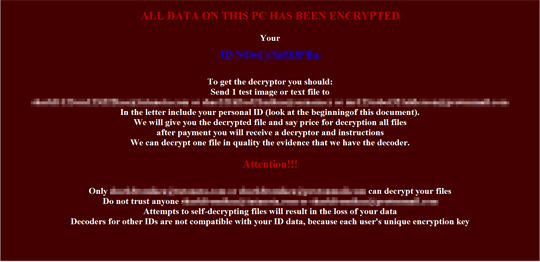
SOLUTION
9.850
15.608.07
08 Jan 2020
15.609.00
09 Jan 2020
Step 1
Trend Micro Predictive Machine Learning detects and blocks malware at the first sign of its existence, before it executes on your system. When enabled, your Trend Micro product detects this malware under the following machine learning name:
-
Troj.Win32.TRX.XXPE50FFF033
Step 2
Before doing any scans, Windows 7, Windows 8, Windows 8.1, and Windows 10 users must disable System Restore to allow full scanning of their computers.
Step 3
Note that not all files, folders, and registry keys and entries are installed on your computer during this malware's/spyware's/grayware's execution. This may be due to incomplete installation or other operating system conditions. If you do not find the same files/folders/registry information, please proceed to the next step.
Step 4
Restart in Safe Mode
Step 5
Search and delete this file
- %Windows%\searchfiles.exe
- %Windows%\ncler.txt
Step 6
Delete this registry value
Important: Editing the Windows Registry incorrectly can lead to irreversible system malfunction. Please do this step only if you know how or you can ask assistance from your system administrator. Else, check this Microsoft article first before modifying your computer's registry.
- In HKEY_LOCAL_MACHINE\SOFTWARE\Microsoft\Windows\CurrentVersion\Run
- unlock = "%System Root%\How To Decode Files.hta"
- unlock = "%System Root%\How To Decode Files.hta"
- In HKEY_LOCAL_MACHINE\SOFTWARE\Microsoft\Windows\CurrentVersion\Run
- searchfiles = %Windows%\searchfiles.exe
- searchfiles = %Windows%\searchfiles.exe
- In HKEY_LOCAL_MACHINE\SOFTWARE\Microsoft\Windows\CurrentVersion\DateTime
- orsa = {Hex Value}
- orsa = {Hex Value}
- In HKEY_LOCAL_MACHINE\SOFTWARE\Microsoft\Windows\CurrentVersion\DateTime
- rsa = {Hex Value}
- rsa = {Hex Value}
- In HKEY_LOCAL_MACHINE\SOFTWARE\Classes\.BadNews\shell\open\command
- (Default) = %System%\mshta.exe "%System Root%\How To Decode Files.hta"
- (Default) = %System%\mshta.exe "%System Root%\How To Decode Files.hta"
- In HKEY_LOCAL_MACHINE\SOFTWARE\Microsoft\Windows\CurrentVersion\Explorer
- GlobalAssocChangedCounter = 57
- GlobalAssocChangedCounter = 57
Step 7
Enabling Volume Shadow Service
- Run the command prompt (cmd.exe) as administrator.
- Enable Volume Shadow Service by typing the following command:
net start vss
Step 8
Restart in normal mode and scan your computer with your Trend Micro product for files detected as Ransom.Win32.LOCKCRYPT.EKNAJ. If the detected files have already been cleaned, deleted, or quarantined by your Trend Micro product, no further step is required. You may opt to simply delete the quarantined files. Please check this Knowledge Base page for more information.
Step 9
Restore encrypted files from backup.
Did this description help? Tell us how we did.

