RANSOM_WNDIE.A
Trojan.MSIL.DOTHETUK.ngf (Kaspersky) , Ransom.HiddenTear!g1 (Norton) , Ransom:Win32/Genasom (Microsoft)
Windows


Threat Type: Ransomware
Destructiveness: No
Encrypted: No
In the wild: Yes
OVERVIEW
Downloaded from the Internet, Dropped by other malware
This Ransomware arrives on a system as a file dropped by other malware or as a file downloaded unknowingly by users when visiting malicious sites.
It adds certain registry entries to disable the Task Manager. This action prevents users from terminating the malware process, which can usually be done via the Task Manager.
It encrypts files with specific file extensions.
TECHNICAL DETAILS
824,320 bytes
EXE
No
17 Nov 2017
Displays message/message boxes, Encrypts files
Arrival Details
This Ransomware arrives on a system as a file dropped by other malware or as a file downloaded unknowingly by users when visiting malicious sites.
Installation
This Ransomware drops the following files:
- {malware path}\Proc.bat -used to grant the user access rights
- {malware path}\@WannaDecrypt0r.png - used as wallpaper
- {malware path}\a.wndi
- {malware path}\t.wndi
- {malware path}\d.wndi
It drops and executes the following files:
- {malware path}\@WannaDecrypt0r.exe
- {malware path}\Pros.vbs - executes proc.bat
It adds the following mutexes to ensure that only one of its copies runs at any one time:
- wanadie
Autostart Technique
This Ransomware drops the following shortcut pointing to its copy in the User Startup folder to enable its automatic execution at every system startup:
- %Start Menu%\Programs\Startup\ms.lnk
(Note: %Start Menu% is the Start Menu folder, where it usually is C:\Documents and Settings\{user name}\Start Menu on Windows 2000, Windows Server 2003, and Windows XP (32- and 64-bit); C:\Users\{user name}\AppData\Roaming\Microsoft\Windows\Start Menu on Windows Vista (32- and 64-bit), Windows 7 (32- and 64-bit), Windows 8 (32- and 64-bit), Windows 8.1 (32- and 64-bit), Windows Server 2008, and Windows Server 2012.)
Other System Modifications
This Ransomware modifies the following registry entries:
HKEY_CURRENT_USER\Control Panel\Desktop
WallpaperStyle = 1
HKEY_CURRENT_USER\Control Panel\Desktop
TileWallpaper = 0
It adds the following registry entries to disable the Task Manager:
HKEY_CURRENT_USER\Software\Microsoft\
Windows\CurrentVersion\Policies\
System
DisableTaskMgr = 1
It changes the desktop wallpaper by modifying the following registry entries:
HKEY_CURRENT_USER\Control Panel\Desktop
Wallpaper = {malware path}\@WannaDecrypt0r.png
It sets the system's desktop wallpaper to the following image:
Other Details
This Ransomware does the following:
- It sets the attribute of its initial copy to hidden
- It displays a pop-up window with the following message:
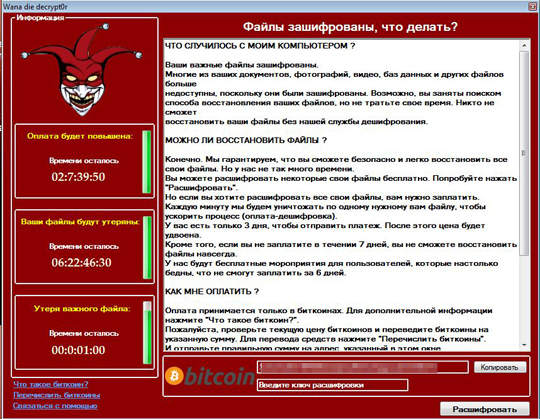
Ransomware Routine
This Ransomware encrypts files with the following extensions:
- .dt
- .1cd
- .DT
- .md
- .dt
- .hbk
- .xltm
- .xltx
- .xlc
- .xlm
- .xlt
- .hbk
- .xlw
- .xlsb
- .xlsm
- .xlsx
- .xls
- .html
- .csv
- .dat
- .ged
- .key
- .keychain
- .pps
- .ppt
- .pptx
- .sdf
- .tar
- .tax2014
- .tax2015
- .vcf
- .xml
- .txt
- .dotx
It appends the following extension to the file name of the encrypted files:
- .wndie
SOLUTION
9.850
13.794.04
20 Nov 2017
13.795.00
21 Nov 2017
Step 1
Before doing any scans, Windows XP, Windows Vista, and Windows 7 users must disable System Restore to allow full scanning of their computers.
Step 2
Note that not all files, folders, and registry keys and entries are installed on your computer during this malware's/spyware's/grayware's execution. This may be due to incomplete installation or other operating system conditions. If you do not find the same files/folders/registry information, please proceed to the next step.
Step 3
Identify and terminate files detected as RANSOM_WNDIE.A
- Windows Task Manager may not display all running processes. In this case, please use a third-party process viewer, preferably Process Explorer, to terminate the malware/grayware/spyware file. You may download the said tool here.
- If the detected file is displayed in either Windows Task Manager or Process Explorer but you cannot delete it, restart your computer in safe mode. To do this, refer to this link for the complete steps.
- If the detected file is not displayed in either Windows Task Manager or Process Explorer, continue doing the next steps.
Step 4
Restore these modified registry values
Important:Editing the Windows Registry incorrectly can lead to irreversible system malfunction. Please do this only if you know how to or you can seek your system administrator's help. You may also check out this Microsoft article first before modifying your computer's registry.
- In HKEY_CURRENT_USER\Software\Microsoft\Windows\CurrentVersion\Policies\System
- From: DisableTaskMgr = 1
To: DisableTaskMgr = 0
- From: DisableTaskMgr = 1
Step 5
Search and delete this file
- {malware path}\Proc.bat -used to grant the user access rights
- {malware path}\@WannaDecrypt0r.png - used as wallpaper
- {malware path}\a.wndi
- {malware path}\t.wndi
- {malware path}\d.wndi
- {malware path}\@WannaDecrypt0r.exe
- {malware path}\Pros.vbs - executes proc.bat
- %Start Menu%\Programs\Startup\ms.lnk
Step 6
Scan your computer with your Trend Micro product to delete files detected as RANSOM_WNDIE.A. If the detected files have already been cleaned, deleted, or quarantined by your Trend Micro product, no further step is required. You may opt to simply delete the quarantined files. Please check the following Trend Micro Support pages for more information:
Step 7
Restore encrypted files from backup.
Step 8
Reset your Desktop properties
Did this description help? Tell us how we did.


