RANSOM_PEYDAY.A
Trojan:Win32/Dynamer!rfn (Microsoft); W32/Kryptik.FVHB!tr (Fortinet)
Windows


Threat Type: Ransomware
Destructiveness: No
Encrypted: Yes
In the wild: Yes
OVERVIEW
Dropped by other malware, Downloaded from the Internet
This Ransomware arrives on a system as a file dropped by other malware or as a file downloaded unknowingly by users when visiting malicious sites.
It modifies Internet Explorer security settings. This puts the affected computer at greater risk, as it allows malicious URLs to be accessed by the computer.
TECHNICAL DETAILS
375,296 bytes
EXE
Yes
07 Aug 2017
Displays message/message boxes, Encrypts files
Arrival Details
This Ransomware arrives on a system as a file dropped by other malware or as a file downloaded unknowingly by users when visiting malicious sites.
Installation
This Ransomware drops the following files:
- %Application Data%\Microsoft\d6cl\stcfg.bin
- %Application Data%\Microsoft\d6cl\how_to_decrypt_files.hta
- %Application Data%\Microsoft\d6cl\publickey.bin
- %Application Data%\Microsoft\d6cl\SwapBuffers\swp_buf0.tmp
- %Application Data%\Microsoft\d6cl\SwapBuffers\swp_buf1.tmp
(Note: %Application Data% is the Application Data folder, where it usually is C:\Documents and Settings\{user name}\Application Data on Windows 2000, Windows Server 2003, and Windows XP (32- and 64-bit); C:\Users\{user name}\AppData\Roaming on Windows Vista (32- and 64-bit), Windows 7 (32- and 64-bit), Windows 8 (32- and 64-bit), Windows 8.1 (32- and 64-bit), Windows Server 2008, and Windows Server 2012.)
It drops and executes the following files:
- %Application Data%\Microsoft\d6cl\d6cl.exe
(Note: %Application Data% is the Application Data folder, where it usually is C:\Documents and Settings\{user name}\Application Data on Windows 2000, Windows Server 2003, and Windows XP (32- and 64-bit); C:\Users\{user name}\AppData\Roaming on Windows Vista (32- and 64-bit), Windows 7 (32- and 64-bit), Windows 8 (32- and 64-bit), Windows 8.1 (32- and 64-bit), Windows Server 2008, and Windows Server 2012.)
Autostart Technique
This Ransomware adds the following registry entries to enable its automatic execution at every system startup:
HKEY_LOCAL_MACHINE\SOFTWARE\Microsoft\
Windows\CurrentVersion\Run
d6cl = %Application Data%\Microsoft\d6cl\d6cl.exe
Web Browser Home Page and Search Page Modification
This Ransomware modifies Internet Explorer zone settings.
Other Details
This Ransomware does the following:
- This ransomware encrypts files, but does not rename them.
NOTES:
Executing %Application Data%\Microsoft\d6cl\how_to_decrypt_files.hta, the ransomware will display the following ransom note:
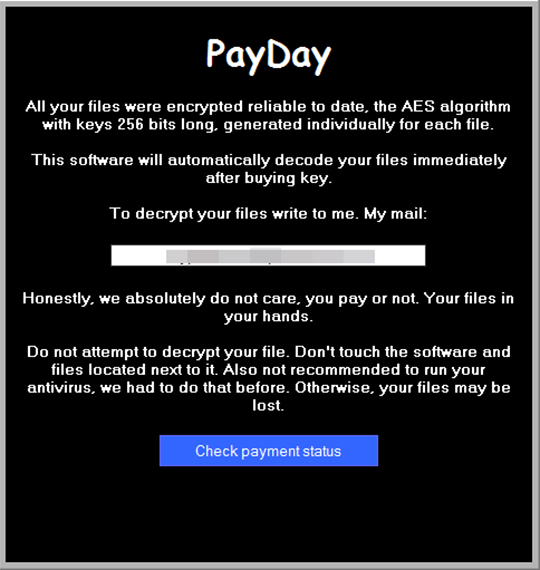
SOLUTION
9.850
13.580.04
07 Aug 2017
13.581.00
08 Aug 2017
Step 1
Before doing any scans, Windows XP, Windows Vista, and Windows 7 users must disable System Restore to allow full scanning of their computers.
Step 2
Note that not all files, folders, and registry keys and entries are installed on your computer during this malware's/spyware's/grayware's execution. This may be due to incomplete installation or other operating system conditions. If you do not find the same files/folders/registry information, please proceed to the next step.
Step 3
Scan your computer with your Trend Micro product to delete files detected as RANSOM_PEYDAY.A. If the detected files have already been cleaned, deleted, or quarantined by your Trend Micro product, no further step is required. You may opt to simply delete the quarantined files. Please check this Knowledge Base page for more information.
Step 4
Search and delete this file
- %Application Data%\Microsoft\d6cl\d6cl.exe
- %Application Data%\Microsoft\d6cl\stcfg.bin
- %Application Data%\Microsoft\d6cl\how_to_decrypt_files.hta
- %Application Data%\Microsoft\d6cl\publickey.bin
- %Application Data%\Microsoft\d6cl\SwapBuffers\swp_buf0.tmp
- %Application Data%\Microsoft\d6cl\SwapBuffers\swp_buf1.tmp
Step 5
Delete this registry value
Important: Editing the Windows Registry incorrectly can lead to irreversible system malfunction. Please do this step only if you know how or you can ask assistance from your system administrator. Else, check this Microsoft article first before modifying your computer's registry.
- In HKEY_LOCAL_MACHINE\SOFTWARE\Microsoft\Windows\CurrentVersion\Run
- d6cl = %Application Data%\Microsoft\d6cl\d6cl.exe
- d6cl = %Application Data%\Microsoft\d6cl\d6cl.exe
Step 6
Restore encrypted files from backup.
Did this description help? Tell us how we did.

