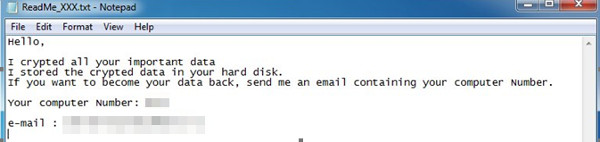RANSOM_EXTRACTOR.A
Ransom.Extractor(Malwarebytes)
Windows


Threat Type: Ransomware
Destructiveness: No
Encrypted: No
In the wild: Yes
OVERVIEW
Dropped by other malware, Downloaded from the Internet
This Ransomware arrives on a system as a file dropped by other malware or as a file downloaded unknowingly by users when visiting malicious sites.
It encrypts files with specific file extensions. It drops files as ransom note.
TECHNICAL DETAILS
1,854,732 bytes
EXE
No
30 Apr 2017
Encrypts files, Drops files
Arrival Details
This Ransomware arrives on a system as a file dropped by other malware or as a file downloaded unknowingly by users when visiting malicious sites.
Installation
This Ransomware drops the following files:
- %AppDataLocal%\svchost.exe ← Encryptor
- %AppDataLocal%\Temp\{GUID}
(Note: %AppDataLocal% is the Application Data folder found in Local Settings, where it is usually C:\Documents and Settings\{user name}\Local Settings\Application Data on Windows 2000, Windows Server 2003, and Windows XP (32- and 64-bit); C:\Users\{user name}\AppData\Local on Windows Vista (32- and 64-bit), Windows 7 (32- and 64-bit), Windows 8 (32- and 64-bit), Windows 8.1 (32- and 64-bit), Windows Server 2008, and Windows Server 2012.)
Other System Modifications
This Ransomware adds the following registry entries:
HKEY_LOCAL_MACHINE\SOFTWARE\Microsoft\
Windows\CurrentVersion\Policies\
Explorer\Run
System = %AppDataLocal%\svchost.exe
Other Details
This Ransomware does the following:
- Execute the following commands:
- net1 STOP MSEXCHANGEADTOPOLOGY /Y
- net1 STOP MSFTESQL-EXCHANGE /Y
- net1 STOP MSEXCHANGEIS /Y
- net1 STOP MSEXCHANGESA /Y
- net1 STOP IISADMIN /Y
- net1 STOP SQLSERVERAGENT /Y
- net1 STOP MSSQLSERVER /Y
- sc CONFIG "MSEXCHANGEADTOPOLOGY" START = DISABLED
- sc CONFIG "MSFTESQL-EXCHANGE" START = DISABLED
- sc CONFIG "MSEXCHANGEIS" START = DISABLED
- sc CONFIG "MSEXCHANGESA" START = DISABLED
- sc CONFIG "IISADMIN" START = DISABLED
- sc CONFIG "SQLSERVERAGENT" START = DISABLED
- sc CONFIG "MSSQLSERVER" START = DISABLED
- schtasks.exe /CREATE /TN "System Update" /TR %AppDataLocal%\svchost.exe
(Note: %AppDataLocal% is the Application Data folder found in Local Settings, where it is usually C:\Documents and Settings\{user name}\Local Settings\Application Data on Windows 2000, Windows Server 2003, and Windows XP (32- and 64-bit); C:\Users\{user name}\AppData\Local on Windows Vista (32- and 64-bit), Windows 7 (32- and 64-bit), Windows 8 (32- and 64-bit), Windows 8.1 (32- and 64-bit), Windows Server 2008, and Windows Server 2012.)
Ransomware Routine
This Ransomware encrypts files with the following extensions:
- .3fr
- .4db
- .4dd
- .4dl
- .4mp
- .7z
- .abs
- .accdb
- .accdc
- .accde
- .accdr
- .accdt
- .accdu
- .accdw
- .accft
- .ace
- .ade
- .adp
- .aft
- .ahd
- .ai
- .alf
- .alz
- .arc
- .arj
- .arw
- .ask
- .asp
- .aspx
- .awdb
- .azz
- .bay
- .bdb
- .bib
- .bnd
- .bok
- .btr
- .bz
- .bz2
- .cab
- .caj
- .cat
- .cdb
- .cdr
- .cdx
- .cer
- .ckz
- .clkw
- .conf
- .cpio
- .cpp
- .cr2
- .crd
- .crt
- .crw
- .ctf
- .cur
- .daf
- .dat
- .db
- .db-journal
- .db2
- .db3
- .db5
- .dbc
- .dbf
- .dbk
- .dbs
- .dbt
- .dbv
- .dbx
- .dcr
- .dct
- .dcx
- .deb
- .deploy
- .der
- .df1
- .dmg
- .dmo
- .dnc
- .dng
- .doc
- .docm
- .docx
- .dp1
- .dqy
- .dsk
- .dsn
- .dta
- .dtsx
- .dwg
- .dxf
- .dxl
- .eco
- .ecx
- .edb
- .emd
- .emf
- .eml
- .eql
- .erf
- .fcd
- .fdb
- .fic
- .fid
- .fil
- .fm5
- .fmp
- .fods
- .fodt
- .fol
- .fp3
- .fp4
- .fp5
- .fp7
- .fpt
- .fzb
- .fzv
- .gdb
- .ghs
- .gif
- .gwi
- .gz
- .hdb
- .his
- .ib
- .ibd
- .idc
- .ihx
- .ii
- .img
- .indd
- .iso
- .itdb
- .itw
- .ix
- .jar
- .jpe
- .jpg
- .jtx
- .kdb
- .kdc
- .lck
- .ldf
- .lgc
- .lha
- .log
- .lz
- .lzma
- .lzo
- .maq
- .mar
- .marshal
- .mas
- .mav
- .maw
- .mdb
- .mdbhtml
- .mdf
- .mdn
- .mdt
- .mef
- .mf
- .mod
- .mox
- .mp4
- .mud
- .mwb
- .myd
- .nbf
- .ndf
- .nef
- .nrw
- .ns2
- .ns3
- .ns4
- .nsf
- .nyf
- .oce
- .odb
- .odc
- .odm
- .odp
- .ods
- .odt
- .opts
- .oqy
- .ora
- .orf
- .orx
- .out
- .owc
- .owg
- .oyx
- .p7b
- .p7c
- .p12
- .p96
- .p97
- .pan
- .par
- .pdb
- .pdd
- .pdm
- .pef
- .pfx
- .phm
- .php
- .pid
- .pkz
- .png
- .pnz
- .pptm
- .pptx
- .psd
- .pst
- .pth
- .ptx
- .pwa
- .qf1
- .qpx
- .qvd
- .raf
- .rar
- .raw
- .rdb
- .rpd
- .rpm
- .rsa
- .rsd
- .rtf
- .rw2
- .rwl
- .rwm
- .rz
- .sbf
- .scx
- .sdb
- .sdf
- .sf
- .spq
- .sqb
- .sql
- .sqlite
- .sqlite3
- .sqlitedb
- .srf
- .srw
- .stm
- .str
- .sxdat
- .sxhli
- .sxptz
- .tar
- .tar
- .7z
- .tar
- .bz
- .tar
- .bz2
- .tar
- .gz
- .tar
- .lzo
- .tar
- .xz
- .tar
- .z
- .tbz
- .tbz2
- .tcx
- .tdt
- .te
- .teacher
- .tgz
- .tmd
- .trc
- .txt
- .tz
- .tzo
- .udb
- .udl
- .usr
- .v12
- .vdb
- .vhd
- .vsx
- .wb2
- .wdb
- .wmdb
- .wmf
- .wpd
- .wps
- .wrx
- .x3f
- .xdb
- .xg3
- .xgo
- .xld
- .xlgc
- .xlk
- .xls
- .xlsb
- .xlsm
- .xlsx
- .xml
- .xz
- .z
- .zdb
- .zdc
- .zip
- .zpd
- ._lg
- ._ms
- .bak
- .backup
- .bkf
- .tib
- .gho
It avoids encrypting files with the following strings in their file name:
- README_XXX.TXT
It avoids encrypting files found in the following folders:
- C:\Windows
It appends the following extension to the file name of the encrypted files:
- .xxx
It drops the following file(s) as ransom note:
- {Encrypted File Directory}\ReadMe_XXX.txt
It leaves text files that serve as ransom notes containing the following text:
SOLUTION
9.850
13.376.01
01 May 2017
13.377.00
02 May 2017
Step 1
Before doing any scans, Windows XP, Windows Vista, and Windows 7 users must disable System Restore to allow full scanning of their computers.
Step 2
Note that not all files, folders, and registry keys and entries are installed on your computer during this malware's/spyware's/grayware's execution. This may be due to incomplete installation or other operating system conditions. If you do not find the same files/folders/registry information, please proceed to the next step.
Step 3
Restart in Safe Mode
Step 4
Delete the Scheduled Tasks added by this malware/grayware
To delete the added Scheduled Task file:
For Windows 2000, Windows XP, and Windows Server 2003:
- Open the Windows Scheduled Tasks. To do this, click Start>Programs>Accessories>System Tools>Scheduled Tasks.
- Double-click on a .JOB file.
- Check if the malware path and file name exists in the .JOB file. To do this, check the value in the Run field.
- If found, select the .JOB file then press SHIFT+DELETE to permanently delete the file.
- Repeat the steps above for the remaining .JOB files.
For Windows Vista, Windows 7, Windows Server 2008, Windows 8, Windows 8.1, and Windows Server 2012:
- Open the Windows Task Scheduler. To do this:
• On Windows Vista, Windows 7, and Windows Server 2008, click Start, type taskschd.msc in the Search input field, then press Enter.
• On Windows 8, Windows 8.1, and Windows Server 2012, right-click on the lower left corner of the screen, click Run, type taskschd.msc, then press Enter. - In the left panel of the Task Scheduler Window, click Task Scheduler Library.
- In the upper-middle panel, click a Task.
- In the lower middle panel, click the Actions tab
- Check if the malware path and file name exists in the task. To do this, check the value in the Details column under the Actions tab.
- If found, select the task and press DELETE and click Yes to delete the task.
- Repeat the steps above for the remaining tasks.
Step 5
Delete this registry value
Important: Editing the Windows Registry incorrectly can lead to irreversible system malfunction. Please do this step only if you know how or you can ask assistance from your system administrator. Else, check this Microsoft article first before modifying your computer's registry.
- In HKEY_LOCAL_MACHINE\SOFTWARE\Microsoft\Windows\CurrentVersion\Policies\Explorer\Run
- System = %AppDataLocal%\svchost.exe
- System = %AppDataLocal%\svchost.exe
Step 6
Search and delete this file
- %AppDataLocal%\svchost.exe
- %AppDataLocal%\Temp\{GUID}
- {Encrypted File Directory}\ReadMe_XXX.txt
Step 7
Restart in normal mode and scan your computer with your Trend Micro product for files detected as RANSOM_EXTRACTOR.A. If the detected files have already been cleaned, deleted, or quarantined by your Trend Micro product, no further step is required. You may opt to simply delete the quarantined files. Please check this Knowledge Base page for more information.
Step 8
Restore encrypted files from backup.
Did this description help? Tell us how we did.