Ransom.MSIL.TIONE.THOABEAI
Ransom:MSIL/Protvs.YA!MTB (Microsoft); Win32:MalwareX-gen [Trj] (Avast)
Windows


Threat Type: Ransomware
Destructiveness: No
Encrypted: No
In the wild: Yes
OVERVIEW
Downloaded from the Internet, Dropped by other malware
This Ransomware arrives on a system as a file dropped by other malware or as a file downloaded unknowingly by users when visiting malicious sites.
It adds certain registry entries to disable the Task Manager. This action prevents users from terminating the malware process, which can usually be done via the Task Manager.
It encrypts files found in specific folders. It drops files as ransom note.
TECHNICAL DETAILS
30,208 bytes
EXE
Yes
25 Jan 2019
Steals information, Terminates processes, Connects to URLs/IPs, Displays graphics/image
Arrival Details
This Ransomware arrives on a system as a file dropped by other malware or as a file downloaded unknowingly by users when visiting malicious sites.
Installation
This Ransomware drops the following files:
- %Temp%\don.bmp
- %AppDataLocal%\screen.jpg
(Note: %Temp% is the Windows temporary folder, where it usually is C:\Windows\Temp on all Windows operating system versions.. %AppDataLocal% is the Local Application Data folder, which is usually C:\Documents and Settings\{user name}\Local Settings\Application Data on Windows 2000, XP, and Server 2003, or C:\Users\{user name}\AppData\Local on Windows Vista, 7, and 8.)
It adds the following processes:
- "wmic.exe shadowcopy delete"
- "%System%\cmd.exe" /c takeown /f %SystemRoot%\"."
Autostart Technique
This Ransomware adds the following registry entries to enable its automatic execution at every system startup:
HKEY_LOCAL_MACHINE\SOFTWARE\Microsoft\
Windows\CurrentVersion\Run
Cortana = {malware path}
Other System Modifications
This Ransomware adds the following registry keys:
HKEY_CURRENT_USER\SOFTWARE\Policies\
Microsoft\Windows\System
DisableCMD = 1
It adds the following registry entries:
HKEY_LOCAL_MACHINE\SOFTWARE\Microsoft\
Windows\CurrentVersion\policies\
system
DisableRegistryTools = 1
HKEY_LOCAL_MACHINE\SOFTWARE\Microsoft\
Windows Script Host\Settings
Enabled = 0
HKEY_CURRENT_USER\SOFTWARE\Microsoft\
Windows\CurrentVersion\Policies\
System
DisableRegistryTools = 1
HKEY_CURRENT_USER\SOFTWARE\Microsoft\
Windows Script Host\Settings
Enabled = 0
It adds the following registry entries to disable the Task Manager:
HKEY_LOCAL_MACHINE\SOFTWARE\Microsoft\
Windows\CurrentVersion\policies\
system
DisableTaskMgr = 1
It changes the desktop wallpaper by modifying the following registry entries:
HKEY_CURRENT_USER\Control Panel\Desktop
Wallpaper = %Temp%\don.bmp
(Note: The default value data of the said registry entry is {value}.)
It sets the system's desktop wallpaper to the following image:
- %Temp%\don.bmp
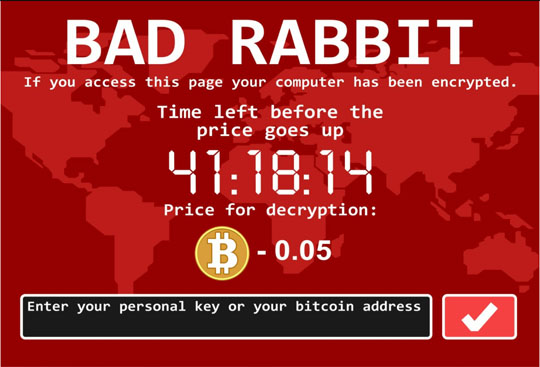
Process Termination
This Ransomware terminates the following processes if found running in the affected system's memory:
- taskmgr
- cmd
- regedit
- resmon
- perfmon
- powershell
- procexp64
- tasklist
- wmic
- netstat
- vssvc
Information Theft
This Ransomware gathers the following data:
- PC Name
- IP
- OS
- RAM
- Time
- Encrypted Files
- Screenshot - %AppDataLocal%\screen.jpg
(Note: %AppDataLocal% is the Local Application Data folder, which is usually C:\Documents and Settings\{user name}\Local Settings\Application Data on Windows 2000, XP, and Server 2003, or C:\Users\{user name}\AppData\Local on Windows Vista, 7, and 8.)
Stolen Information
This Ransomware sends the data it gathers to the following email addresses via SMTP:
- {BLOCKED}s@gmx.de
Other Details
This Ransomware connects to the following URL(s) to get the affected system's IP address:
- https://api.ipify.org/
- https://iplogger.org/21zut
It does the following:
- It connects to the following website to get email credentials:
- https://{BLOCKED}in.com/raw/347dRf5w
- It sends %AppDataLocal%\screen.jpg as an attachment.
- It connects to the following website to download the photo that will be used for the wallpaper:
- https://{BLOCKED}v.net/selif/qqf85h6c.bmp
Ransomware Routine
This Ransomware encrypts files found in the following folders:
- %Program Files%
- %System Root%
- %Application Data%
- %Temp%
- %Desktop%
- %User Profile%\pictures
(Note: %Program Files% is the default Program Files folder, usually C:\Program Files in Windows 2000, Server 2003, and XP (32-bit), Vista (32-bit), 7 (32-bit), and 8 (32-bit), or C:\Program Files (x86) in Windows XP (64-bit), Vista (64-bit), 7 (64-bit), and 8 (64-bit).. %System Root% is the Windows root folder, where it usually is C:\ on all Windows operating system versions.. %Application Data% is the current user's Application Data folder, which is usually C:\Documents and Settings\{user name}\Application Data on Windows 2000, XP, and Server 2003, or C:\Users\{user name}\AppData\Roaming on Windows Vista, 7, and 8.. %Temp% is the Windows temporary folder, where it usually is C:\Windows\Temp on all Windows operating system versions.. %Desktop% is the current user's desktop, which is usually C:\Documents and Settings\{User Name}\Desktop on Windows 2000, XP, and Server 2003, or C:\Users\{user name}\Desktop on Windows Vista, 7, and 8.. %User Profile% is the current user's profile folder, which is usually C:\Documents and Settings\{user name} on Windows 2000, XP, and Server 2003, or C:\Users\{user name} on Windows Vista, 7, and 8.)
It appends the following extension to the file name of the encrypted files:
- .happy
It drops the following file(s) as ransom note:
- HIT BY RANSOMWARE.txt
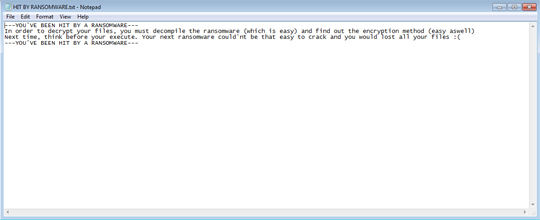
SOLUTION
9.850
14.852.05
05 Mar 2019
14.853.00
06 Mar 2019
Step 1
Before doing any scans, Windows 7, Windows 8, Windows 8.1, and Windows 10 users must disable System Restore to allow full scanning of their computers.
Step 2
Note that not all files, folders, and registry keys and entries are installed on your computer during this malware's/spyware's/grayware's execution. This may be due to incomplete installation or other operating system conditions. If you do not find the same files/folders/registry information, please proceed to the next step.
Step 3
Restart in Safe Mode
Step 4
Delete this registry value
Important: Editing the Windows Registry incorrectly can lead to irreversible system malfunction. Please do this step only if you know how or you can ask assistance from your system administrator. Else, check this Microsoft article first before modifying your computer's registry.
- In HKEY_LOCAL_MACHINE\SOFTWARE\Microsoft\Windows\CurrentVersion\Run
- Cortana = {malware path}
- Cortana = {malware path}
Step 5
Delete this registry key
Important: Editing the Windows Registry incorrectly can lead to irreversible system malfunction. Please do this step only if you know how or you can ask assistance from your system administrator. Else, check this Microsoft article first before modifying your computer's registry.
- In HKEY_CURRENT_USER\SOFTWARE\Policies\Microsoft\Windows\System
- DisableCMD = 1
- DisableCMD = 1
Step 6
Delete this registry value
Important: Editing the Windows Registry incorrectly can lead to irreversible system malfunction. Please do this step only if you know how or you can ask assistance from your system administrator. Else, check this Microsoft article first before modifying your computer's registry.
- In HKEY_LOCAL_MACHINE\SOFTWARE\Microsoft\Windows\CurrentVersion\policies\system
- DisableRegistryTools = 1
- DisableRegistryTools = 1
- In HKEY_LOCAL_MACHINE\SOFTWARE\Microsoft\Windows Script Host\Settings
- Enabled = 0
- Enabled = 0
- In HKEY_CURRENT_USER\SOFTWARE\Microsoft\Windows\CurrentVersion\Policies\System
- DisableRegistryTools = 1
- DisableRegistryTools = 1
- In HKEY_CURRENT_USER\SOFTWARE\Microsoft\Windows Script Host\Settings
- Enabled = 0
- Enabled = 0
- In HKEY_LOCAL_MACHINE\SOFTWARE\Microsoft\Windows\CurrentVersion\policies\system
- DisableTaskMgr = 1
- DisableTaskMgr = 1
Step 7
Restore these modified registry values
Important:Editing the Windows Registry incorrectly can lead to irreversible system malfunction. Please do this only if you know how to or you can seek your system administrator's help. You may also check out this Microsoft article first before modifying your computer's registry.
- In HKEY_CURRENT_USER\Control Panel\Desktop
- From: Wallpaper = %Temp%\don.bmp
To: Wallpaper = {value}
- From: Wallpaper = %Temp%\don.bmp
Step 8
Restart in normal mode and scan your computer with your Trend Micro product for files detected as Ransom.MSIL.TIONE.THOABEAI. If the detected files have already been cleaned, deleted, or quarantined by your Trend Micro product, no further step is required. You may opt to simply delete the quarantined files. Please check this Knowledge Base page for more information.
Step 9
Restore encrypted files from backup.
Did this description help? Tell us how we did.

