RANSOM.MSIL.VAPOR.THAAAIAH
Trojan-Ransom.Win32.Encoder.aqa (KASPERSKY); Ransom:Win32/Genasom (MICROSOFT); Gen:Heur.Ransom.MSIL.1 (BITDEFENDER)
Windows


Threat Type: Ransomware
Destructiveness: No
Encrypted: Yes
In the wild: Yes
OVERVIEW
Downloaded from the Internet, Dropped by other malware
This Ransomware arrives on a system as a file dropped by other malware or as a file downloaded unknowingly by users when visiting malicious sites.
It encrypts files with specific file extensions. It encrypts files found in specific folders.
TECHNICAL DETAILS
219648 bytes
EXE
No
06 Dec 2018
Collects system information, Displays message/message boxes, Steals information
Arrival Details
This Ransomware arrives on a system as a file dropped by other malware or as a file downloaded unknowingly by users when visiting malicious sites.
Information Theft
This Ransomware gathers the following data:
- Date of Infection
- Total number of Infected files
- Username
- Machine name
- Processor Count
- OS Version
- OS Architecture
- IP Address of victim
- The following details about the local user's account:
- Account type
- Full name
- If password is required to access the account
- Security ID
- Security ID Type
- Account Status
Stolen Information
This Ransomware sends the data it gathers to the following email addresses via SMTP:
- {BLOCKED}eenBot@reborn.com
Other Details
This Ransomware displays the following message boxes:
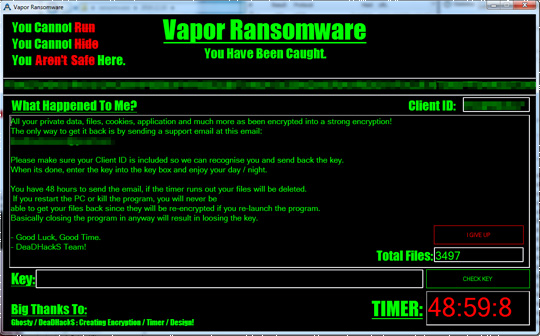
Ransomware Routine
This Ransomware encrypts files with the following extensions:
- {All files}
It encrypts files found in the following folders:
- %Desktop%
- %User Profile%\Pictures
- %User Profile%\Videos
- %User Profile%\Music
- %Application Data%
- %Cookies%
(Note: %Desktop% is the current user's desktop, which is usually C:\Documents and Settings\{User Name}\Desktop on Windows 2000, XP, and Server 2003, or C:\Users\{user name}\Desktop on Windows Vista, 7, and 8.. %User Profile% is the current user's profile folder, which is usually C:\Documents and Settings\{user name} on Windows 2000, XP, and Server 2003, or C:\Users\{user name} on Windows Vista, 7, and 8.. %Application Data% is the current user's Application Data folder, which is usually C:\Documents and Settings\{user name}\Application Data on Windows 2000, XP, and Server 2003, or C:\Users\{user name}\AppData\Roaming on Windows Vista, 7, and 8.. %Cookies% is the Internet Explorer browser cookies folder, which is usually C:\Documents and Settings\{user name}\Cookies on Windows 2000, XP, and Server 2003, or C:\Users\{user name}\AppData\Roaming\Microsoft\Windows\Cookies on Windows Vista and 7, or C:\Users\{user name}\AppData\Local\Microsoft\Windows\INetCookies on Windows 8.)
It appends the following extension to the file name of the encrypted files:
- .Vapor
SOLUTION
9.850
14.744.03
11 Jan 2019
14.745.00
12 Jan 2019
Step 1
Before doing any scans, Windows XP, Windows Vista, and Windows 7 users must disable System Restore to allow full scanning of their computers.
Step 2
Note that not all files, folders, and registry keys and entries are installed on your computer during this malware's/spyware's/grayware's execution. This may be due to incomplete installation or other operating system conditions. If you do not find the same files/folders/registry information, please proceed to the next step.
Step 3
Identify and terminate files detected as RANSOM.MSIL.VAPOR.THAAAIAH
- Windows Task Manager may not display all running processes. In this case, please use a third-party process viewer, preferably Process Explorer, to terminate the malware/grayware/spyware file. You may download the said tool here.
- If the detected file is displayed in either Windows Task Manager or Process Explorer but you cannot delete it, restart your computer in safe mode. To do this, refer to this link for the complete steps.
- If the detected file is not displayed in either Windows Task Manager or Process Explorer, continue doing the next steps.
Step 4
Scan your computer with your Trend Micro product to delete files detected as RANSOM.MSIL.VAPOR.THAAAIAH. If the detected files have already been cleaned, deleted, or quarantined by your Trend Micro product, no further step is required. You may opt to simply delete the quarantined files. Please check the following Trend Micro Support pages for more information:
Step 5
Restore encrypted files from backup.
Did this description help? Tell us how we did.


