W2KM_DLOADR.UHAOECM
VBA/TrojanDownloader.Agent.HJJ trojan (NOD32); VBA/Agent.HHV!tr (FORTINET)
Windows


Threat Type: Trojan
Destructiveness: No
Encrypted: No
In the wild: Yes
OVERVIEW
Spammed via email, Dropped by other malware
This Trojan arrives as an attachment to email messages spammed by other malware/grayware or malicious users. It arrives on a system as a file dropped by other malware or as a file downloaded unknowingly by users when visiting malicious sites.
It executes the downloaded files. As a result, malicious routines of the downloaded files are exhibited on the affected system.
TECHNICAL DETAILS
144,896 bytes
No
22 Mar 2018
Connects to URLs/IPs, Executes files
Arrival Details
This Trojan arrives as an attachment to email messages spammed by other malware/grayware or malicious users.
It arrives on a system as a file dropped by other malware or as a file downloaded unknowingly by users when visiting malicious sites.
Download Routine
This Trojan connects to the following website(s) to download and execute a malicious file:
- http://www.{BLOCKED}.{BLOCKED}/EpW41rj/
It saves the files it downloads using the following names:
- %System Root%\Users\Public\{random numbers}.exe (detected as TSPY_EMOTET.TTHBBGH)
(Note: %System Root% is the Windows root folder, where it usually is C:\ on all Windows operating system versions.)
It then executes the downloaded files. As a result, malicious routines of the downloaded files are exhibited on the affected system.
NOTES:
The document contains the following message details luring users to enable macro content:
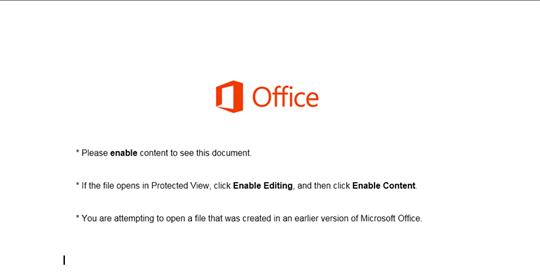
SOLUTION
9.850
14.144.07
22 Mar 2018
14.145.00
23 Mar 2018
Step 1
Before doing any scans, Windows XP, Windows Vista, and Windows 7 users must disable System Restore to allow full scanning of their computers.
Step 2
Note that not all files, folders, and registry keys and entries are installed on your computer during this malware's/spyware's/grayware's execution. This may be due to incomplete installation or other operating system conditions. If you do not find the same files/folders/registry information, please proceed to the next step.
Step 3
Search and delete these files
*Note: The file name input box title varies depending on the Windows version (e.g. Search for files or folders named or All or part of the file name.).
For Windows Vista, Windows 7, Windows Server 2008, Windows 8, Windows 8.1, and Windows Server 2012:
- Open a Windows Explorer window.
- For Windows Vista, 7, and Server 2008 users, click Start>Computer.
- For Windows 8, 8.1, and Server 2012 users, right-click on the lower left corner of the screen, then click File Explorer.
- In the Search Computer/This PC input box, type:
DATA_GENERIC - Once located, select the file then press SHIFT+DELETE to delete it.
- Repeat the said steps for all files listed.
*Note: Read the following Microsoft page if these steps do not work on Windows 7.
Step 4
Scan your computer with your Trend Micro product to delete files detected as W2KM_DLOADR.UHAOECM. If the detected files have already been cleaned, deleted, or quarantined by your Trend Micro product, no further step is required. You may opt to simply delete the quarantined files. Please check the following Trend Micro Support pages for more information:
Step 5
Enable the macro virus protection in Microsoft Office Applications
Did this description help? Tell us how we did.

