Ransom.Win32.ZILLA.A
Trojan.Ransom.FileCryptor (ALYac), Artemis!CC774D4D12FB (McAfee)
Windows


Threat Type: Ransomware
Destructiveness: No
Encrypted: Yes
In the wild: Yes
OVERVIEW
Downloaded from the Internet, Dropped by other malware
This Ransomware arrives on a system as a file dropped by other malware or as a file downloaded unknowingly by users when visiting malicious sites.
It connects to certain websites to send and receive information.
It encrypts files with specific file extensions. It encrypts files found in specific folders. It drops files as ransom note.
TECHNICAL DETAILS
306,176 bytes
EXE
No
02 Jul 2019
Connects to URLs/IPs, Encrypts files
Arrival Details
This Ransomware arrives on a system as a file dropped by other malware or as a file downloaded unknowingly by users when visiting malicious sites.
Installation
This Ransomware drops the following files:
- %User Profile%\Documents\Pass{User Name}.txt
- {Encrypted File Directory}\OkuBeni.txt ← ransom notes
(Note: %User Profile% is the current user's profile folder, which is usually C:\Documents and Settings\{user name} on Windows 2000(32-bit), XP, and Server 2003(32-bit), or C:\Users\{user name} on Windows Vista, 7, 8, 8.1, 2008(64-bit), 2012(64-bit) and 10(64-bit).)
Other Details
This Ransomware connects to the following website to send and receive information:
- http://{BLOCKED}ware.tk/ransomware/ransom.php
Ransomware Routine
This Ransomware encrypts files with the following extensions:
- .mp4
- .mp3
- .txt
- .ppt
- .pptx
- .rar
- .jpg
- .png
- .xls
- .xlsx
- .doc
- .docx
It encrypts files found in the following folders:
- %Desktop%
- %User Profile%\Documents
- %User Profile%\Music
- %User Profile%\Pictures
- %User Profile%\Videos
- %User Profile%\Downloads
(Note: %Desktop% is the current user's desktop, which is usually C:\Documents and Settings\{User Name}\Desktop on Windows 2000(32-bit), XP, and Server 2003(32-bit), or C:\Users\{user name}\Desktop on Windows Vista, 7, 8, 8.1, 2008(64-bit), 2012(64-bit) and 10(64-bit).. %User Profile% is the current user's profile folder, which is usually C:\Documents and Settings\{user name} on Windows 2000(32-bit), XP, and Server 2003(32-bit), or C:\Users\{user name} on Windows Vista, 7, 8, 8.1, 2008(64-bit), 2012(64-bit) and 10(64-bit).)
It appends the following extension to the file name of the encrypted files:
- .zilla
It drops the following file(s) as ransom note:
- {Encrypted File Directory}\OkuBeni.txt
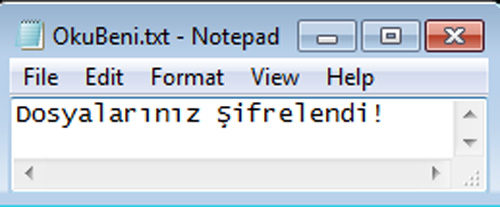
SOLUTION
9.850
15.210.04
02 Jul 2019
15.211.00
03 Jul 2019
Step 1
Before doing any scans, Windows 7, Windows 8, Windows 8.1, and Windows 10 users must disable System Restore to allow full scanning of their computers.
Step 2
Note that not all files, folders, and registry keys and entries are installed on your computer during this malware's/spyware's/grayware's execution. This may be due to incomplete installation or other operating system conditions. If you do not find the same files/folders/registry information, please proceed to the next step.
Step 3
Identify and terminate files detected as Ransom.Win32.ZILLA.A
- Windows Task Manager may not display all running processes. In this case, please use a third-party process viewer, preferably Process Explorer, to terminate the malware/grayware/spyware file. You may download the said tool here.
- If the detected file is displayed in either Windows Task Manager or Process Explorer but you cannot delete it, restart your computer in safe mode. To do this, refer to this link for the complete steps.
- If the detected file is not displayed in either Windows Task Manager or Process Explorer, continue doing the next steps.
Step 4
Search and delete this file
- %User Profile%\Documents\Pass{User Name}.txt
- {Encrypted File Directory}\OkuBeni.txt
Step 5
Scan your computer with your Trend Micro product to delete files detected as Ransom.Win32.ZILLA.A. If the detected files have already been cleaned, deleted, or quarantined by your Trend Micro product, no further step is required. You may opt to simply delete the quarantined files. Please check the following Trend Micro Support pages for more information:
Step 6
Restore encrypted files from backup.
Did this description help? Tell us how we did.

