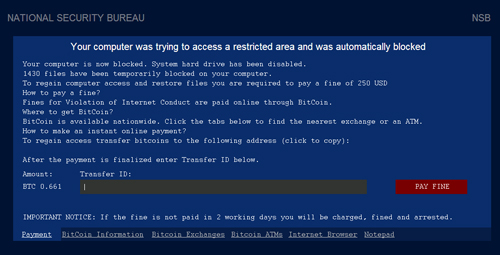Arrival Details
This file infector arrives on a system as a file dropped by other malware or as a file downloaded unknowingly by users when visiting malicious sites.
Installation
This file infector drops the following files:
- %All Users%\ySEQEUYY\ziAIcUgo
- %User Profile%\zkkQYoAw\diwkwIQA
- %User Temp%\file.vbs
- %User Temp%\{random}.bat
(Note: %User Profile% is the current user's profile folder, which is usually C:\Documents and Settings\{user name} on Windows 2000, XP, and Server 2003, or C:\Users\{user name} on Windows Vista and 7.. %User Temp% is the user's temporary folder, where it usually is C:\Documents and Settings\{user name}\Local Settings\Temp on Windows 2000, Windows Server 2003, and Windows XP (32- and 64-bit); C:\Users\{user name}\AppData\Local\Temp on Windows Vista (32- and 64-bit), Windows 7 (32- and 64-bit), Windows 8 (32- and 64-bit), Windows 8.1 (32- and 64-bit), Windows Server 2008, and Windows Server 2012.)
It drops and executes the following files:
- %User Profile%\zkkQYoAw\diwkwIQA.exe - PE_FINALDO.B
- %All Users%\ySEQEUYY\ziAIcUgo.exe - PE_FINALDO.B
(Note: %User Profile% is the current user's profile folder, which is usually C:\Documents and Settings\{user name} on Windows 2000, XP, and Server 2003, or C:\Users\{user name} on Windows Vista and 7.)
It creates the following folders:
- %All Users%\ySEQEUYY
- %User Profile%\zkkQYoAw
(Note: %User Profile% is the current user's profile folder, which is usually C:\Documents and Settings\{user name} on Windows 2000, XP, and Server 2003, or C:\Users\{user name} on Windows Vista and 7.)
Autostart Technique
This file infector adds the following registry entries to enable its automatic execution at every system startup:
HKEY_CURRENT_USER\Software\Microsoft\
Windows\CurrentVersion\Run
diwkwIQA.exe = %User Profile%\zkkQYoAw\diwkwIQA.exe
HKEY_LOCAL_MACHINE\SOFTWARE\Microsoft\
Windows\CurrentVersion\Run
ziAIcUgo.exe = %All User%\ySEQEUYY\ziAIcUgo.exe
Other System Modifications
This file infector modifies the following registry entries:
HKEY_CURRENT_USER\Software\Microsoft\
Windows\CurrentVersion\Explorer\
Advanced
Hidden = 2
(Note: The default value data of the said registry entry is 1.)
HKEY_CURRENT_USER\Software\Microsoft\
Windows\CurrentVersion\Explorer\
Advanced
HideFileExt = 1
(Note: The default value data of the said registry entry is 0.)
Backdoor Routine
This file infector connects to the following websites to send and receive information:
- {BLOCKED}.{BLOCKED}.204.12:9999
- {BLOCKED}.{BLOCKED}.164.69:9999
- {BLOCKED}.{BLOCKED}.45.170:9999
NOTES:
Once the malware is installed, it will lock the screen and display the following image:
Step 1
Before doing any scans, Windows XP, Windows Vista, and Windows 7 users must disable System Restore to allow full scanning of their computers.
Step 2
Restart in Safe Mode
[ Learn More ]
[ back ]
To restart in Safe Mode:
• For Windows 2000 users
- Restart your computer.
- Press F8 when you see the Starting Windows bar at the bottom of the screen.
- Choose the Safe Mode option from the Windows Advanced Options menu then press Enter.
• For Windows XP users
- Restart your computer.
- Press F8 after the Power-On Self Test (POST) routine is done. If the Windows Advanced Options menu does not appear, try restarting then pressing F8 several times when the POST screen appears.
- Choose the Safe Mode option from the Windows Advanced Options menu then press Enter.
• For Windows Server 2003 users
- Restart your computer.
- Press F8 after Windows starts up. If the Windows Advanced Options menu does not appear, try restarting again and pressing F8 several times afterward.
- On the Windows Advanced Option menu, use the arrow keys to select Safe Mode then press Enter.
• For Windows Vista, Windows 7, and Windows Server 2008 users
- Restart your computer.
- Press F8 after the Power-On Self Test (POST) routine is done. If the Advanced Boot Options menu does not appear, try restarting and then pressing F8 several times after the POST screen is displayed.
- On the Advanced Boot Options menu, use the arrow keys to select the Safe Mode option, and then press Enter.
• For Windows 8, Windows 8.1, and Windows Server 2012 users
- Access the Charms bar by moving your mouse pointer to the upper right corner of the screen.
- Move your mouse pointer down and click Settings>Change your PC Settings.
- In the left panel, click General.
- In the right panel, scroll down to the bottom to find the Advanced startup section, then click the Restart now button and wait for the system to restart.
- In the Advanced Startup menu, click Troubleshoot>Advanced Options>Startup Settings>Restart and wait for the system to restart.
- In the Startup Settings menu, press 4 to enable safe mode.
Step 3
Delete this registry value
[ Learn More ]
[ back ]
Important: Editing the Windows Registry incorrectly can lead to irreversible system malfunction. Please do this step only if you know how or you can ask assistance from your system administrator. Else, check this Microsoft article first before modifying your computer's registry.
- In HKEY_CURRENT_USER\Software\Microsoft\Windows\CurrentVersion\Run
- diwkwIQA.exe = "%User Profile%\zkkQYoAw\diwkwIQA.exe"
- In HKEY_LOCAL_MACHINE\SOFTWARE\Microsoft\Windows\CurrentVersion\Run
- ziAIcUgo.exe = "%All User%\ySEQEUYY\ziAIcUgo.exe"
To delete the registry value this malware created:
- Open Registry Editor. To do this:
» For Windows 2000, Windows XP, and Windows Server 2003 users, click Start>Run, type regedit in the text box provided, and then press Enter.
» For Windows Vista, Windows 7, and Windows Server 2008 users, click the Start button, type regedit in the Search input field then press Enter.
» For Windows 8, Windows 8.1, and Windows Server 2012 users, right-click on the lower left corner of the screen, click Run, type regedit in the text box provided, and then press Enter. - In the left panel of the Registry Editor window, double-click the following:
HKEY_CURRENT_USER>Software>Microsoft>Windows>CurrentVersion>Run - In the right panel, locate and delete the entry:
diwkwIQA.exe = "%User Profile%\zkkQYoAw\diwkwIQA.exe" - In the left panel of the Registry Editor window, double-click the following:
HKEY_LOCAL_MACHINE>SOFTWARE>Microsoft>Windows>CurrentVersion>Run - In the right panel, locate and delete the entry:
ziAIcUgo.exe = "%All User%\ySEQEUYY\ziAIcUgo.exe" - Close Registry Editor.
Step 4
Restore this modified registry value
[ Learn More ]
[ back ]
Important: Editing the Windows Registry incorrectly can lead to irreversible system malfunction. Please do this step only if you know how or you can ask assistance from your system administrator. Else, check this Microsoft article first before modifying your computer's registry.
- In HKEY_CURRENT_USER\Software\Microsoft\Windows\CurrentVersion\Explorer\Advanced
- From: Hidden = 2
To: Hidden = 1
- In HKEY_CURRENT_USER\Software\Microsoft\Windows\CurrentVersion\Explorer\Advanced
- From: HideFileExt = 1
To: HideFileExt = 0
To restore the registry value this malware/grayware modified:
- Open Registry Editor.
» For Windows 2000, Windows XP, and Windows Server 2003 users, click Start>Run, type regedit in the text box provided, and then press Enter.
» For Windows Vista, Windows 7, and Windows Server 2008 users, click the Start button, type regedit in the Search input field then press Enter.
» For Windows 8, Windows 8.1, and Windows Server 2012 users, right-click on the lower left corner of the screen, click Run, type regedit in the text box provided, and then press Enter. - In the left panel, double-click the following:
HKEY_CURRENT_USER>Software>Microsoft>Windows>CurrentVersion>Explorer>Advanced - In the right panel, locate the registry value:
Hidden = 2 - Right-click on the value name and choose Modify. Change the value data of this entry to:
Hidden = 1 - Again In the right panel, locate the registry value:
HideFileExt = 1 - Right-click on the value name and choose Modify. Change the value data of this entry to:
HideFileExt = 0 - Close Registry Editor.
Step 5
Search and delete these folders
[ Learn More ]
[ back ]
Please make sure you check the
Search Hidden Files and Folders checkbox in the More advanced options option to include all hidden folders in the search result.
%All Users%\ySEQEUYY
%User Profile%\zkkQYoAw
To delete malware/grayware/spyware folders:
For Windows 2000, Windows XP, and Windows Server 2003:
- Right-click Start then click Search... or Find..., depending on the version of Windows you are running.
- In the File name* input box, type:
%All Users%\ySEQEUYY
%User Profile%\zkkQYoAw
- In the Look In drop-down list, select My Computer, then press Enter.
- Once located, select the folder then press SHIFT+DELETE to permanently delete the folder.
- Repeat steps 2 to 4 for the remaining folders:
%All Users%\ySEQEUYY
%User Profile%\zkkQYoAw
*Note: The file name input box title varies depending on the Windows version (e.g. Search for files or folders named or All or part of the file name.).
For Windows Vista, Windows 7, Windows Server 2008, Windows 8, Windows 8.1, and Windows Server 2012:
- Open a Windows Explorer window.
- For Windows Vista, 7, and Server 2008 users, click Start>Computer.
- For Windows 8, 8.1, and Server 2012 users, right-click on the lower left corner of the screen, then click File Explorer.
- In the Search Computer/This PC input box, type:
%All Users%\ySEQEUYY
%User Profile%\zkkQYoAw
- Once located, select the file then press SHIFT+DELETE to permanently delete the folder.
- Repeat steps 2-3 for the remaining folders:
%All Users%\ySEQEUYY
%User Profile%\zkkQYoAw
*Note: Read the following Microsoft page if these steps do not work on Windows 7.
Step 6
Search and delete this file
[ Learn More ]
[ back ]
There may be some files that are hidden. Please make sure you check the
Search Hidden Files and Folders checkbox in the "More advanced options" option to include all hidden files and folders in the search result.
%User Temp%\file.vbs
%User Temp%\{random}.bat
%All Users%\ySEQEUYY\ziAIcUgo
%User Profile%\zkkQYoAw\diwkwIQA
To manually delete a malware/grayware file from an affected system:
• For Windows 2000, Windows XP, and Windows Server 2003:
- Right-click Start then click Search....
- In the File name* input box, type the following:
%User Temp%\file.vbs
%User Temp%\{random}.bat
%All Users%\ySEQEUYY\ziAIcUgo
%User Profile%\zkkQYoAw\diwkwIQA
- In the Look In drop-down list, select My Computer then press Enter.
- Once located, select the file then press SHIFT+DELETE to delete it.
*Note: The file name input box title varies depending on the Windows version (e.g. Search for files or folders named or All or part of the file name.).
• For Windows Vista, Windows 7, Windows Server 2008, Windows 8, Windows 8.1, and Windows Server 2012:
- Open a Windows Explorer window.
- For Windows Vista, 7, and Server 2008 users, click Start>Computer.
- For Windows 8, 8.1, and Server 2012 users, right-click on the lower left corner of the screen, then click File Explorer.
- In the Search Computer/This PC input box, type:
%User Temp%\file.vbs
%User Temp%\{random}.bat
%All Users%\ySEQEUYY\ziAIcUgo
%User Profile%\zkkQYoAw\diwkwIQA
- Once located, select the file then press SHIFT+DELETE to delete it.
*Note: Read the following Microsoft page if these steps do not work on Windows 7.
Step 7
Restart in normal mode and scan your computer with your Trend Micro product for files detected as PE_FINALDO.B. If the detected files have already been cleaned, deleted, or quarantined by your Trend Micro product, no further step is required. You may opt to simply delete the quarantined files. Please check this Knowledge Base page for more information.