Ransom.Win32.NOKO.THDABBC
Ransom:Win32/Nokonoko.PB!MTB (MICROSOFT); Win32:Nokoyawa-A [Trj] (AVAST)
Windows


Threat Type: Ransomware
Destructiveness: No
Encrypted: No
In the wild: Yes
OVERVIEW
Downloaded from the Internet, Dropped by other malware
This Ransomware arrives on a system as a file dropped by other malware or as a file downloaded unknowingly by users when visiting malicious sites.
It drops files as ransom note. It avoids encrypting files with the following file extensions.
TECHNICAL DETAILS
25,088 bytes
EXE
Yes
12 Apr 2023
Encrypts files, Displays message/message boxes, Modifies system registry
Arrival Details
This Ransomware arrives on a system as a file dropped by other malware or as a file downloaded unknowingly by users when visiting malicious sites.
Installation
This Ransomware adds the following processes:
- if --safe-mode commandline parameter is used:
- "%System%\bcdedit.exe" /set {default} safeboot network
- "%System%\shutdown.exe" -r
(Note: %System% is the Windows system folder, where it usually is C:\Windows\System32 on all Windows operating system versions.)
Autostart Technique
This Ransomware registers itself as a system service to ensure its automatic execution at every system startup by adding the following registry entries:
HKEY_LOCAL_MACHINE\SYSTEM\ControlSet001\
Control\SafeBoot\Network\
nokonoko → if --safe-mode commandline parameter is used.
HKEY_LOCAL_MACHINE\SYSTEM\CurrentControlSet\
Services\nokonoko → if --safe-mode commandline parameter is used.
Other System Modifications
This Ransomware modifies the following registry entries:
HKEY_LOCAL_MACHINE\SYSTEM\ControlSet001\
Control\SafeBoot\Network\
nokonoko → if --safe-mode commandline parameter is used.
(Default) = Service
HKEY_LOCAL_MACHINE\SYSTEM\ControlSet001\
Control → if --safe-mode commandline parameter is used.
ServicesPipeTimeout = 86400000
Other Details
This Ransomware does the following:
- It encrypts files found in the following drives:
- Fixed Drives
- Removable Drives
- Remote (Network) Drives
- The following can be changed in the runtime configuration:
- Directories to avoid
- File extensions to avoid
- Ransom note content
- Ransom note filename
- Appended extension of encrypted files
- Encryption of network shares
- Delete shadow copies
- Loading of hidden drives
- It shows the following message box when the --config argument is improperly encoded:
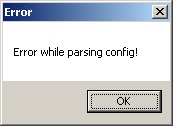
- It adds the following service if --safe-mode commandline parameter is used:
- Service Name: nokonoko
Display Name: shmokoshmoko
Path to exectuable: {Malware File Path}\{Malware File Name}.exe --config {Base64 encoded config}
Start Type: Auto start
It accepts the following parameters:
- --config → {Base64 encoded config} → runtime configuration of the sample
- --dir → encrypt selected directories and sub-directories
- --file → encrypt selected files
- --safe-mode → reboots and encrypts the user's machine in safe mode
Ransomware Routine
This Ransomware avoids encrypting files found in the following folders:
- windows
- program files
- program files (X86)
- appdata
- programdata
- system volume information
It appends the following extension to the file name of the encrypted files:
- .NOKONOKO
It drops the following file(s) as ransom note:
- {Encrypted Directory}\NOKONOKO-readme.txt
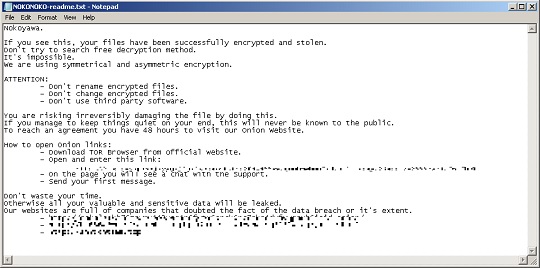
It avoids encrypting files with the following file extensions:
- .exe
- .dll
- .ini
- .lnk
- .url
SOLUTION
9.800
18.380.02
13 Apr 2023
18.381.00
14 Apr 2023
Step 1
Trend Micro Predictive Machine Learning detects and blocks malware at the first sign of its existence, before it executes on your system. When enabled, your Trend Micro product detects this malware under the following machine learning name:
- TROJ.Win32.TRX.XXPE50FFF069
Step 2
Before doing any scans, Windows 7, Windows 8, Windows 8.1, and Windows 10 users must disable System Restore to allow full scanning of their computers.
Step 3
Note that not all files, folders, and registry keys and entries are installed on your computer during this malware's/spyware's/grayware's execution. This may be due to incomplete installation or other operating system conditions. If you do not find the same files/folders/registry information, please proceed to the next step.
Step 4
Restart in Safe Mode
Step 5
Restore this modified registry value
Important: Editing the Windows Registry incorrectly can lead to irreversible system malfunction. Please do this step only if you know how or you can ask assistance from your system administrator. Else, check this Microsoft article first before modifying your computer's registry.
- In HKEY_LOCAL_MACHINE\SYSTEM\ControlSet001\Control\SafeBoot\Network\nokonoko
- (Default) = Service
- (Default) = Service
- In HKEY_LOCAL_MACHINE\SYSTEM\ControlSet001\Control
- ServicesPipeTimeout = 86400000
- ServicesPipeTimeout = 86400000
Step 6
Delete this registry key
Important: Editing the Windows Registry incorrectly can lead to irreversible system malfunction. Please do this step only if you know how or you can ask assistance from your system administrator. Else, check this Microsoft article first before modifying your computer's registry.
- In HKEY_LOCAL_MACHINE\SYSTEM\ControlSet001\Control\SafeBoot\Network\nokonoko
- In HKEY_LOCAL_MACHINE\SYSTEM\CurrentControlSet\Services\nokonoko
Step 7
Search and delete these files
- {Encrypted Directory}\NOKONOKO-readme.txt
Step 8
Restart in normal mode and scan your computer with your Trend Micro product for files detected as Ransom.Win32.NOKO.THDABBC. If the detected files have already been cleaned, deleted, or quarantined by your Trend Micro product, no further step is required. You may opt to simply delete the quarantined files. Please check this Knowledge Base page for more information.
Step 9
Restore encrypted files from backup.
Did this description help? Tell us how we did.

