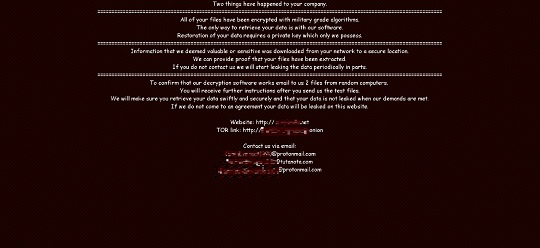Ransom.Win32.NEFILIM.E
Trojan-Ransom.Nemty (IKARUS)
Windows


Threat Type: Ransomware
Destructiveness: No
Encrypted: No
In the wild: Yes
OVERVIEW
Dropped by other malware, Downloaded from the Internet
This Ransomware arrives on a system as a file dropped by other malware or as a file downloaded unknowingly by users when visiting malicious sites.
It avoids encrypting files with the following file extensions.
TECHNICAL DETAILS
22,344 bytes
EXE
No
13 Apr 2020
Drops files, Displays graphics/image
Arrival Details
This Ransomware arrives on a system as a file dropped by other malware or as a file downloaded unknowingly by users when visiting malicious sites.
Installation
This Ransomware drops the following files:
- %User Temp%\god.jpg → used as wallpaper
(Note: %User Temp% is the current user's Temp folder, which is usually C:\Documents and Settings\{user name}\Local Settings\Temp on Windows 2000(32-bit), XP, and Server 2003(32-bit), or C:\Users\{user name}\AppData\Local\Temp on Windows Vista, 7, 8, 8.1, 2008(64-bit), 2012(64-bit) and 10(64-bit).)
It adds the following processes:
- bcdedit /set {default} bootstatuspolicy ignoreallfailures → disables Windows error recovery
- bcdedit /set {default} recoveryenabled no → disables automatic repair
- wbadmin delete catalog -quiet → deletes backup catalog
- wmic shadowcopy delete → deletes shadow copies
It adds the following mutexes to ensure that only one of its copies runs at any one time:
- sofos delaet sosos
Other System Modifications
This Ransomware changes the desktop wallpaper by modifying the following registry entries:
HKEY_CURRENT_MACHINE\Control Panel\Desktop
Wallpaper = %User Temp%\god.png
It sets the system's desktop wallpaper to the following image:
Other Details
This Ransomware does the following:
- It encrypts files in fixed, removable, and network drives.
Ransomware Routine
This Ransomware avoids encrypting files found in the following folders:
- windows
- $RECYCLE.BIN
- rsa
- log
- NTDETECT.COM
- ntldr
- MSDOS.SYS
- IO.SYS
- boot.ini
- AUTOEXEC.BAT
- ntuser.dat
- desktop.ini
- CONFIG.SYS
- RECYCLER
- BOOTSECT.BAK
- bootmgr
- programdata
- appdata
- program files
- program files (x86)
It leaves text files that serve as ransom notes containing the following text:
- {Drive Letter}:\NEPHILIN-DECRYPT.txt
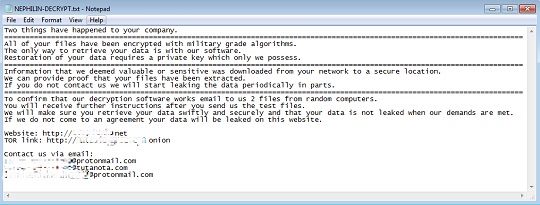
It avoids encrypting files with the following file extensions:
- .exe
- .log
- .cab
- .cmd
- .com
- .cpl
- .ini
- .dll
- .url
- .ttf
- .mp3
- .pif
- .mp4
- .NEPHILIM
- .msi
- .lnk
SOLUTION
9.850
15.806.01
14 Apr 2020
15.807.00
15 Apr 2020
Step 1
Trend Micro Predictive Machine Learning detects and blocks malware at the first sign of its existence, before it executes on your system. When enabled, your Trend Micro product detects this malware under the following machine learning name:
- Troj.Win32.TRX.XXPE50FFF034
Step 2
Before doing any scans, Windows 7, Windows 8, Windows 8.1, and Windows 10 users must disable System Restore to allow full scanning of their computers.
Step 3
Note that not all files, folders, and registry keys and entries are installed on your computer during this malware's/spyware's/grayware's execution. This may be due to incomplete installation or other operating system conditions. If you do not find the same files/folders/registry information, please proceed to the next step.
Step 4
Identify and terminate files detected as Ransom.Win32.NEFILIM.E
- Windows Task Manager may not display all running processes. In this case, please use a third-party process viewer, preferably Process Explorer, to terminate the malware/grayware/spyware file. You may download the said tool here.
- If the detected file is displayed in either Windows Task Manager or Process Explorer but you cannot delete it, restart your computer in safe mode. To do this, refer to this link for the complete steps.
- If the detected file is not displayed in either Windows Task Manager or Process Explorer, continue doing the next steps.
Step 5
Search and delete this file
- {Drive Letter}:\NEPHILIN-DECRYPT.txt
Step 6
Scan your computer with your Trend Micro product to delete files detected as Ransom.Win32.NEFILIM.E. If the detected files have already been cleaned, deleted, or quarantined by your Trend Micro product, no further step is required. You may opt to simply delete the quarantined files. Please check the following Trend Micro Support pages for more information:
Step 7
Enabling Startup Repair
- Run the command prompt (cmd.exe) as administrator.
- Enable Startup Repair by typing the following command:
/bcedit /set {default} recoveryenabled Yes
Step 8
Enabling Windows Error Recovery
- Run the command prompt (cmd.exe) as administrator.
- Enable Windows Error Recovery Screen on Startup by typing the following command:
bcdedit /set {default} bootstatuspolicy displayallfailures
Step 9
Reset your Desktop properties
Step 10
Restore encrypted files from backup.
Did this description help? Tell us how we did.