BKDR_WIPALL.E
Windows


Threat Type: Backdoor
Destructiveness: No
Encrypted: No
In the wild: Yes
OVERVIEW
Downloaded from the Internet, Dropped by other malware
This backdoor arrives on a system as a file dropped by other malware or as a file downloaded unknowingly by users when visiting malicious sites.
It listens on port(s).
TECHNICAL DETAILS
114,688 bytes
EXE
Yes
04 Dec 2014
Displays message/message boxes
Arrival Details
This backdoor arrives on a system as a file dropped by other malware or as a file downloaded unknowingly by users when visiting malicious sites.
Backdoor Routine
This backdoor listens on the following port(s):
- 80
NOTES:
This backdoor stops the following services:
- MSDEPSVC
- SSIS
- SSRS
- TapiSrv
- WMServer
It displays the following message in a HTML file: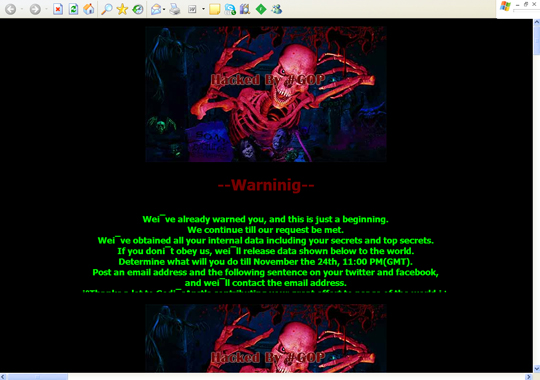
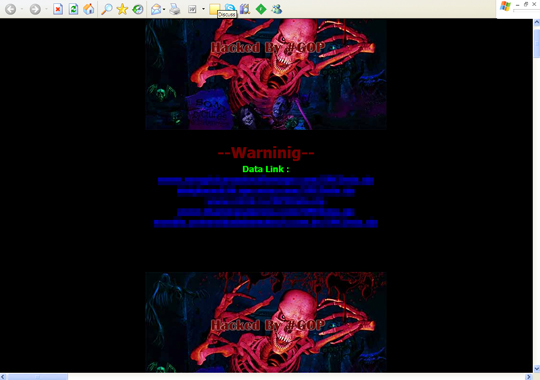
SOLUTION
9.700
11.317.01
03 Dec 2014
11.318.00
04 Dec 2014
Step 1
Before doing any scans, Windows XP, Windows Vista, and Windows 7 users must disable System Restore to allow full scanning of their computers.
Step 2
Note that not all files, folders, and registry keys and entries are installed on your computer during this malware's/spyware's/grayware's execution. This may be due to incomplete installation or other operating system conditions. If you do not find the same files/folders/registry information, please proceed to the next step.
Step 3
Identify and terminate files detected as BKDR_WIPALL.E
- Windows Task Manager may not display all running processes. In this case, please use a third-party process viewer, preferably Process Explorer, to terminate the malware/grayware/spyware file. You may download the said tool here.
- If the detected file is displayed in either Windows Task Manager or Process Explorer but you cannot delete it, restart your computer in safe mode. To do this, refer to this link for the complete steps.
- If the detected file is not displayed in either Windows Task Manager or Process Explorer, continue doing the next steps.
Step 4
Scan your computer with your Trend Micro product to delete files detected as BKDR_WIPALL.E. If the detected files have already been cleaned, deleted, or quarantined by your Trend Micro product, no further step is required. You may opt to simply delete the quarantined files. Please check this Knowledge Base page for more information.
Did this description help? Tell us how we did.

