RANSOM_LAMBDALOCKER.A
Ransom.CryptXXX(Norton);Ransom:Win32/Genasom(Microsoft);Python/Filecoder.LambdaLocker.A(Eset-NOD32)
Windows


Threat Type: Ransomware
Destructiveness: No
Encrypted:
In the wild: Yes
OVERVIEW
Downloaded from the Internet
This Ransomware arrives on a system as a file dropped by other malware or as a file downloaded unknowingly by users when visiting malicious sites.
TECHNICAL DETAILS
8436031 bytes
EXE
UPX
Yes
05 Apr 2017
Encrypts files, Displays message/message boxes
Arrival Details
This Ransomware arrives on a system as a file dropped by other malware or as a file downloaded unknowingly by users when visiting malicious sites.
Installation
This Ransomware drops the following copies of itself into the affected system and executes them:
- %System Root%\reloader.exe
(Note: %System Root% is the Windows root folder, where it usually is C:\ on all Windows operating system versions.)
It drops the following files:
- {Malware Directory}\s.bat
- %User Temp%\{random hex}
- %System Root%\READ_IT.hTmL ← Ransom Note
- %System Root%\lalover.inf0
- %System Root%\lf.Lst ← List of encrypted files
(Note: %User Temp% is the user's temporary folder, where it usually is C:\Documents and Settings\{user name}\Local Settings\Temp on Windows 2000, Windows Server 2003, and Windows XP (32- and 64-bit); C:\Users\{user name}\AppData\Local\Temp on Windows Vista (32- and 64-bit), Windows 7 (32- and 64-bit), Windows 8 (32- and 64-bit), Windows 8.1 (32- and 64-bit), Windows Server 2008, and Windows Server 2012.. %System Root% is the Windows root folder, where it usually is C:\ on all Windows operating system versions.)
It creates the following folders:
- %User Temp%\_MEI{Random Numbers}\ ← Contains components
(Note: %User Temp% is the user's temporary folder, where it usually is C:\Documents and Settings\{user name}\Local Settings\Temp on Windows 2000, Windows Server 2003, and Windows XP (32- and 64-bit); C:\Users\{user name}\AppData\Local\Temp on Windows Vista (32- and 64-bit), Windows 7 (32- and 64-bit), Windows 8 (32- and 64-bit), Windows 8.1 (32- and 64-bit), Windows Server 2008, and Windows Server 2012.)
Other Details
This Ransomware encrypts files with the following extensions:
- .rc
- .rb
- .cs
- .key
- .dwg
- .conf
- .hvm
- .rpm
- .iso
- .vti
- .mca
- .raw
- .crt
- .rar
- .pot
- .mid
- .xlam
- .aac
- .avi
- .bmp
- .pptm
- .eif
- .dot
- .php
- .csv
- .wma
- .ec
- .et
- .wmv
- .sln
- .pl
- .des
- .htm
- sqlitedb
- .7z
- .e
- .mdf
- .jpg
- .cpp
- .dbf
- .ps
- .htm
- .saz
- .lua
- .asp
- .gpg
- .vba
- .class
- .deb
- .xz
- .asc
- .xltx
- .vbs
- .rsa
- .cap
- .asm
- .sh
- .dmp
- .psd
- .xls
- .xlt
- .app
- .img
- .ora
- .pub
- .html
- .apk
- .dds
- .str
- .fly
- .aspx
- .tif
- .mpeg
- .ps1
- .bak
- .gif
- .ppt
- .config
- .pps
- .rtf
- sqlite3
- .mov
- .csv
- .docm
- .frm
- .sxp
- .rdp
- .bz2
- .vmdk
- .xlsm
- .id
- .aes
- .ns
- .vdi
- .ldf
- .wps
- .wpt
- .sql
- .c
- .opt
- .wav
- .lock
- .hta
- .war
- .jar
- .txt
- .pptx
- .mdb
- .xltm
- .odb
- .rmvb
- .odt
- .md
- .docx
- .b64
- .xlsx
- .dotx
- .xlsb
- .doc
- .svg
- .dotm
- .dbc
- .out
- .nsf
- .base64
- .myd
- .ppsx
- .map
- .myi
- .jsp
- .dps
- .ett
- .zip
- .dpt
- .png
- .jspx
- .tar
- .flac
- .key
- .swf
- .mp3
- .java
- .gz
- .mp4
- .gho
- .eml
It renames encrypted files using the following names:
- {Original File Name and Extension}.lambda_l0cked
It does the following:
- Avoids encrypting files in %Windows% directory
- Drops the following ransom note:
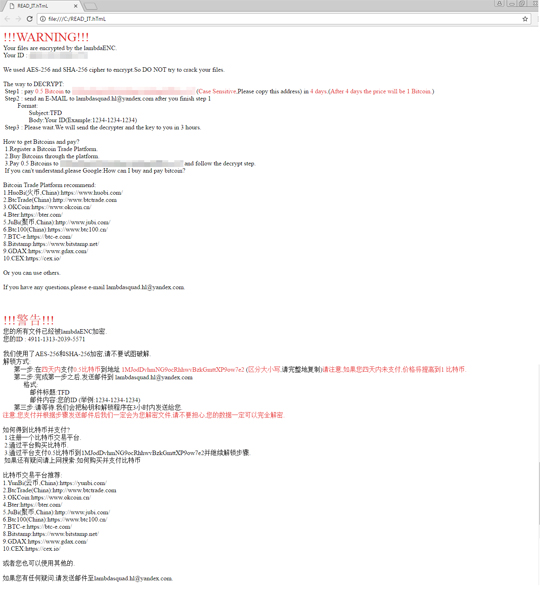
- Run {Malware Directory}\s.bat to execute the following commands:
- sc stop mysql
- sc stop MySQL56
- sc stop mssqlserver
- sc stop OracleServiceORCL
- sc stop MongoDB
- sc stop MariaDB
- sc stop postgresql
- taskkill /IM mysql.exe /f
- taskkill /IM oracle.exe /f
- taskkill /IM sqlserver.exe /f
- taskkill /IM Apache.exe /f
- Tries to delete itself by executing the following command: cmd.exe /c cd /d {Malware Directory}&ping -n 3 127.0.0.1&del {Malware File}
SOLUTION
9.850
13.322.01
05 Apr 2017
13.323.00
06 Apr 2017
Step 1
Before doing any scans, Windows XP, Windows Vista, and Windows 7 users must disable System Restore to allow full scanning of their computers.
Step 2
Note that not all files, folders, and registry keys and entries are installed on your computer during this malware's/spyware's/grayware's execution. This may be due to incomplete installation or other operating system conditions. If you do not find the same files/folders/registry information, please proceed to the next step.
Step 3
Restart in Safe Mode
Step 4
Search and delete these folders
- %User Temp%\_MEI{Random Numbers}
Step 5
Search and delete this file
- {Malware Directory}\s.bat
- %User Temp%\{random hex}
- %System Root%\READ_IT.hTmL
- %System Root%\lalover.inf0
- %System Root%\lf.Lst
Step 6
Restart in normal mode and scan your computer with your Trend Micro product for files detected as RANSOM_LAMBDALOCKER.A. If the detected files have already been cleaned, deleted, or quarantined by your Trend Micro product, no further step is required. You may opt to simply delete the quarantined files. Please check this Knowledge Base page for more information.
Step 7
Restore encrypted files from backup.
Did this description help? Tell us how we did.

