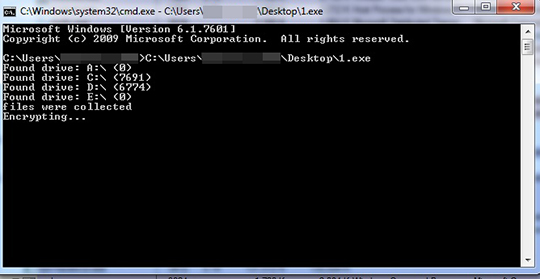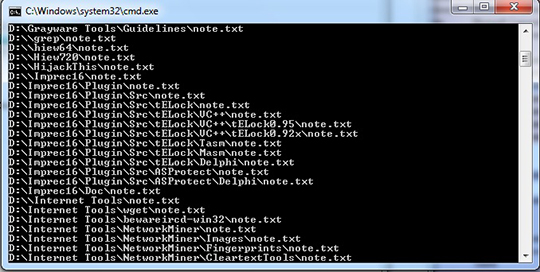RANSOM_INSANECRYPT.NOEL
Trojan-Ransom.Win32.Gen.hde (KASPERSKY), Troj/Ransom-EUZ (SOPHOS_LITE), Ransom:Win32/InsaneCrypt (MICROSOFT)
Windows


Threat Type: Ransomware
Destructiveness: No
Encrypted:
In the wild: Yes
OVERVIEW
Dropped by other malware, Downloaded from the Internet
This Ransomware arrives on a system as a file dropped by other malware or as a file downloaded unknowingly by users when visiting malicious sites.
It is capable of encrypting files in the affected system.
It drops files as ransom note.
TECHNICAL DETAILS
265,728 bytes
EXE
No
22 Jan 2018
Displays windows, Displays message/message boxes, Encrypts files
Arrival Details
This Ransomware arrives on a system as a file dropped by other malware or as a file downloaded unknowingly by users when visiting malicious sites.
Other Details
This Ransomware does the following:
- It deletes shadow copies using the following commands
- /C vssadmin Delete Shadows /All /Quiet
- /C wmic shadowcopy delete
- It disables or turns off Windows Error Recovery Screen on Startup using the following command:
- bcdedit / set{ default } bootstatuspolicy ignoreallfailures
- It disables Startup Repair from running using the following command:
- bcdedit / set{ default } recoveryenabled no
- It deletes the backup catalog using the following command:
- wbadmin delete catalog - quiet
- Displays a command prompt where it collects all the computer drives:
- Displays the command prompt where it shows the location of the dropped ransom note:
It is capable of encrypting files in the affected system.
Ransomware Routine
This Ransomware avoids encrypting files found in the following folders:
- Default
- All Users
- Content.IE5
- Temporary Internet Files
- AppData
- Windows
- Microsoft
- Intel
- $Recycle.Bin
It appends the following extension to the file name of the encrypted files:
- .[rememberggg@{BLOCKED}ta.com].DEUSCRYPT
It drops the following file(s) as ransom note:
- D:\{Folder path of encrypted file}\note.txt
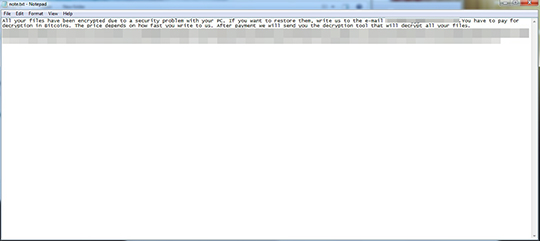
SOLUTION
9.850
13.956.04
09 Feb 2018
13.957.00
10 Feb 2018
Step 1
Before doing any scans, Windows XP, Windows Vista, and Windows 7 users must disable System Restore to allow full scanning of their computers.
Step 2
Note that not all files, folders, and registry keys and entries are installed on your computer during this malware's/spyware's/grayware's execution. This may be due to incomplete installation or other operating system conditions. If you do not find the same files/folders/registry information, please proceed to the next step.
Step 3
Identify and terminate files detected as RANSOM_INSANECRYPT.NOEL
- Windows Task Manager may not display all running processes. In this case, please use a third-party process viewer, preferably Process Explorer, to terminate the malware/grayware/spyware file. You may download the said tool here.
- If the detected file is displayed in either Windows Task Manager or Process Explorer but you cannot delete it, restart your computer in safe mode. To do this, refer to this link for the complete steps.
- If the detected file is not displayed in either Windows Task Manager or Process Explorer, continue doing the next steps.
Step 4
Search and delete these files
- D:\{Folder path of encrypted file}\note.txt
Step 5
Scan your computer with your Trend Micro product to delete files detected as RANSOM_INSANECRYPT.NOEL. If the detected files have already been cleaned, deleted, or quarantined by your Trend Micro product, no further step is required. You may opt to simply delete the quarantined files. Please check the following Trend Micro Support pages for more information:
Step 6
Restore encrypted files from backup.
NOTES:
Enable services that are disabled using the command prompt.
Run cmd.exe as administrator.
To enable Windows Error Recovery Screen on Startup, use the following command:
bcdedit /set {default} bootstatuspolicy displayallfailures
To enable Startup Repair, use the following command:
/bcedit /set {default} recoveryenabled Yes
Did this description help? Tell us how we did.