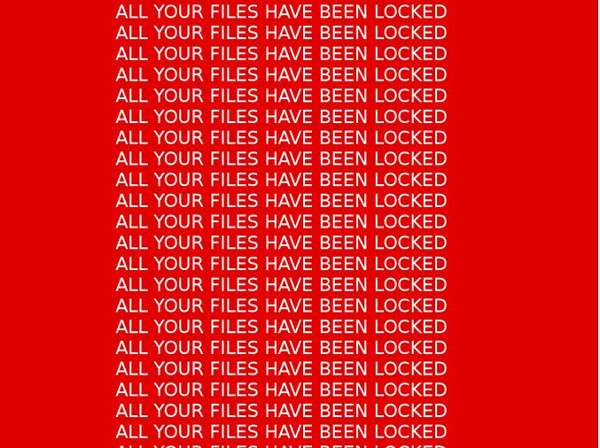RANSOM_HIDDENTEARFENRIR.A
Trojan-Ransom.MSIL.Agent.zm (Kaspersky); Ransom.Fenrir (MalwareBytes); Ransom:MSIL/Ryzerlo.A (Microsoft); Ransom.HiddenTear!g1 (Symantec)
Windows


Threat Type: Ransomware
Destructiveness: No
Encrypted: No
In the wild: Yes
OVERVIEW
Dropped by other malware, Downloaded from the Internet
This Ransomware arrives on a system as a file dropped by other malware or as a file downloaded unknowingly by users when visiting malicious sites.
It adds certain registry entries to disable the Task Manager. This action prevents users from terminating the malware process, which can usually be done via the Task Manager.
It connects to a website to send and receive information.
It encrypts files with specific file extensions. It encrypts files found in specific folders.
TECHNICAL DETAILS
34,816 bytes
EXE
No
06 Jul 2017
Connects to URLs/IPs, Drops files, Encrypts files
Arrival Details
This Ransomware arrives on a system as a file dropped by other malware or as a file downloaded unknowingly by users when visiting malicious sites.
Installation
This Ransomware drops the following files:
- %System%\BlackList.bin -> contains the files encrypted (encrypted afterwards)
- %User Temp%\wallpaper.bmp
(Note: %System% is the Windows system folder, where it usually is C:\Windows\System32 on all Windows operating system versions.. %User Temp% is the user's temporary folder, where it usually is C:\Documents and Settings\{user name}\Local Settings\Temp on Windows 2000, Windows Server 2003, and Windows XP (32- and 64-bit); C:\Users\{user name}\AppData\Local\Temp on Windows Vista (32- and 64-bit), Windows 7 (32- and 64-bit), Windows 8 (32- and 64-bit), Windows 8.1 (32- and 64-bit), Windows Server 2008, and Windows Server 2012.)
Other System Modifications
This Ransomware also creates the following registry entry(ies) as part of its installation routine:
HKEY_CURRENT_USER\Software\Microsoft\
Windows\CurrentVersion\Policies\
System
EnableLUA = "0"
HKEY_CURRENT_USER\Software\Microsoft\
Windows\CurrentVersion\Run
PID = "{Hardware ID}"
HKEY_CURRENT_USER\Software\Microsoft\
Windows\CurrentVersion\Run
StartupRSW = "%User Startup%\Adobe Reader.exe"
could be deleted when your files are deleted
HKEY_CURRENT_USER\Software\Microsoft\
Windows\CurrentVersion\Run
Time Left = "{Time Left}"
It adds the following registry entries to disable the Task Manager:
HKEY_CURRENT_USER\Software\Microsoft\
Windows\CurrentVersion\Policies\
System
DisableTaskMgr = "1"
HKEY_CURRENT_USER\Software\Microsoft\
Windows\CurrentVersion\Group Policy Objects\
LocalUser\Software\Microsoft\
Windows\CurrentVersion\Policies\
System
DisableTaskMgr = "1"
It sets the system's desktop wallpaper to the following image:
Backdoor Routine
This Ransomware connects to the following websites to send and receive information:
- https://fenrir-ransomware.{BLOCKED}hostapp.com/log.php
Information Theft
This Ransomware accesses the following site to download its configuration file:
- http://i12.{BLOCKED}s.ru/storage/9/1/2/ransompng_6304118_26774912.png -> download wallpaper
Other Details
This Ransomware does the following:
- It deletes shadow copies by executing following command:
vssadmin.exe Delete Shadows /Quiet /All - Deletes Encrypted Files after 72 hours or when the reconfirmation for deletion is prompted.
- It displays a window that shows the following
- the time left before all encrypted filed are deleted
- a button that pretends to decrypt files when the password is inputted
- a button that will delete all files after a confirmation message box
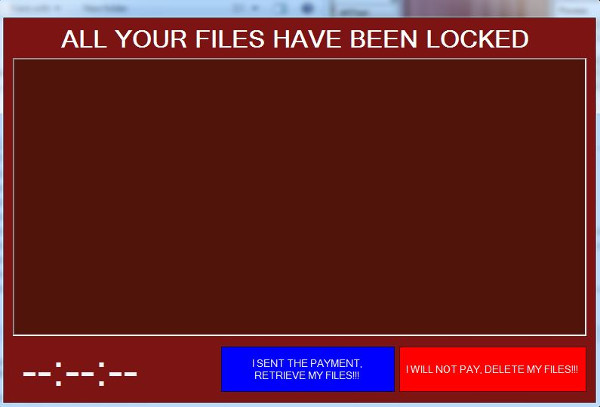
Ransomware Routine
This Ransomware encrypts files with the following extensions:
- .mp4
- .avi
- .3gp
- .doc
- .docx
- .html
- .php
- .cpp
- .h
- .xml
- .xhtml
- .xls
- .xlsx
- .ppt
- .pptx
- .odt
- .csv
- .sql
- .mdb
- .asp
- .aspx
- .cs
- .sln
- .flv
- .wmv
- .wav
- .cer
- .p7b
- .pfx
- .psd
- .gif
- .rar
- .zip
- .7z
- .bek
- .bak
- .jpe
- .tex
- .bmp
- .ods
- .dbf
- .db
- .tif
- .1cd
- .tax
- .cry
- .vsd
- .gif
- .gbr
- .mdf
- .sdf
- .dwg
- .dxf
- .dgn
- .stl
- .gho
- .v2i
- .3ds
- .ma
- .acc
- .vpd
- .pas
- .asm
- .txt
- .jpg
- .png
- .mp3
It encrypts files found in the following folders:
- %User Profile%\Desktop
- %User Profile%\Videos
- %User Profile%\Music
- %User Profile%\Downloads
- %User Profile%\Pictures
- %User Profile%\Documents
- %User Profile%\Favorites
- All Drives
(Note: %User Profile% is the current user's profile folder, which is usually C:\Documents and Settings\{user name} on Windows 2000, XP, and Server 2003, or C:\Users\{user name} on Windows Vista and 7.)
It avoids encrypting files with the following strings in their file path:
- program files
- windows
It appends the following extension to the file name of the encrypted files:
- .{First 10 characters of Hardware ID}
SOLUTION
9.850
13.516.08
06 Jul 2017
13.517.00
07 Jul 2017
Step 1
Before doing any scans, Windows XP, Windows Vista, and Windows 7 users must disable System Restore to allow full scanning of their computers.
Step 2
Note that not all files, folders, and registry keys and entries are installed on your computer during this malware's/spyware's/grayware's execution. This may be due to incomplete installation or other operating system conditions. If you do not find the same files/folders/registry information, please proceed to the next step.
Step 3
Identify and terminate files detected as RANSOM_HIDDENTEARFENRIR.A
- Windows Task Manager may not display all running processes. In this case, please use a third-party process viewer, preferably Process Explorer, to terminate the malware/grayware/spyware file. You may download the said tool here.
- If the detected file is displayed in either Windows Task Manager or Process Explorer but you cannot delete it, restart your computer in safe mode. To do this, refer to this link for the complete steps.
- If the detected file is not displayed in either Windows Task Manager or Process Explorer, continue doing the next steps.
Step 4
Delete this registry value
Important: Editing the Windows Registry incorrectly can lead to irreversible system malfunction. Please do this step only if you know how or you can ask assistance from your system administrator. Else, check this Microsoft article first before modifying your computer's registry.
- In HKEY_CURRENT_USER\Software\Microsoft\Windows\CurrentVersion\Policies\System
- EnableLUA = "0"
- EnableLUA = "0"
- In HKEY_CURRENT_USER\Software\Microsoft\Windows\CurrentVersion\Run
- PID = "{Hardware ID}"
- PID = "{Hardware ID}"
- In HKEY_CURRENT_USER\Software\Microsoft\Windows\CurrentVersion\Run
- StartupRSW = "%User Startup%\Adobe Reader.exe"
- StartupRSW = "%User Startup%\Adobe Reader.exe"
- In HKEY_CURRENT_USER\Software\Microsoft\Windows\CurrentVersion\Run
- TimeLeft = "{Time Left}"
- TimeLeft = "{Time Left}"
- In HKEY_CURRENT_USER\Software\Microsoft\Windows\CurrentVersion\Policies\System
- DisableTaskMgr = "1"
- DisableTaskMgr = "1"
- In HKEY_CURRENT_USER\Software\Microsoft\Windows\CurrentVersion\Group Policy Objects\LocalUser\Software\Microsoft\Windows\CurrentVersion\Policies\System
- DisableTaskMgr = "1"
- DisableTaskMgr = "1"
Step 5
Search and delete this file
- %System%\BlackList.bin
- %User Temp%\wallpaper.bmp
Step 6
Scan your computer with your Trend Micro product to delete files detected as RANSOM_HIDDENTEARFENRIR.A. If the detected files have already been cleaned, deleted, or quarantined by your Trend Micro product, no further step is required. You may opt to simply delete the quarantined files. Please check this Knowledge Base page for more information.
Step 7
Restore encrypted files from backup.
Did this description help? Tell us how we did.