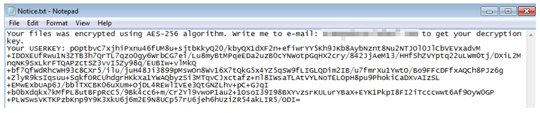RANSOM_ARMAGE.THGBDAH
Trojan-Ransom.Win32.Cryptor.btx (KASPERSKY), Ransom:Win32/Genasom (MICROSOFT)
Windows


Threat Type: Ransomware
Destructiveness: No
Encrypted: No
In the wild: Yes
OVERVIEW
Downloaded from the Internet, Dropped by other malware
This Ransomware arrives on a system as a file dropped by other malware or as a file downloaded unknowingly by users when visiting malicious sites.
TECHNICAL DETAILS
828,928 bytes
EXE
No
23 Jul 2018
Displays message/message boxes
Arrival Details
This Ransomware arrives on a system as a file dropped by other malware or as a file downloaded unknowingly by users when visiting malicious sites.
Installation
This Ransomware adds the following processes:
%System32%\cmd.exe /c vssadmin delete shadows /all
Other Details
This Ransomware does the following:
- Shows the following upon execution:
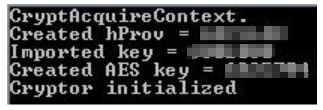
Ransomware Routine
This Ransomware appends the following extension to the file name of the encrypted files:
- .armage
It leaves text files that serve as ransom notes containing the following text:
SOLUTION
9.850
14.400.01
23 Jul 2018
14.401.00
24 Jul 2018
Step 1
Before doing any scans, Windows XP, Windows Vista, and Windows 7 users must disable System Restore to allow full scanning of their computers.
Step 2
Identify and terminate files detected as RANSOM_ARMAGE.THGBDAH
- Windows Task Manager may not display all running processes. In this case, please use a third-party process viewer, preferably Process Explorer, to terminate the malware/grayware/spyware file. You may download the said tool here.
- If the detected file is displayed in either Windows Task Manager or Process Explorer but you cannot delete it, restart your computer in safe mode. To do this, refer to this link for the complete steps.
- If the detected file is not displayed in either Windows Task Manager or Process Explorer, continue doing the next steps.
Step 3
Scan your computer with your Trend Micro product to delete files detected as RANSOM_ARMAGE.THGBDAH. If the detected files have already been cleaned, deleted, or quarantined by your Trend Micro product, no further step is required. You may opt to simply delete the quarantined files. Please check the following Trend Micro Support pages for more information:
Step 4
Restore encrypted files from backup.
Did this description help? Tell us how we did.