Ransom.Win32.MONGOLOCK.THOAODAI
Trojan-Ransom.FileCoder (IKARUS); Trojan-Ransom.Win32.Farmobuk.a (KASPERSKY)
Windows


Threat Type: Ransomware
Destructiveness: No
Encrypted: No
In the wild: Yes
OVERVIEW
This Ransomware deletes files in certain folders, disabling programs and applications from properly running.
It connects to certain websites to send and receive information.
TECHNICAL DETAILS
294,464 bytes
EXE
UPX
No
04 Jan 2019
Displays message/message boxes, Connects to URLs/IPs
Other System Modifications
This Ransomware deletes files in the following folders:
- %User Profile%\Documents
- %Desktop%
- %Application Data%\Microsoft\Windows\Recent
- %Favorites%
- %User Profile%\Music
- %User Profile%\Videos
- %Public%\Desktop
- {All drives, except drive C}
(Note: %User Profile% is the current user's profile folder, which is usually C:\Documents and Settings\{user name} on Windows 2000, XP, and Server 2003, or C:\Users\{user name} on Windows Vista, 7, and 8.. %Desktop% is the current user's desktop, which is usually C:\Documents and Settings\{User Name}\Desktop on Windows 2000, XP, and Server 2003, or C:\Users\{user name}\Desktop on Windows Vista, 7, and 8.. %Application Data% is the current user's Application Data folder, which is usually C:\Documents and Settings\{user name}\Application Data on Windows 2000, XP, and Server 2003, or C:\Users\{user name}\AppData\Roaming on Windows Vista, 7, and 8.. %Favorites% is the current user's Favorites folder, which is usually C:\Documents and Settings\{user name}\Favorites on Windows 2000, XP, and Server 2003, or C:\Users\{user name}\Favorites on Windows Vista, 7, and 8.. %Public% is the folder that serves as a repository of files or folders common to all users, which is usually C:\Users\Public in Windows Vista, 7, and 8.)
Other Details
This Ransomware connects to the following website to send and receive information:
- https://s.{BLOCKED}7.xyz/u3/w
It does the following:
- It formats all drives, except drive C, using the following command:
cmd.exe /c format {Drive Letter}: /fs:ntfs /q /y
Ransomware Routine
This Ransomware leaves text files that serve as ransom notes containing the following text:
- {Directory of Deleted Files}\Warning.txt
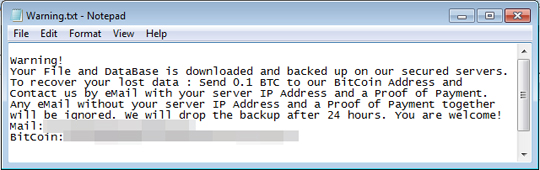
SOLUTION
9.850
14.730.04
04 Jan 2019
14.731.00
05 Jan 2019
Step 1
Before doing any scans, Windows 7, Windows 8, Windows 8.1, and Windows 10 users must disable System Restore to allow full scanning of their computers.
Step 2
Note that not all files, folders, and registry keys and entries are installed on your computer during this malware's/spyware's/grayware's execution. This may be due to incomplete installation or other operating system conditions. If you do not find the same files/folders/registry information, please proceed to the next step.
Step 3
Search and delete these files
- {Directory of Deleted Files}\Warning.txt
Step 4
Scan your computer with your Trend Micro product to delete files detected as Ransom.Win32.MONGOLOCK.THOAODAI. If the detected files have already been cleaned, deleted, or quarantined by your Trend Micro product, no further step is required. You may opt to simply delete the quarantined files. Please check the following Trend Micro Support pages for more information:
Step 5
Restore these deleted files from backup
*Note: Only Microsoft-related keys/values will be restored. If this malware/grayware also deleted registry keys/values related to programs that are not from Microsoft, please reinstall those programs on your computer.
- %User Profile%\Documents
- %Desktop%
- %Application Data%\Microsoft\Windows\Recent
- %Favorites%
- %User Profile%\Music
- %User Profile%\Videos
- %Public%\Desktop
- {All drives, except drive C}
Did this description help? Tell us how we did.

