RANSOM_NOTOPEN.THIBGAH
NAIRDN/Ransom (NAI) , Ransom:Win32/Genasom (Microsoft)
Windows


Threat Type: Ransomware
Destructiveness: No
Encrypted: Yes
In the wild: Yes
OVERVIEW
Downloaded from the Internet, Dropped by other malware
This Ransomware arrives on a system as a file dropped by other malware or as a file downloaded unknowingly by users when visiting malicious sites.
It deletes itself after execution.
It drops files as ransom note.
TECHNICAL DETAILS
215,040 bytes
EXE
No
25 Sep 2018
Terminates processes, Deletes files, Displays message/message boxes
Arrival Details
This Ransomware arrives on a system as a file dropped by other malware or as a file downloaded unknowingly by users when visiting malicious sites.
Process Termination
This Ransomware terminates the following processes if found running in the affected system's memory:
- agntsvc.exe
- dbsnmp.exe
- fdhost.exe
- fdlauncher.exe
- MsDtsSrvr.exe
- msftesql.exe
- msmdsrv.exe.
- mydesctopservice.exe
- ntdbsmgr.exe
- ocautoupds.exe
- ocssd.exe
- oracle.exe
- pg_ctl.exe
- postgres.exe
- ReportingServecesService.exe
- ReportingServicesService.exe
- SQLAGENT.EXE
- sqlagent.exe
- sqlbrowser.exe
- sqlceip.exe
- sqlserv.exe
- sqlservr.exe
- sqlwriter.exe
- Ssms.exe
- synctime.exe
- UniFi.exe
Other Details
This Ransomware does the following:
- Terminate Services if found running in the affected system:
- MsDtsServer100
- MsDtsServer130
- MSSQL
- MSSQLFDLauncher
- MSSQLSERVER
- MSSQLServerADHelper100
- MSSQLServerOLAPService
- postgresql-x64-9.4
- ReportServer
- SQLAgent
- SQLBrowser
- SQLSERVERAGENT
- SQLTELEMETRY
- SQLWriter
- SSISTELEMETRY130
- storflt
- TMBMServer
- UniFi
- vmicguestinterface
- vmicheartbeat
- vmickvpexchange
- vmicrdv
- vmicshutdown
- vmictimesync
- vmicvss
- vmms
- if string match It avoids encrypting files found in the following folders:
- "C:\System Volume Information"
- Windows
- Roaming
- It avoids encrypting files named:
- {Malware File Name}
- "!_HOW_RECOVERY_FILES_!.txt"
- It appends the following extension to the file name of the encrypted files:
- [{BLOCKED}n@countermail.com].NOT_OPEN
- Deletes Shadow Copy
- Encrypts All drive available
It deletes itself after execution.
Ransomware Routine
This Ransomware drops the following file(s) as ransom note:
- {Encrypted Directory}\!_HOW_RECOVERY_FILES_!.txt
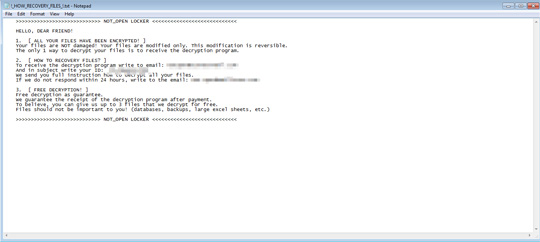
SOLUTION
9.850
14.530.03
27 Sep 2018
14.531.00
28 Sep 2018
Step 1
Before doing any scans, Windows XP, Windows Vista, and Windows 7 users must disable System Restore to allow full scanning of their computers.
Step 2
Note that not all files, folders, and registry keys and entries are installed on your computer during this malware's/spyware's/grayware's execution. This may be due to incomplete installation or other operating system conditions. If you do not find the same files/folders/registry information, please proceed to the next step.
Step 3
Restart in Safe Mode
Step 4
Search and delete these files
- {Encrpyted Directory}\!_HOW_RECOVERY_FILES_!.txt
Step 5
Restart in normal mode and scan your computer with your Trend Micro product for files detected as RANSOM_NOTOPEN.THIBGAH. If the detected files have already been cleaned, deleted, or quarantined by your Trend Micro product, no further step is required. You may opt to simply delete the quarantined files. Please check this Knowledge Base page for more information.
Step 6
Restore encrypted files from backup.
Did this description help? Tell us how we did.

