RANSOM_EMBRACE.THEBIAH
Ransom:Win32/Genasom (Microsoft) ; Trojan-Ransom.Win32.Gen.iyz (Kaspersky)
Windows


Threat Type: Ransomware
Destructiveness: No
Encrypted: Yes
In the wild: Yes
OVERVIEW
This Ransomware drops files as ransom note.
TECHNICAL DETAILS
36,864 bytes
EXE
UPX
No
Terminates processes, Encrypts files, Displays message/message boxes
Process Termination
This Ransomware terminates the following processes if found running in the affected system's memory:
- sqlserv.exe
- oracle.exe
- ntdbsmgr.exe
- sqlservr.exe
- sqlwriter.exe
- MsDtsSrvr.exe
- msmdsrv.exe
- ReportingServecesService.exe
- fdhost.exe
- fdlauncher.exe
Other Details
This Ransomware does the following:
- It deletes shadow copies by executing the following commands:
- cmd.exe /c vssadmin Delete Shadows /All /Quiet
- It encrypts files in fixed, removable and network drives.
Ransomware Routine
This Ransomware avoids encrypting files found in the following folders:
- Program files
- Program files (x86)
- System Volume information
- $Recycle bin
- Windows
It appends the following extension to the file name of the encrypted files:
- .[embrace@airmail.cc].embrace
It drops the following file(s) as ransom note:
- {Encrypted Directory}\!=How_recovery_files=!.txt
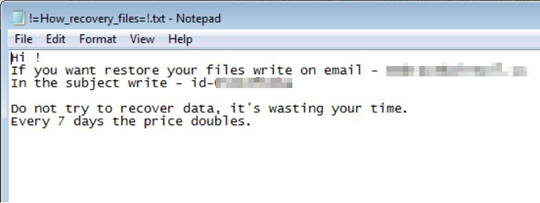
SOLUTION
9.850
14.282.06
29 May 2018
14.283.00
30 May 2018
Step 1
Before doing any scans, Windows XP, Windows Vista, and Windows 7 users must disable System Restore to allow full scanning of their computers.
Step 2
Note that not all files, folders, and registry keys and entries are installed on your computer during this malware's/spyware's/grayware's execution. This may be due to incomplete installation or other operating system conditions. If you do not find the same files/folders/registry information, please proceed to the next step.
Step 3
Identify and terminate files detected as RANSOM_EMBRACE.THEBIAH
- Windows Task Manager may not display all running processes. In this case, please use a third-party process viewer, preferably Process Explorer, to terminate the malware/grayware/spyware file. You may download the said tool here.
- If the detected file is displayed in either Windows Task Manager or Process Explorer but you cannot delete it, restart your computer in safe mode. To do this, refer to this link for the complete steps.
- If the detected file is not displayed in either Windows Task Manager or Process Explorer, continue doing the next steps.
Step 4
Search and delete these files
- {Encrypted Directory}\!=How_recovery_files=!.txt
Step 5
Scan your computer with your Trend Micro product to delete files detected as RANSOM_EMBRACE.THEBIAH. If the detected files have already been cleaned, deleted, or quarantined by your Trend Micro product, no further step is required. You may opt to simply delete the quarantined files. Please check the following Trend Micro Support pages for more information:
Step 6
Restore encrypted files from backup.
NOTES:
Enabling Volume Shadow Service
- Run the command prompt (cmd.exe) as administrator.
- Enable Volume Shadow Service by typing the following command:
net start vss
Did this description help? Tell us how we did.

