Ransom.Win32.MRDEC.G
Trojan-Ransom.Win32.Cryptor.clh (KASPERSKY); Ransom:Win32/LockCrypt (MICROSOFT); Gen:Variant.Ransom.LockCrypt.7 (BITDEFENDER)
Windows


Threat Type: Ransomware
Destructiveness: No
Encrypted: No
In the wild: Yes
OVERVIEW
Downloaded from the Internet, Dropped by other malware
This Ransomware arrives on a system as a file dropped by other malware or as a file downloaded unknowingly by users when visiting malicious sites.
It drops files as ransom note.
TECHNICAL DETAILS
11,776 bytes
EXE
No
23 Jul 2019
Displays message/message boxes, Encrypts files
Arrival Details
This Ransomware arrives on a system as a file dropped by other malware or as a file downloaded unknowingly by users when visiting malicious sites.
Installation
This Ransomware drops the following copies of itself into the affected system:
- %Windows%\searchfiles.exe
(Note: %Windows% is the Windows folder, where it usually is C:\Windows on all Windows operating system versions.)
It adds the following processes:
- %System%\cmd.exe /c vssadmin delete shadows /all
(Note: %System% is the Windows system folder, where it usually is C:\Windows\System32 on all Windows operating system versions.)
Autostart Technique
This Ransomware adds the following registry entries to enable its automatic execution at every system startup:
HKEY_LOCAL_MACHINE\SOFTWARE\Microsoft\
Windows\CurrentVersion\Run
unlock = "%System Root%\Decoding help.hta"
HKEY_LOCAL_MACHINE\SOFTWARE\Microsoft\
Windows\CurrentVersion\Run
searchfiles = "%Windows%\searchfiles.exe"
Other System Modifications
This Ransomware adds the following registry keys:
HKEY_CLASSES_ROOT\.[ID]{random 16-character string}[ID]\shell\
open\command
It adds the following registry entries:
HKEY_LOCAL_MACHINE\SOFTWARE\Microsoft\
Windows\CurrentVersion\DateTime
orsa = "{binary value}"
HKEY_LOCAL_MACHINE\SOFTWARE\Microsoft\
Windows\CurrentVersion\DateTime
rsa = "{binary value}"
HKEY_LOCAL_MACHINE\SOFTWARE\Classes\
.[ID]-H9JcsM2fa84ErOF[ID]\shell\open\
command
(Default) = "%System%\mshta.exe %System Root%\Decoding help.hta"
It modifies the following registry entries:
HKEY_LOCAL_MACHINE\SOFTWARE\Microsoft\
Windows\CurrentVersion\Policies\
System
EnableLUA = "0"
(Note: The default value data of the said registry entry is "1".)
HKEY_LOCAL_MACHINE\SOFTWARE\Microsoft\
Windows\CurrentVersion\Policies\
System
ConsentPromptBehaviorAdmin = "0"
(Note: The default value data of the said registry entry is "5".)
HKEY_LOCAL_MACHINE\SOFTWARE\Microsoft\
Windows\CurrentVersion\Policies\
System
PromptOnSecureDesktop = "0"
(Note: The default value data of the said registry entry is "1".)
Ransomware Routine
This Ransomware avoids encrypting files with the following strings in their file path:
- Windows
It appends the following extension to the file name of the encrypted files:
- .[ID]{random 16-character string}[ID]
It drops the following file(s) as ransom note:
- {Affected directory}\Decoding help.hta
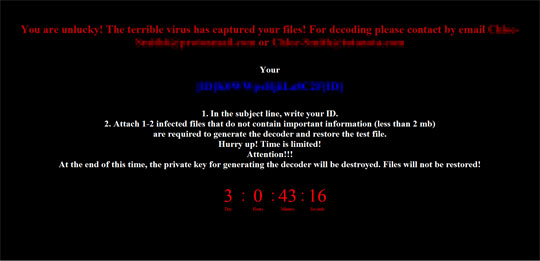
SOLUTION
9.850
15.314.03
22 Aug 2019
15.315.00
23 Aug 2019
Step 1
Trend Micro products with the XGen technology detect this malware as
- Troj.Win32.TRX.XXPE50FFF031
Step 2
Before doing any scans, Windows 7, Windows 8, Windows 8.1, and Windows 10 users must disable System Restore to allow full scanning of their computers.
Step 3
Note that not all files, folders, and registry keys and entries are installed on your computer during this malware's/spyware's/grayware's execution. This may be due to incomplete installation or other operating system conditions. If you do not find the same files/folders/registry information, please proceed to the next step.
Step 4
Identify and terminate files detected as Ransom.Win32.MRDEC.G
- Windows Task Manager may not display all running processes. In this case, please use a third-party process viewer, preferably Process Explorer, to terminate the malware/grayware/spyware file. You may download the said tool here.
- If the detected file is displayed in either Windows Task Manager or Process Explorer but you cannot delete it, restart your computer in safe mode. To do this, refer to this link for the complete steps.
- If the detected file is not displayed in either Windows Task Manager or Process Explorer, continue doing the next steps.
Step 5
Delete this registry key
Important: Editing the Windows Registry incorrectly can lead to irreversible system malfunction. Please do this step only if you know how or you can ask assistance from your system administrator. Else, check this Microsoft article first before modifying your computer's registry.
- In HKEY_CLASSES_ROOT
- .[ID]{random 16-character string}[ID]
- .[ID]{random 16-character string}[ID]
Step 6
Delete this registry value
Important: Editing the Windows Registry incorrectly can lead to irreversible system malfunction. Please do this step only if you know how or you can ask assistance from your system administrator. Else, check this Microsoft article first before modifying your computer's registry.
- In HKEY_LOCAL_MACHINE\SOFTWARE\Microsoft\Windows\CurrentVersion\Run
- unlock = %System Root%\Decoding help.hta
- unlock = %System Root%\Decoding help.hta
- In HKEY_LOCAL_MACHINE\SOFTWARE\Microsoft\Windows\CurrentVersion\Run
- searchfiles = %Windows%\searchfiles.exe
- searchfiles = %Windows%\searchfiles.exe
- In HKEY_LOCAL_MACHINE\SOFTWARE\Microsoft\Windows\CurrentVersion\DateTime
- rsa = "{binary value}"
- rsa = "{binary value}"
- In HKEY_LOCAL_MACHINE\SOFTWARE\Microsoft\Windows\CurrentVersion\DateTime
- orsa = "{binary value}"
- orsa = "{binary value}"
Step 7
Restore this modified registry value
Important: Editing the Windows Registry incorrectly can lead to irreversible system malfunction. Please do this step only if you know how or you can ask assistance from your system administrator. Else, check this Microsoft article first before modifying your computer's registry.
- In HKEY_LOCAL_MACHINE\SOFTWARE\Microsoft\Windows\CurrentVersion\Policies\System
- From: EnableLUA = 0
To: EnableLUA = 1
- From: EnableLUA = 0
- In HKEY_LOCAL_MACHINE\SOFTWARE\Microsoft\Windows\CurrentVersion\Policies\System
- From: ConsentPromptBehaviorAdmin = 0
To: ConsentPromptBehaviorAdmin = 5
- From: ConsentPromptBehaviorAdmin = 0
- In HKEY_LOCAL_MACHINE\SOFTWARE\Microsoft\Windows\CurrentVersion\Policies\System
- From: PromptOnSecureDesktop = 0
To: PromptOnSecureDesktop = 1
- From: PromptOnSecureDesktop = 0
Step 8
Search and delete these files
- %Windows%\searchfiles.exe
- {Affected directory}\Decoding help.hta
Step 9
Scan your computer with your Trend Micro product to delete files detected as Ransom.Win32.MRDEC.G. If the detected files have already been cleaned, deleted, or quarantined by your Trend Micro product, no further step is required. You may opt to simply delete the quarantined files. Please check the following Trend Micro Support pages for more information:
Step 10
Restore encrypted files from backup.
NOTES:
Enabling Volume Shadow Service
- Run the command prompt (cmd.exe) as administrator.
- Enable Volume Shadow Service by typing the following command: net start vss
Did this description help? Tell us how we did.

