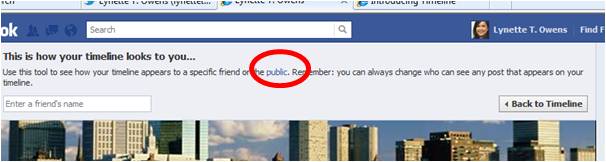Last September, Facebook announced that it would change the way your profile would be laid out and how you could share and manage your information. It is not uncommon for sites (social networking, websites, or any site) to update and improve themselves on a frequent basis, but this change is one of the biggest since Facebook’s launch and possibly the first change many new Facebook users have ever encountered.
It has taken some time since the announcement but these changes, called Facebook Timeline, are finally here.
What is Timeline?
According to Facebook, Timeline is “your collection of the photos, stories, and experiences that tell your story.” To be honest, I would argue that was the definition of Facebook even before Timeline. But the difference is in the way all that information is laid out to you and to anyone else you choose to share it with. The old version of the profile was minimalist, functional but boring. This change is much more elegant and when you see your life reflected back to you in this way, it’s hard not to stare and be narcissistic for a moment. It is not unlike the About.me service that allows you to create a beautiful profile page using photography in a way that is more aesthetically appealing than the typical website.
Beyond the obvious artistic changes, there is much more to pay attention to, especially if you’re someone who shares a lot of things with a lot of people. Here’s a list of the highlights of Timeline:
Cover
The first thing you’ll notice is an image area at the top consisting of 2 images: a large image spanning almost the entire width of your profile and a smaller image overlapping on the bottom left. This is your profile picture. The other image is a new feature and lets you choose something to set the tone and style of your profile. A few thoughts:
- You’ll probably end up spending a lot of time figuring out the best photo to put in the new spot so do this when you have time.
- If you upload an image that is too small it won’t allow you to do it. You need an image that is a minimum of 399 pixels wide (according to the message I got).
- If you’re not an expert at understanding graphics quality for the web, you should know that the photo you choose should have a high resolution, otherwise when you expand it to this size, it looks awful and grainy. Some expert sites say that a minimum of 300 pixels per square inch is a good rule of thumb (better to take a huge photo and scale it down vs. a small photo and expand it to fit the space)
- The ability to edit the image you choose is limited – you can only slide its placement around (like your profile picture) – you can’t resize it, zoom in on it, or edit in any other way like you can on many photo printing sites.
- If you’re advising your kids on using this, I would also remind them that they should respect copyrights and not use an image that cannot legally be used.
The Main Content
Beneath the cover, you will now see all of your information grouped into blocks, such as an About section which is a brief summary of your biography, your status updates, your photos, things you’ve liked, friends you’re connected with, or spots you’ve checked in with Facebook places.
Towards the bottom, all the apps you are using and the information they are tracking for you via Facebook. Each of these blocks, and the content within these blocks, can be customized so you can decide what parts of them you are sharing and with whom you’re sharing them.
You may decide your summary bio is ok to show publicly, your photos and updates only to your friends, and your apps to nobody but you. These are sharing settings that you should spend some time thinking about before your Timeline is published live.
Activity Log
Beneath your cover photo, there is a link called “Activity Log”. This will show you everything you’ve ever posted/liked/shared/done on Facebook and shows you the most recent down to the very first time you signed up for a profile. This page is yours and only yours to see.
You can filter what you’re looking at using the “All” tab in the upper right. You can choose to view only likes, status updates, photos, etc. with this filter.
An Actual Timeline
This is the most interesting change to your profile. On the right side of your profile, you will now see a progression of years from the most recent down to the moment you were born. This is the Timeline. It’s comprised of two pieces of information: Everything you’ve ever done on Facebook (which comes from your Activity Log) AND any information you provided to Facebook that is time-related (such as when you graduated from college).
You can easily jump to a specific year and see the combination of these two groups of information combined for that year. In my case, I see things like dates I graduated from different schools and worked with different companies, and later, the exact date I opened my Facebook profile (which I had completely forgotten!)
This feature is pretty cool in my opinion. But it is also a treasure trove of personal data that I think needs to be managed very carefully, and that we should advise young people to handle carefully, too. While it’s easy to see everything in this logical view, it’s also easy for anyone to see it if we don’t handle it properly.
A Note about Privacy and Security
As mentioned above, you can control what you share on your timeline, which consists of things you did or shared on Facebook plus other information you provided in your bio. You can decide what specific information shows up in your Timeline by:
- going to the Activity Log and selecting specific activities to hide (see the button on the right side which lets you hide it from the timeline)
- going to the About section (the link is below your profile picture) and hitting the Edit button for each block of information (work history, education, etc.) You can set privacy to “only me” if there is a block of information you don’t want showing up on your timeline. However, you cannot decide if a single item in work history shows up but not another. You would need to delete this specific work history from your profile altogether if it is the only one you don’t want showing up on your Timeline.
Once you’ve played around with all of these features and you’re happy with the way your new profile looks, make sure you do one last thing: check to see what it will look like to the public. Beneath the cover photo, to the right of the Activity Log link, there is a gear image:
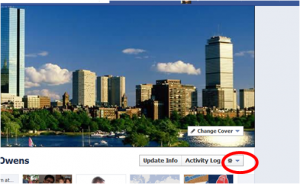 Click on this and select “View As”. A message will appear above your cover photo saying “This is how your timeline looks to you…”
Click on this and select “View As”. A message will appear above your cover photo saying “This is how your timeline looks to you…”
Select the word ‘public’ to see how your new timeline profile will look to anyone in the world.
If you don’t, keep working on it, paying close attention to the information you are allowing the public to view. Once you’re happy, go ahead and accepted the changes and let it go live.
For more information on using Facebook Timeline, from Facbook,go to:
- Help Center — https://www.facebook.com/help/profile
- Blog post — blog.facebook.com
- Info about Timeline — http://www.facebook.com/about/timeline
- Info about Apps — https://www.facebook.com/about/timeline/apps
- Videos on YouTube — www.youtube.com/user/theofficialfacebook
For more tips from Trend Micro on safe social networking go to:
Kids and Social Networks: /internet-safety/this-school-year-help-kids-with-the-safe-responsible-use-of-social-networks
You can follow Lynette @lynettetowens
Lynette Owens is Vice President of Consumer Education & Marketing at Trend Micro and Founder of the company's signature Internet Safety for Kids and Families program. With 30+ years in the tech industry, Lynette oversees global initiatives to help deliver the technology tools and education that people of all ages need to keep themselves and their families safe online. She serves on the advisory boards of the Identity Theft Resource Center's Alliance for Identity Resilience, the Global Anti-Scam Alliance, and INHOPE.