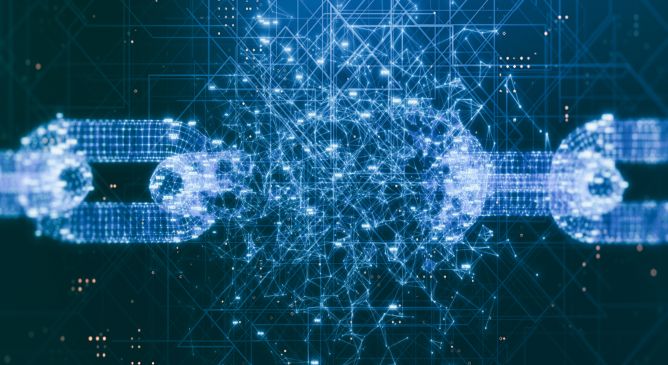Analyzing a Multi-Stage AsyncRAT Campaign via Managed Detection and Response
Threat actors exploited Cloudflare's free-tier infrastructure and legitimate Python environments to deploy the AsyncRAT remote access trojan, demonstrating advanced evasion techniques that abuse trusted cloud services for malicious operations.