

Get Executives on board with managing Cyber Risk
Learn how the 2025 Trend Micro Defenders Survey Report helps paint a clear picture of how security teams are looking to work with executive leaders to manage cyber risk.

CVE-2025-55182 is a CVSS 10.0 pre-authentication RCE affecting React Server Components. Amid the flood of fake proof-of-concept exploits, scanners, exploits, and widespread misconceptions, this technical analysis intends to cut through the noise.


Learn how the 2025 Trend Micro Defenders Survey Report helps paint a clear picture of how security teams are looking to work with executive leaders to manage cyber risk.

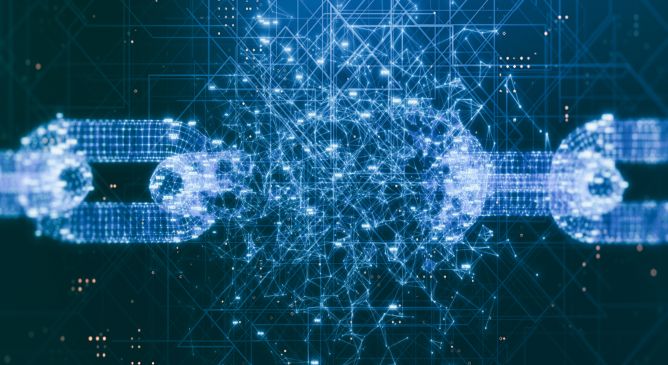
Continuing a Legacy of Successful Collaboration


Learn why hybrid and multi-cloud environments are vital for IT and business success from our 2025 Trend Micro Defenders Survey.


Learn how Trend Micro's 2025 Trend Micro Defenders Survey Report highlights current AI-related cybersecurity priorities and where security professionals use AI to their advantage.


Learn how to strategically tackle human risk for smarter prioritization and lasting behavioral change.


Based on more than 3,000 responses from cybersecurity professionals in nearly 90 countries, our Trend Micro Defenders Survey Report 2025 shines a bright light on the current state of cyber risk management. From the impact of cloud and AI on IT environments to top technical and human challenges, this year’s findings have a lot to say about the pressures security teams are under and what organizations are doing to tighten their grip on cyber risk.


In November, a targeted spear-phishing campaign was observed using Trend Micro-themed lures against various industries, but this was quickly detected and thwarted by the Trend Vision One™ platform.


The integration between Trend Vision One and Security Hub CSPM is exactly that, two powerful platforms enhancing each other to keep your AWS infrastructure protected.


Enterprise 2025 introduces the first full cloud adversary emulation and expanded multi-platform testing, focusing on two advanced threat areas: Scattered Spider’s cloud-centric attacks and Mustang Panda’s long-term espionage operations.


CVE-2025-55182 is a CVSS 10.0 pre-authentication RCE affecting React Server Components. Amid the flood of fake proof-of-concept exploits, scanners, exploits, and widespread misconceptions, this technical analysis intends to cut through the noise.