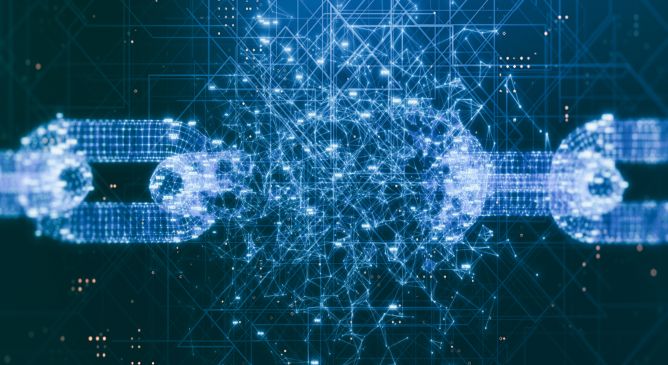Introducing ÆSIR: Finding Zero-Day Vulnerabilities at the Speed of AI
TrendAI™’s ÆSIR platform combines AI automation with expert oversight to discover zero-day vulnerabilities in AI infrastructure – 21 CVEs across NVIDIA, Tencent, and MLflow since mid-2025.