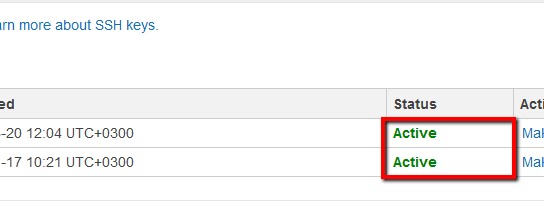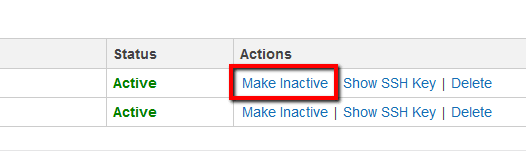Identify and deactivate any unnecessary IAM SSH public keys used to authenticate to AWS CodeCommit repositories. Amazon allows you to assign maximum two active SSH keys, however having two keys is recommended only during the key rotation process. As security best practice, Cloud Conformity strongly recommends deactivating the old public key once the new one is created so only one SSH key can remain active for the selected IAM user.
This rule can help you with the following compliance standards:
- APRA
- MAS
- NIST4
For further details on compliance standards supported by Conformity, see here.
This rule can help you work with the AWS Well-Architected Framework.
This rule resolution is part of the Conformity Security & Compliance tool for AWS.
Removing unnecessary IAM SSH public keys will lower the risk of unauthorized access to your AWS CodeCommit repositories and adhere to AWS IAM security best practices.
Audit
To determine if your AWS IAM users keep unnecessary SSH public keys, perform the following:
Remediation / Resolution
To deactivate any unnecessary IAM SSH public keys used for AWS CodeCommit repository access, perform the following:
References
- AWS Documentation
- AWS IAM FAQs
- Using SSH Keys with AWS CodeCommit
- Setup Steps for SSH Connections to AWS CodeCommit Repositories on Linux, OS X, or Unix
- Setup Steps for SSH Connections to AWS CodeCommit Repositories on Windows
- AWS Command Line Interface (CLI) Documentation
- iam
- list-users
- list-ssh-public-keys
- update-ssh-public-key